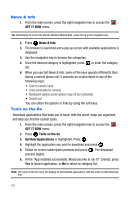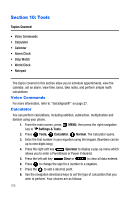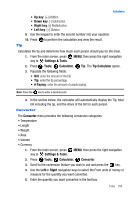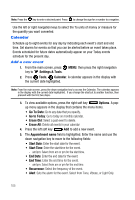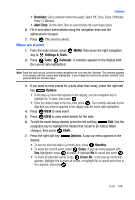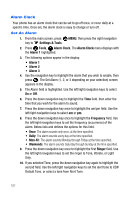Samsung U410 User Manual - Page 109
Alert Time, Settings & Tools, Tools, Calendar, Options, Monthly, Erase, Erase All
 |
View all Samsung U410 manuals
Add to My Manuals
Save this manual to your list of manuals |
Page 109 highlights
Calendar • Reminder: Set a reminder before the event. Select Off, Once, Every 2 Minutes, Every 15 Minutes. • Alert Time: Set the Alert Time to sound before the event takes place. 6. Fill in and select event details using the navigation keys and the alphanumeric keypad. 7. Press . The event is saved. View an event 1. From the main screen, press MENU, then press the right navigation key to Settings & Tools. 2. Press Tools, Calendar. A calendar appears in the display with the current date highlighted. Note: From the main screen, press the down navigation key to access the Calendar. The calendar appears in the display with the current date highlighted. If you change the shortcut to another function, then proceed with the first two steps. 3. If you want to view events for a date other than today, press the right soft key Options. • In the pop-up menu that appears in the display, use the navigation key to highlight Go To Date, then press . • Enter the desired date in the box, then press . The monthly calendar for the date that you entered appears in the display with the event date highlighted. 4. Press VIEW to view event. 5. Press VIEW to view event details for the date. 6. To edit the event being viewed, press the left soft key Edit. Use the navigation key to highlight the field(s) that needs to be edited. Make changes, then press SAVE. 7. Press the right soft key display. Options. A pop-up menu appears in the • To see the selected date in a month view, press Monthly. • To erase the current event, press Erase. A pop-up menu appears with Yes highlighted. press to erase, or highlight No to cancel and press . • To erase all calendar events, press Erase All. In the pop-up menu that appears, highlight Yes to erase all events, or highlight No to cancel and return to the calendar, and press . Tools 106