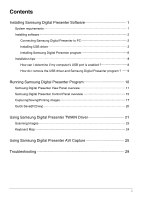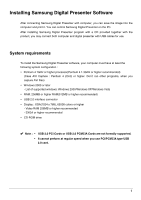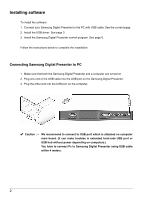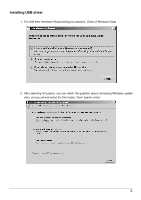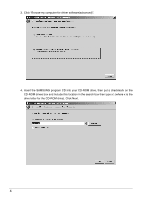Samsung UF-130DX Software Users Guide
Samsung UF-130DX Manual
 |
View all Samsung UF-130DX manuals
Add to My Manuals
Save this manual to your list of manuals |
Samsung UF-130DX manual content summary:
- Samsung UF-130DX | Software Users Guide - Page 1
SAMSUNG TECHWIN Samsung Digital Presenter UF-130DX/ST Software User's Guide - Samsung UF-130DX | Software Users Guide - Page 2
software 2 Connecting Samsung Digital Presenter to PC 2 Installing USB driver 3 Installing Samsung Digital Presenter program 6 Installation tips 8 How can I determine if my computer's USB port is enabled 8 How do I remove the USB driver and Samsung Digital Presenter program 9 Running Samsung - Samsung UF-130DX | Software Users Guide - Page 3
computer and digital presenter with USB cables for use. System requirements To install the Samsung Digital Presenter software, your computer supported windows: Windows 2000/Windows XP/Windows Vista y RAM: 256MB or higher RAM(512MB or higher recommended) y USB 2.0 interface connector y Display : XGA( - Samsung UF-130DX | Software Users Guide - Page 4
the software 1. Connect your Samsung Digital Presenter to the PC with USB cable. See the current page. 2. Install the USB driver. See page 3 3. Install the Samsung Digital Presenter control program. See page 6. Follow the instructions below to complete the installation: Connecting Samsung Digital - Samsung UF-130DX | Software Users Guide - Page 5
Installing USB driver 1. The Add New Hardware Wizard dialog box appears. (Case of Windows Vista) 2. After selecting first option, you can watch the question about connecting Windows update sites, and you should select the third option 'Don't search online'. 3 - Samsung UF-130DX | Software Users Guide - Page 6
3. Click "Browse my computer for driver software(advanced)". 4. Insert the SAMSUNG program CD into your CD-ROM drive, then put a checkmark on the CD-ROM drives box and Include this location in the search box then type x:\ (where x is the drive letter for the CD-ROM drive). Click Next. 4 - Samsung UF-130DX | Software Users Guide - Page 7
5. Install the driver, select the Second option 'Install this driver software anyway'. 6. Click Finish. The USB driver will be inserted. 5 - Samsung UF-130DX | Software Users Guide - Page 8
Installing Samsung Digital Presenter program 1. Insert the Samsung Digital Presenter Program CD in a CD-ROM drive and the install program will be auto-run. And then select ENGLISH.Click Next. 2. The InstallShield Wizard window opens. 3. - Samsung UF-130DX | Software Users Guide - Page 9
] -> [Programs] -> [UF130 USBViewer] -> [UF130 AVI Capture] and click UF130 AVI Capture icon. 6. After the Samsung Digital Presenter software is properly installed, you can see the Samsung Digital Presenter icon in the [Start] Menu and the desktop and Software manual shortcut in the [Start] Menu. 7 - Samsung UF-130DX | Software Users Guide - Page 10
find the Device Manager in other Windows version for yourself. 2. Select Control Panel → System → Device Manager 3. If you see USB host controllers and a USB root hub listed, USB interface is properly enabled. 4. If you see USB Enhanced Host controller listed, USB 2.0 mode is properly enabled. 8 - Samsung UF-130DX | Software Users Guide - Page 11
How do I remove the USB driver and Samsung Digital Presenter program ? USB Driver : 1. We will explain by Windows Vista. Please find the Device Manager in other Windows version for yourself. 2. Select Control Panel → System → Device Manager 3. Click the - Samsung UF-130DX | Software Users Guide - Page 12
select Samsung Digital Presenter program by clicking [Start] → [Program] → [UF130 USB Viewer] → [UF130 USB Viewer]. 3. Samsung Digital Presenter View or TWAIN Driver, do not turn off power of the presenter or remove the USB cable off the PC. It may cause the presenter or the PC to make trouble. 10 - Samsung UF-130DX | Software Users Guide - Page 13
Samsung Digital Presenter View Panel overview View Area You can see the images presented from the presenter in this view area. When you adjust the image using the Samsung Digital Presenter Control Panel or remote controller, you can see the applied result in this area. 11 - Samsung UF-130DX | Software Users Guide - Page 14
View Panel button Exit button Exits program Screen Full mode Change the image size 1280x960 or 1280x720 according to display mode , and you are able to select 2 option (1:1 original ratio, stretch mode - 4:3 or 16:9(according to mode) resolution). View panel window is closed and you can control - Samsung UF-130DX | Software Users Guide - Page 15
. The value ranges 0 to 30. When you set 0 seconds the Control Panel is always visual. 3. Always Full Resolution Save/Print Though in any mode(HALF, FULL or SCREEN FULL), the DVMT type graphic card) makes trouble with displaying images. The program can operate slower less than 10 frame/sec. 13 - Samsung UF-130DX | Software Users Guide - Page 16
than input resolution, you would watch distortion image. If you don't want, you should select 1:1 original ratio option. • If you use mode function on the UF-130ST, the application would be quit. • When user changes the monitor resolution, restart the viewer application. 14 - Samsung UF-130DX | Software Users Guide - Page 17
Panel are the same as buttons on Samsung Digital Presenter or those of a remote controller. (For details, refer to Samsung Digital Presenter User's Manual.) Wide/Tele : Reduces or enlarges the Panel do not change. (On the UF-130ST you can't freeze USB image, freeze VGA or DVI output image only.) 15 - Samsung UF-130DX | Software Users Guide - Page 18
from Digital presenter to AVI file. ACTIVATE : When display mode is single(For details, see user's manual), if Live Viewer will be off, buttons of USBViewer were not available, and Activate button was available. When you press the Activate button, buttons of USBViewer are available(UF-130DX only - Samsung UF-130DX | Software Users Guide - Page 19
the View Panel as a BMP or JPEG format graphic file. You can print the image to printer. 1. Samsung Digital Presenter View Panel displays image currently presented from Samsung Digital Presenter. When the desired image is displayed in the View Panel, click Capture button. 2. When you press [Capture - Samsung UF-130DX | Software Users Guide - Page 20
Printing images 1. When capturing is complete, the Print button is activated. Click Print button, then the Print page Setup dialog box prompts. 2. Select Paper Size/Print Position/Print Size/Orientation etc. ■ Fit to page : The image is fit to the page size you selected. ■ Specified size : You can - Samsung UF-130DX | Software Users Guide - Page 21
3. Select print options and click Print button to start printing. 4. After printing is complete, click Release button to release the capture mode. If you do not release the capture mode, the View Panel remains occupied with the captured image. ✔ Note : • The Save/Print size is originally set to - Samsung UF-130DX | Software Users Guide - Page 22
can save quickly by button or hotkey. The image file path can be set in Option dialog box. (The default path is located where the Samsung Digital Presenter program is installed + QuickCap.) How to Q-SAVE 1. When the closed image is displayed in the View Panel, Click Q-SAVE button or press [F2] key - Samsung UF-130DX | Software Users Guide - Page 23
or Digital Camera ...] Select [UF130 TWAIN], then select [Custom Insert]. 4) In the other TWAIN supported application software refer to application manual. 4. Scan images through UF130 TWAIN driver Samsung Digital Presenter TWAIN driver operates almost same as Samsung Digital Presenter USB program - Samsung UF-130DX | Software Users Guide - Page 24
• Samsung Digital Presenter TWAIN Driver cannot support Q-SAVE function. • Because some graphic softwares have program bug in TWAIN acquisition, it may make an error while scanning Presentation Station TWAIN driver. Download and install the latest software update patch, or request technical support - Samsung UF-130DX | Software Users Guide - Page 25
Scanning Images 1. The images from a presenter are displayed on the View Panel. When iamge captured image is transferred to the application program. 4. For more information about TWAIN Driver, refer to the graphic application software manual. ✔ Note : • In FULL / SCREEN FULL mode, you can scan - Samsung UF-130DX | Software Users Guide - Page 26
Keyboard Map Keys [Alt + Enter] [ESC] [F2] [Alt + F4] Description Set the window SCREEN FULL mode. [While displaying] Return to HALF size mode [While capturing] Release captured image You can specify the path your Q-SAVE images are saved. (See page 20.) For operating Q-SAVE the other functions are - Samsung UF-130DX | Software Users Guide - Page 27
Capture With the Samsung Digital Presenter AVI Capture program, you can capture digital images from Digital presenter to AVI file. 1. Make sure that your Samsung Digital Presenter is connected to the PC and both are turned on. 2. Select and Click [Start] → [Program] → [UF130 USB Viewer] → [UF130 AVI - Samsung UF-130DX | Software Users Guide - Page 28
format or convert your file system to capture more than 4 GB on single file. We recommend to use MPEG-4 video Codec. (Ask the technical support to use Format, Convert command) FAT32 NTFS Maximum File Size 4GB No limit No Compression Approx. 6 Min No limit MPEG-4 (Xvid) Approx. 12 Hours - Samsung UF-130DX | Software Users Guide - Page 29
4. Using AVI Capture Program (1) Capture Time Limits You can set capture time limits to capture AVI file for a fixed period by minute. Program will show required HDD space approximately based on the Compression Mode. ✔ Note : • The Captured AVI file size may be different from approximate captured - Samsung UF-130DX | Software Users Guide - Page 30
AVI playback file by this option. (7) Display user caption in AVI file You can display user caption in top-left of AVI playback file by USB Viewer program aren't executed at the same time. For controlling images on AVI Capture program, use remote control or function key on Samsung digital presenter - Samsung UF-130DX | Software Users Guide - Page 31
Troubleshooting Symptom Solution Fails to run Samsung Digital Presenter program There is a communication error between Samsung Digital Presenter and the computer. • Check the USB cable connection. • Close other unnecessary software programs that are running(especially programs related to USB - Samsung UF-130DX | Software Users Guide - Page 32
to save image." The error occurs in the following cases. • In case you have selected the Q-SAVE folder to CDROM drive or write-protected storage driver. • In case you didn't save image as a BMP or JPEG file format. • In case the libraries related to save image are deleted or damaged. When - Samsung UF-130DX | Software Users Guide - Page 33
Business Park Chertsey, Surrey, UNITED KINGDOM KT16 OPS Tel: +44-1932-45-5308 Fax: +44-1932-45-5325 www.samsungtechwin.com www.sasmsungpresenter.com SAMSUNG TECHWIN AMERICA Inc. 1480 Charles Willard St. Carson, CA 90746, UNITED STATES Tel: +1-310-632-1234 Fax: +1-310-632-2195 P/No.: Z6806.0941.01A
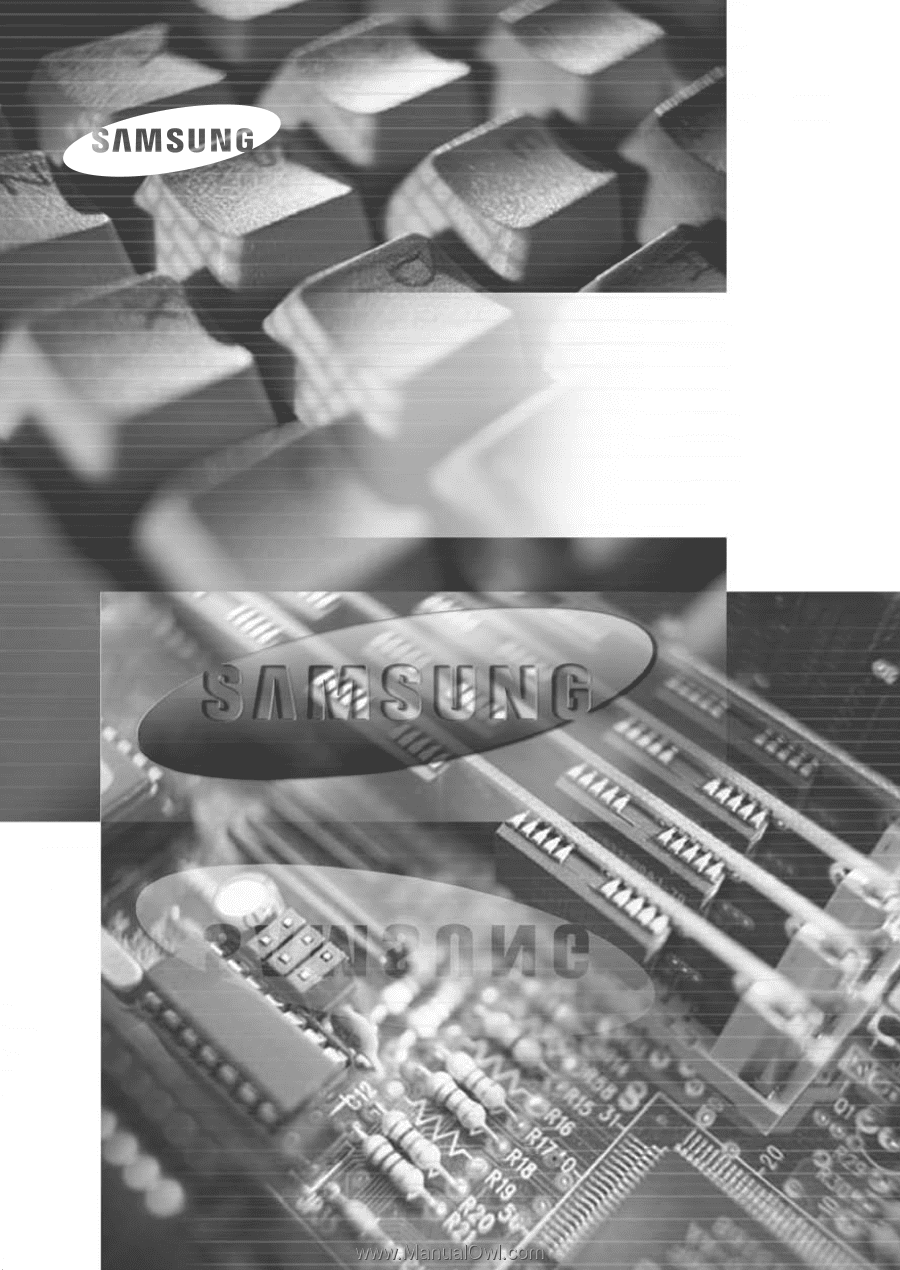
Samsung Digital Presenter
Software User’s Guide
UF-130DX/ST
SAMSUNG TECHWIN