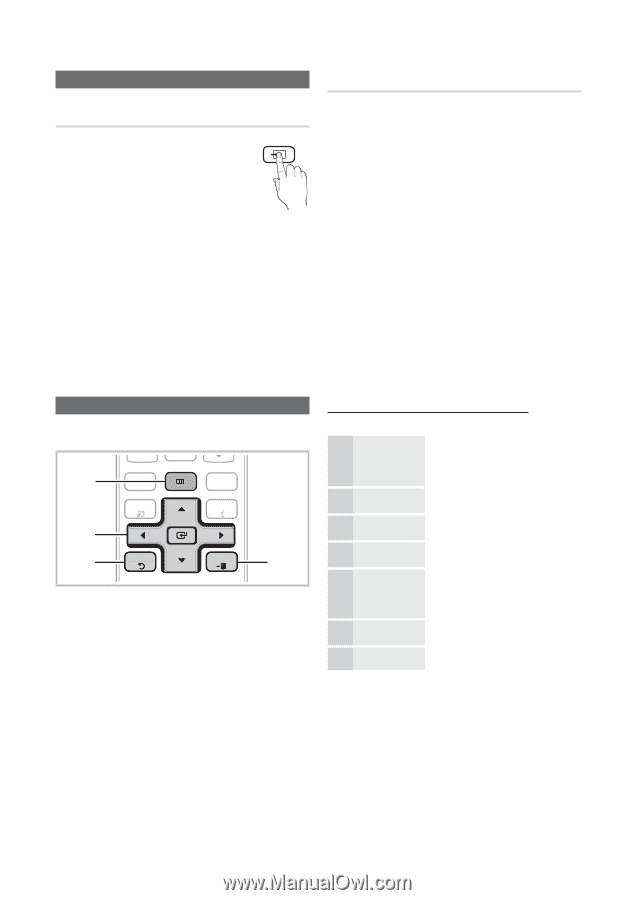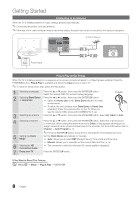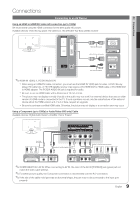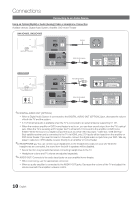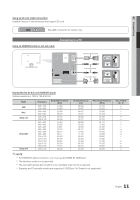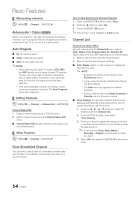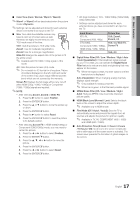Samsung UN26C4000PD User Manual (user Manual) (ver.1.0) (English) - Page 12
Connections, Basic Features
 |
UPC - 036725233676
View all Samsung UN26C4000PD manuals
Add to My Manuals
Save this manual to your list of manuals |
Page 12 highlights
Connections Changing the Input Source Source List Use to select TV or an external input sources such as a DVD / Blu-ray player / cable box / STB satellite receiver. OO MENUm → Input → Source List → ENTERE SOURCE ■■ TV / PC / AV / Component / HDMI1/DVI / HDMI2 / USPBOWER SOURCE ✎✎ You can only choose external devices that are connected to the TV. In the Source List, connected inputs will be highlighted. ✎✎ In the Source List, PC is always activated. Edit Name OO MENUm → Input → Edit Name → ENTERE ■■ VCR / DVD / Cable STB / Satellite STB / PVR STB / AV Receiver / Game / Camcorder / PC / DVI PC / DVI Devices / TV / IPTV / Blu-ray / HD DVD / DMA: Name the device connected to the input jacks to make your input source selection easier. ✎✎When connecting an HDMI/DVI cable to the HDMI IN 1(DVI) port, you should set the TV to DVI PC or DVI Devices mode under Edit Name. Basic Features PRE-CH How to Navigate Menus Before using the TV, follow the steps below to learn how to navigate the menu and select and adjust different functions. CHLIST MENU 1 MEDIA.P FAV.CH TOOLS INFO 2 3 RETURN EXIT 4 A B CD 1 MENU button: Displays the main on-screen menu. 2 ENTERE / SD.MirOeDcEtion bSuLEttEoPn: MoMveTSthe cursor and select an item. Confirm the setting. 3 RETURN butPt.oMOnD: EReturPn.SsIZtoE the pCreCvious menu. 4 EXIT button: Exits the on-screen menu. How to Operate the OSD (On Screen Display) The access step may differ depending on the selected menu. 1 MENU m 2 ▲/▼ 3 ENTER E 4 ▲/▼ 5 ◄/► 6 ENTER E 7 EXIT e The main menu options appear on the screen: Picture, Sound, Channel, Setup, Input, Application, Support. Select an icon with the ▲ or ▼ button. Press ENTERE to access the sub-menu. Select the desired submenu with the ▲ or ▼ button. Adjust the value of an item with the ◄ or ► button. The adjustment in the OSD may differ depending on the selected menu. Press ENTERE to confirm the selection. Press EXIT. 12 English