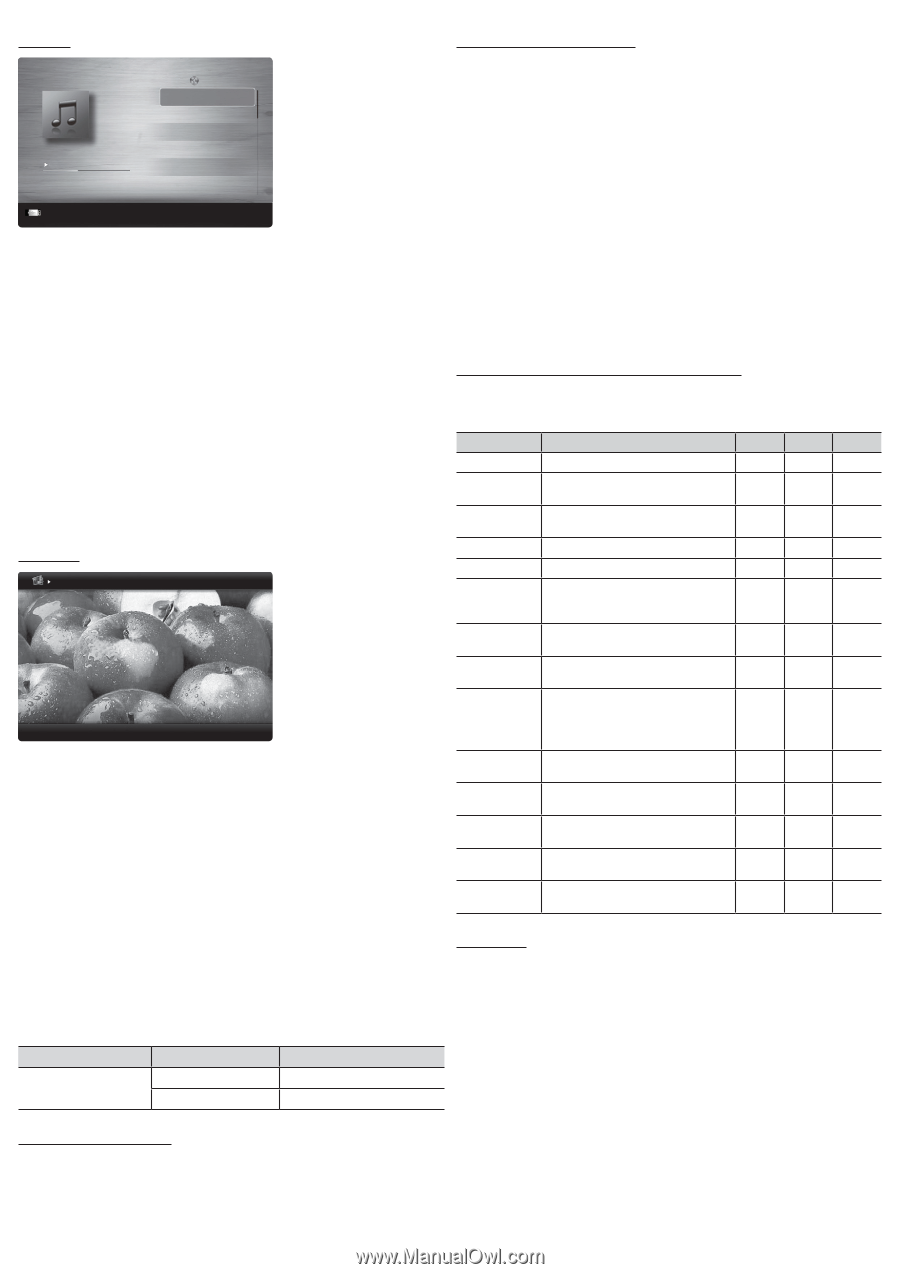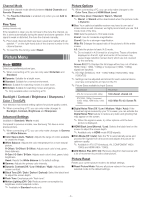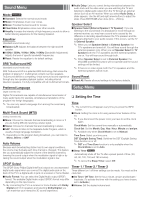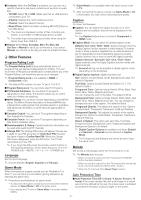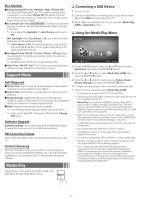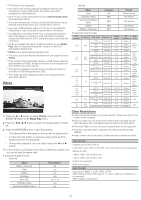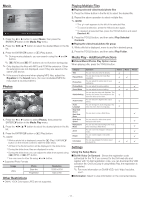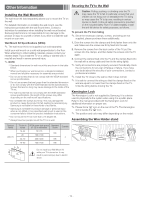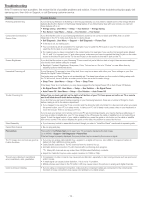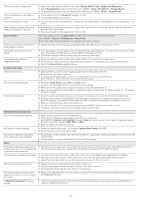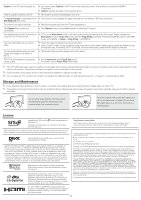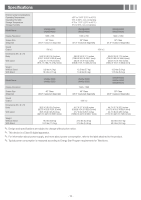Samsung UN32EH5000F User Manual Ver.1.0 (English) - Page 11
Other Restrictions, Playing Multiple Files, Media Play - Additional Functions, Settings
 |
View all Samsung UN32EH5000F manuals
Add to My Manuals
Save this manual to your list of manuals |
Page 11 highlights
Music I Love You Jhon 1st Album Pop 2010 4.2MB 01:10 / 04:02 Playlist 3/15 I Love you Jhon Music 1 No Singer Music 2 No Singer Music 3 No Singer Music 4 No Singer Music 5 No Singer SUM E Pause L Jump T Tools R Return 1. Press the ◄ or ► button to select Music, then press the ENTERE button in the Media Play menu. 2. Press the button to select the desired Music in the file list. 3. Press the ENTERE button or � (Play) button. ✎✎ During music playback, you can search using the ◄ and ► button. ✎✎ � (REW) and μ (FF) buttons do not function during play. ✎✎ Only displays the files with MP3 and PCM file extension. Other file extensions are not displayed, even if they are saved on the same USB device. ✎✎ If the sound is abnormal when playing MP3 files, adjust the Equalizer in the Sound menu. (An over-modulated MP3 file may cause a sound problem.) Photos Normal Image1024.jpg 1024x768 2011/10/24 3/15 E Pause L Previous/Next T Tools R Return 1. Press the ◄ or ► button to select Photos, then press the ENTERE button in the Media Play menu. 2. Press the button to select the desired photo in the file list. 3. Press the ENTERE button or � (Play) button. ✎✎ NOTE xxWhile a photo list is displayed, press the � (Play) / ENTERE button on the remote control to start the slide show. xxAll files in the file list section will be displayed in the slide show. xxDuring the slide show, files are displayed in order. xxDuring the slide show, you can adjust the slide show speed using (π) (REW) or (µ) (FF) button. xxYou can move to other file using ◄ or ► button. yySupported Photo Formats Image JPEG Photo Base-line Progressive Resolution 15360 x 8704 1024 x 768 Other Restrictions yyCMYK, YCCK Color space JPEG are not supported. Playing Multiple Files ■■Playing selected video/music/photo files 1. Press the Yellow button in the file list to select the desired file. 2. Repeat the above operation to select multiple files. ✎✎ NOTE xxThe c mark appears to the left of the selected files. xxTo cancel a selection, press the Yellow button again. xxTo deselect all selected files, press the TOOLS button and select Deselect All. 3. Press the TOOLS button, and then select Play Selected Contents. ■■Playing the video/music/photo file group 1. While a file list is displayed, move to any file in desired group. 2. Press the TOOLS button, and then select Play Folder. Media Play - Additional Functions ■■Videos/Music/Photos Play Option menus When playing a file, press the TOOLS button. Category Title Repeat Mode Picture Size Picture Mode Sound Mode Subtile Setting Audio Format Audio Language Stop Slide Show / Start Slide Show Slide Show Speed Background Music Zoom Rotate Information Operation You can move the other file directly. You can play movie and music files repeatedly. You can adjust the picture size to your preference. You can adjust the picture setting. You can adjust the sound setting. You can play the video with Subtitles. This function only works if the subtitles are the same file name as the video. You can select the digital audio output format. You can change the audio language if the video has more than one language. Videos c c c c c c c c You can start or stop a Slide Show. You can select the slide show speed during the slide show. You can set and select background music when watching a Slide Show. You can zoom into images in full screen mode. You can rotate images in full screen mode. You can see detailed information about the played file. c Music c c c Photos c c c c c c c c Settings Using the Setup Menu ■■DivX® Video On Demand : Shows the registration code authorized for the TV. If you connect to the DivX web site and register with 10-digit registration code, you can download the VOD activation file. Once you play it using Media Play, the registration is completed. ✎✎ For more information on DivX® VOD, visit "http://vod.divx. com". ■■Information: Select to view information on the connected device. - 11 -