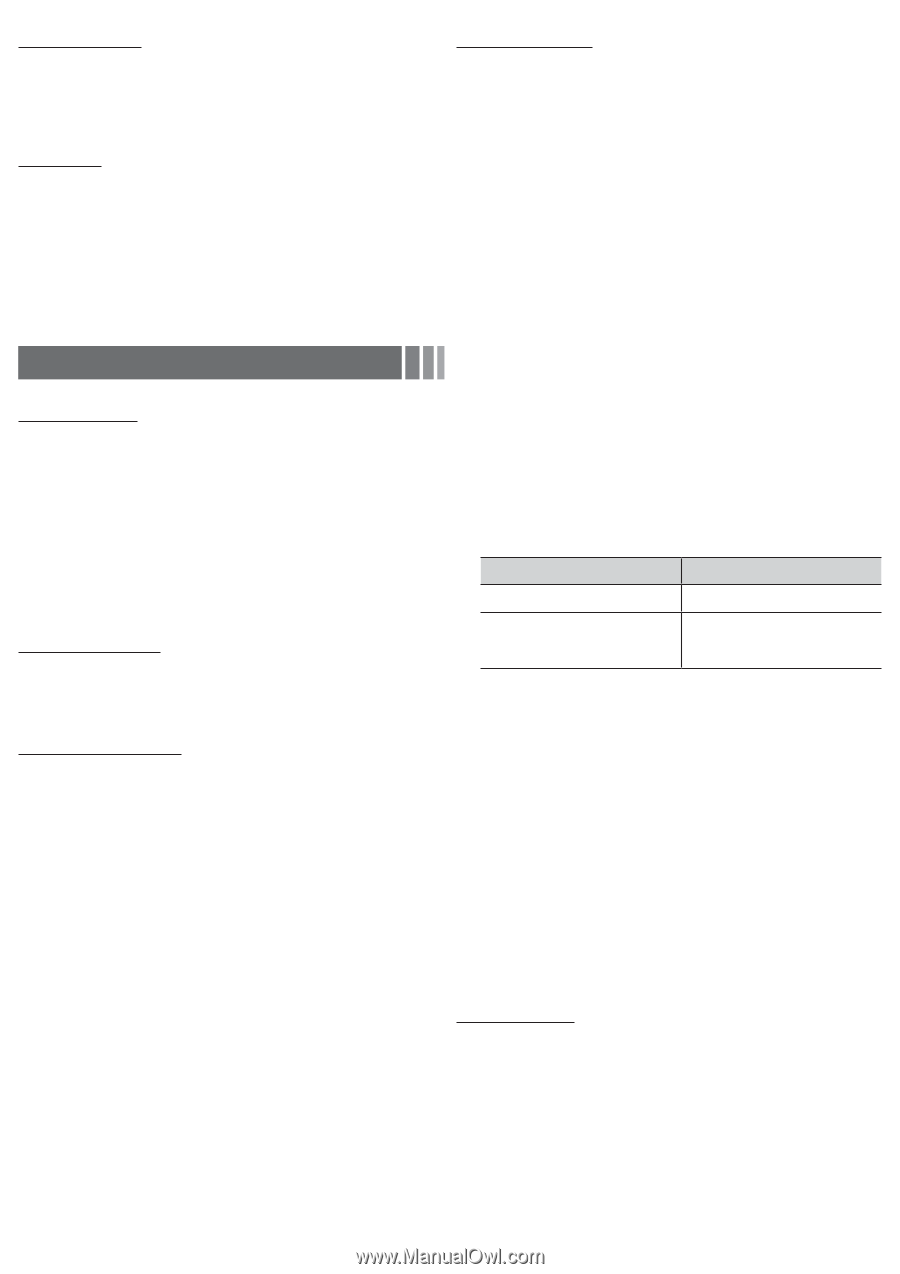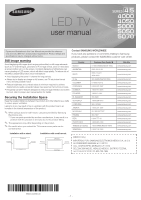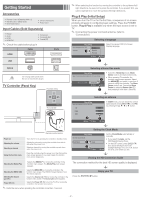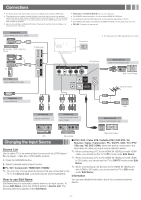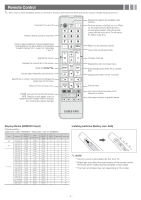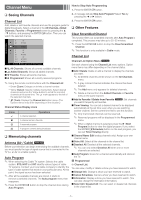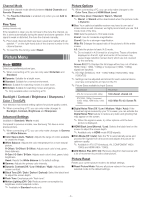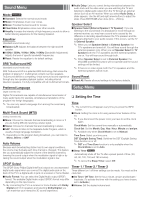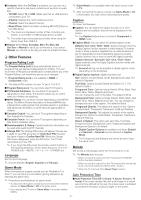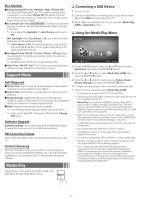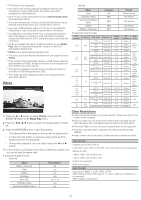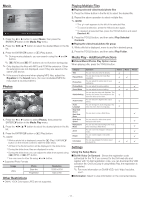Samsung UN32EH5000F User Manual Ver.1.0 (English) - Page 6
Picture Menu - no picture
 |
View all Samsung UN32EH5000F manuals
Add to My Manuals
Save this manual to your list of manuals |
Page 6 highlights
Channel Mode Change the channel mode directly between Added Channels and Favorite Channels. ✎✎ The Favorite Channels is enabled only when you set Add to Favorite. Fine Tune (analog channels only) If the reception is clear, you do not have to fine tune the channel, as this is done automatically during the search and store operation. If the signal is weak or distorted, fine tune the channel manually. ✎✎ Fine tuned channels that have been saved are marked with an asterisk "*" on the right-hand side of the channel number in the channel banner. ✎✎ To reset the fine-tuning, select Reset. Picture Menu Mode t Select your preferred picture type. ✎✎ When connecting a PC, you can only select Entertain and Standard. ■■Dynamic: Suitable for a bright room. ■■Standard: Suitable for a normal environment. ■■Movie: Suitable for watching movies in a dark room. ■■Entertain: Suitable for watching movies and games. ✎✎ Only available when connecting a PC. Backlight / Contrast / Brightness / Sharpness / Color / Tint (G/R) Your television has several setting options for picture quality control. ✎✎ When connecting a PC, you can only make changes to Backlight, Contrast, Brightness and Sharpness Advanced Settings (available in Standard / Movie mode) Compared to previous models, new Samsung TVs have a more precise picture. ✎✎ When connecting a PC, you can only make changes to Gamma and White Balance. ■■Color Space (Auto / Native): Adjusts the range of colors available to create the image. ■■White Balance: Adjusts the color temperature for a more natural picture. R-Offset / G-Offset / B-Offset: Adjusts each color's (red, green, blue) darkness. R-Gain / G-Gain / B-Gain: Adjusts each color's (red, green, blue) brightness. Reset: Resets the White Balance to it's default settings. ■■Gamma: Adjusts the primary color intensity. ■■Dynamic Contrast (Off / Low / Medium / High): Adjusts the screen contrast. ■■Black Tone (Off / Dark / Darker / Darkest): Select the black level to adjust the screen depth. ■■Flesh Tone: Emphasize pink "flesh tone". ■■Motion Lighting (Off / On): Reduce power consumption by brightness control adapted motion. ✎✎ Available in Standard mode only. Picture Options ✎✎ When connecting a PC, you can only make changes to the Color Tone, Size and HDMI Black Level. ■■Color Tone (Cool / Standard / Warm1 / Warm2) ✎✎ Warm1 or Warm2 will be deactivated when the picture mode is Dynamic. ■■Size: Your cable box/satellite receiver may have its own set of screen sizes as well. However, we highly recommend you use 16:9 mode most of the time. 16:9: Sets the picture to 16:9 wide mode. Zoom1: Use for moderate magnification. Zoom2: Use for a stronger magnification. Wide Fit: Enlarges the aspect ratio of the picture to fit the entire screen. 4:3: Sets the picture to basic (4:3) mode. ✎✎ Do not watch in 4:3 format for a long time. Traces of borders displayed on the left, right and center of the screen may cause image retention (screen burn) which are not covered by the warranty. Screen Fit (DTV): Displays the full image without any cut-off when HDMI (720p / 1080i / 1080p) or Component (1080i / 1080p) signals are inputted. ✎✎ HD (High Definition): 16:9 - 1080i/1080p (1920x1080), 720p (1280x720) ✎✎ Settings can be adjusted and stored for each external device you have connected to an input on the TV. ✎✎ Picture Sizes available by Input Source: Input Source Picture Size ATV, AV, Component (480i, 480p) 16:9, Zoom1, Zoom2, 4:3 DTV(1080i, 1080p), Component (1080i, 1080p), HDMI (720p, 1080i, 1080p) 16:9, Wide Fit, 4:3, Screen Fit ■■Digital Noise Filter (Off / Low / Medium / High / Auto): If the broadcast signal received by your TV is weak, you can activate the Digital Noise Filter feature to reduce any static and ghosting that may appear on the screen. ✎✎ When the signal is weak, try other options until the best picture is displayed. ■■HDMI Black Level (Normal / Low): Selects the black level on the screen to adjust the screen depth. ✎✎ Available only in HDMI mode (RGB signals). ■■Film Mode (Off / Auto): Sets the TV to automatically sense and process film signals from all sources and adjusts the picture for optimum quality. ✎✎ Available in ATV, DTV(interlace), AV, COMPONENT (480i / 1080i) and HDMI (480i / 1080i). ■■LED Motion Plus (Off / On): Removes drag from fast scenes with a lot of movement to provide a clear picture. Picture Reset Resets your current picture mode to its default settings. ■■Reset Picture Mode: Returns all picture values in the currently selected mode to the default settings. - 6 -