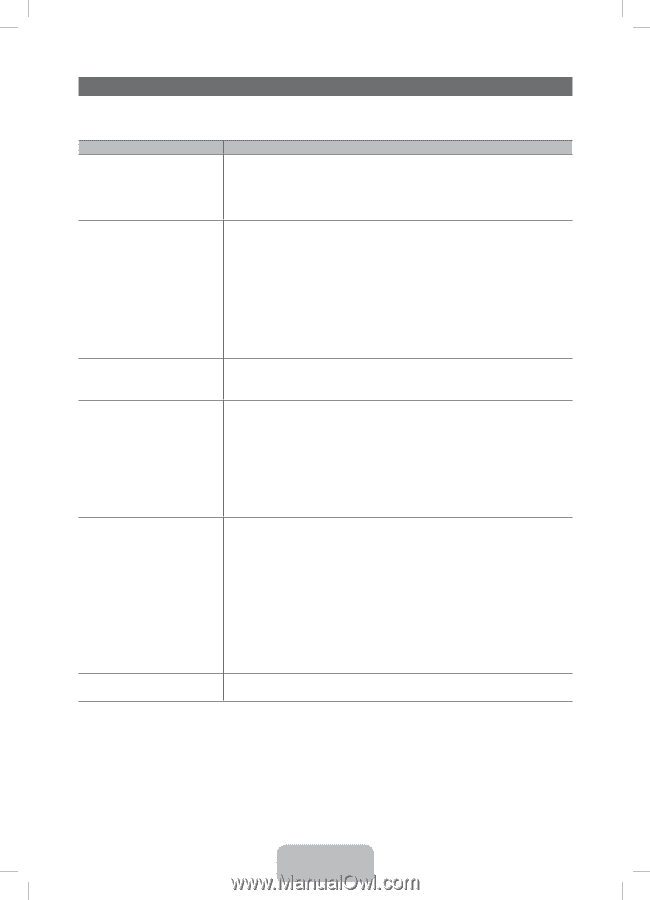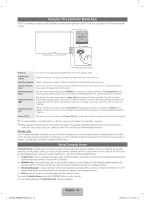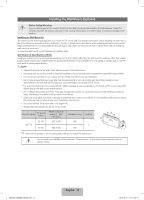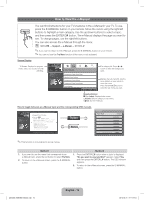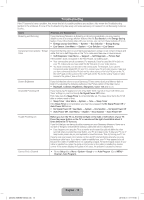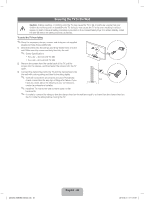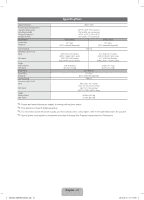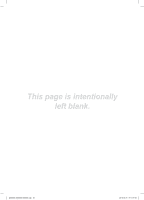Samsung UN40EH6030F User Manual Ver.1.0 (English) - Page 18
English - 18 - reviews
 |
View all Samsung UN40EH6030F manuals
Add to My Manuals
Save this manual to your list of manuals |
Page 18 highlights
Troubleshooting If the TV seems to have a problem, first review this list of possible problems and solution. Also review the Troubleshooting Section in the e-Manual. If none of the troubleshooting tips apply, visit www.samsung.com/support or call Samsung customer Service. Issues Flickering and Dimming Solutions and Explanations If your Samsung Television is flickering or dimming sporadically, you may need to disable some of its energy efficient features like the Eco Sensor or the Energy Saving feature. If you follow below step with your remote, you can turn these features off or on. yy Energy saving: User Menu → System → Eco Solution → Energy Saving yy Eco Sensor: User Menu → System → Eco Solution → Eco Sensor Component Connections / Screen Color If you find that the color on your Samsung television's screen is not correct or black and white, first run a Self Diagnosis on the TV to make sure there are no device issues. yy Self Diagnosis : User Menu → Support → Self Diagnosis → Picture Test If the problem does not appear in the Test Picture, try making sure : yy Your connections are all consistent. For example, if you've used the AV In jack on your TV, make sure you have used the AV Out jack on your video source. yy You have connected your devices to the correct jacks. For example, if you use the Component jacks, labeled Pb, Pr, and Y, to connect your TV and video source, make sure you have connected the blue Pb jack on the video source to the blue Pb jack on the TV, the red Pr jack on the source to the red Pr jack on the TV, and the yellow Y jack on video source to the yellow Y jack on the TV.. Screen Brightness Unwanted Powering Off Trouble Powering On If you find that the colors on your Samsung TV are correct but just a little too dark or bright, try adjusting the following settings in the Picture option of the Main menu: yy Backlight, Contrast, Brightness, Sharpness, Color, Tint and so on. If your Samsung TV appears to turn off by itself, there may be an issue with either your Timer settings or your Eco friendly No Signal Power Off feature. First make sure the Sleep Timer is not accidentally set. The sleep timer turns the TV off after a certain period of time. yy Sleep Timer : User Menu → System → Time → Sleep Timer If the Sleep Timer is not activated, you may have engaged the No Signal Power Off or Auto Power Off feature. yy No Signal Power Off : User Menu → System → Eco Solution → No Signal Power Off yy Auto Power Off : User Menu → System → Eco Solution → Auto Power Off Before you turn the TV on, find the red light on the right or left bottom of your TV. Press the power button on the TV or remote and the light should blink about 5 times before the TV turns on. If you find that you are having trouble powering on your Samsung television, there are a number of things to check before making a call to the service department. yy If you happen to be using the TV as a monitor and the stand-by light only blinks for a few seconds when you press the power button, your PC is in sleep mode. To take your PC out of sleep mode, press a key on your keyboard or move the mouse. Then try turning your TV on. If you're sure your power cord, remote control, and PC are functioning properly, you may be having a cable issue. If you have a cable or satellite box, your TV may appear to be off because the cable or satellite box is not outputting a signal. To test the signal output of your cable or satellite box, press the guide or info button on the cable or satellite box remote control. If the screen displays the guide or info data, the problem is caused by the box. Cannot Find a Channel • Re-run Setup (Go to Menu - System - Setup) or run Auto Program. (Go to MENU Channel - Auto Program). [UE6030-ZX]BN68-04458C.indb 18 English - 18 2012-05-21 �� 11:19:06