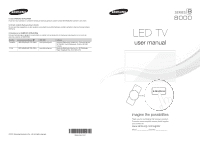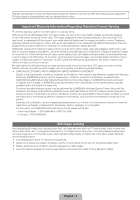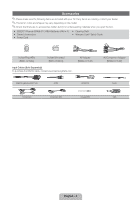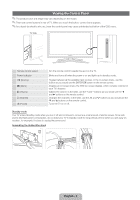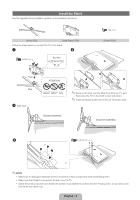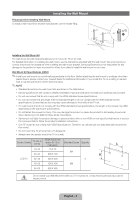Samsung UN46D8000YFXZA Quick Guide (easy Manual) (ver.1.0) (English, French, S - Page 4
Viewing the Control Panel
 |
View all Samsung UN46D8000YFXZA manuals
Add to My Manuals
Save this manual to your list of manuals |
Page 4 highlights
Viewing the Control Panel ✎✎The product color and shape may vary depending on the model. ✎✎There are control buttons in rear of TV. When you touch the button, control icons appears. ✎✎Any object (an electric wire, etc.) near the control panel may cause unintended activation of the OSD menu. TV Side Remote control sensor Power Indicator E (Source) m (Menu) o (Volume) k (Channel) P (Power) Aim the remote control towards this spot on the TV. Blinks and turns off when the power is on and lights up in standby mode. Toggles between all the available input sources. In the on-screen menu, use this button as you would use the ENTERE button on the remote control. Displays an on-screen menu, the OSD (on screen display), which contains controls for your TV's features Adjusts the volume. In the OSD, use the + and − buttons as you would use the ◄ and ► buttons on the remote control. Changes the channels. In the OSD, use the < and > buttons as you would use the ▼ and ▲ buttons on the remote control. Turns the TV on or off. Standby mode Your TV enters Standby mode when you turn it off and continues to consume a small amount of electric power. To be safe and to decrease power consumption, do not leave your TV in standby mode for long periods of time (when you are away on vacation, for example). It is best to unplug the power cord. Assembling the Holder-Wire stand English - 4