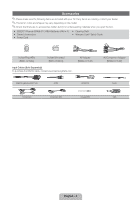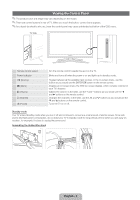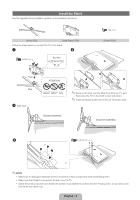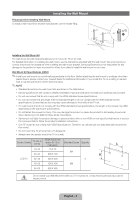Samsung UN46D8000YFXZA Quick Guide (easy Manual) (ver.1.0) (English, French, S - Page 8
English - 8
 |
View all Samsung UN46D8000YFXZA manuals
Add to My Manuals
Save this manual to your list of manuals |
Page 8 highlights
QWERTY Side View Displays the characters the user typed in. When the user presses ENTERE, all characters on the screen are removed. A B C D 1 ! 2 @ 3 # Q_ W - E + R = T[ 4 5 6 A S D F G $ % ^ ` ~ 7 8 & * 9 ( TAP Z X C V < > / ESC 0 ) CAPS SHIFT SYM @ Y] H ; B , U{ I } O P| / J K L : ' " N M . ? ENTER .COM SYM SHIFT SMART HUB MENU m SEARCH E Convenient QWERTY keyboard to type characters in SMART HUB and SOCIAL TV menu, etc. SYM: Enables the symbol printed on the lower right side of each button. OFN(Optical Finger Navigation) Sensor In full browser function, it can be used as the pointer. If the user doesn't press any button during 30 seconds, the sensor will be off automatically. To wake up the sensor, press any button on the QWERTY side. ✎✎NOTE yy The remote side doesn't work when the QWERTY side is up, and vice versa. Inserting Batteries 1 2 yy Slide out the battery cover. 3 yy Push the button right. 4 yy Pull the battery tray out. yy Insert 4 AAA batteries in the tray, insert the battery tray into the QWERTY Remote and put the cover back on. Initial Pairing 1. When the user inserts batteries into the QWERTY Remote, "NEED PAIRING PRESS SYM+TAB" will be displayed on the screen. 2. Press SYM and TAB buttons at the same time more than 2 seconds. ✎✎ A TV can be paired with only one QWERTY Remote. When turn on the TV, start the pairing process about 30 seconds later. To perform the pairing process again 1. Press MUTE, 0, MUTE and 0 on the remote side of new QWERTY Remote facing the TV. 2. Follow the initial pairing process in 3 minutes. ✎✎ If new QWERTY Remote doesn't paired with the TV in 3 minutes, perform the process again. English - 8