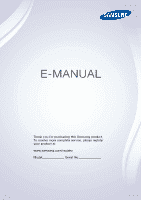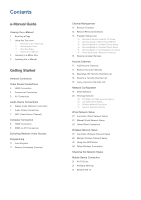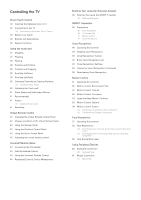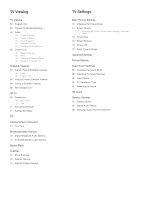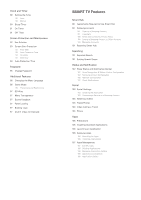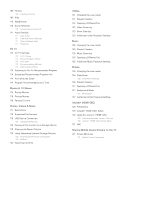Samsung UN46F6350AF User Manual Ver.1.0 (English) - Page 3
Controlling the TV
 |
View all Samsung UN46F6350AF manuals
Add to My Manuals
Save this manual to your list of manuals |
Page 3 highlights
Controlling the TV Smart Touch Control 32 Inserting the Batteries (AAA X 2) 32 Connecting to the TV 33 Reconnecting the Smart Touch Control 33 Battery Low Alarm 34 Buttons and Descriptions 36 Special Functions Using the touch pad 37 Dragging 37 Pressing 38 Flicking 38 Pressing and Holding 38 Pressing and Dragging 39 Scrolling Up/Down 39 Scrolling Left/Right 40 Changing Channels by Entering Numbers 40 Numerical Input Guide 40 Adjusting the Touch pad 41 Show Status and Notification Banner 41 Recommended 41 History 41 Deleting History Data 41 Searching Virtual Remote Control 42 Changing the Virtual Remote Control Panel 42 Change a position of the Virtual Remote Panel 42 Using the Number Panel 42 Using the Playback Control Panel 42 Using the Quick Access Panel 42 Adjusting the virtual remote control Universal Remote Setup 43 Connecting the IR Extender 44 Add the External Device 44 Using the Universal Remote Control 44 Registered External Device Management Entering Text using the Onscreen Keypad 45 Entering Text using the QWERTY Keypad 45 Additional Features SMART Interaction 46 Precautions 46 Face Recognition 46 TV Camera Use 47 Motion Control 47 Voice Recognition Voice Recognition 48 Operating Environment 49 Enabling Voice Recognition 49 Voice Recognition Tutorial 49 Basic Voice Recognition Use 49 Voice Recognition Settings 50 Interactive Voice Recognition Commands 50 Deactivating Voice Recognition Motion Control 51 Operating Environment 52 Motion Control Environment Test 52 Motion Control Tutorial 52 Motion Control Activation 53 Using the Basic Motion Controls 53 Motion Control Options 54 Motion Control Screen 54 The Screen Composition while Viewing TV 55 The Smart Hub Screen Composition Face Recognition 57 Operating Environment 58 Face Registration 58 Face Registration from the Smart Hub account information screen 59 Face Registration for the Smart Hub account using face recognition 59 Face Recognition Login Using Peripheral Devices 60 Keyboard Connection 60 Keyboard Use 61 Mouse Connection 61 Mouse Use