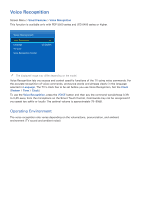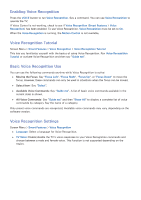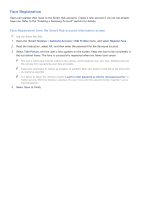Samsung UN46F6350AF User Manual Ver.1.0 (English) - Page 60
Using the Basic Motion Controls, Motion Control Options
 |
View all Samsung UN46F6350AF manuals
Add to My Manuals
Save this manual to your list of manuals |
Page 60 highlights
Using the Basic Motion Controls Available motion commands may vary, depending on what the TV is currently doing. The following basic motion control commands are available: ●● Pointing Navigation: This action moves the cursor to the desired position. ●● Run / Select: Make a fist to select an option or execute a command. Keeping your fist clenched is like holding down a remote control button. ●● Return: Make a circle with your hand in the counterclockwise direction to return to the previous menu. ●● Turning over screens: Hold one palm vertical, and swing to the left or right to change the Smart Hub screens. ●● Scrolling a web page: While viewing a web page, make a fist on the scroll bar, and then move it up/down to scroll the page up/down. Motion Control Options Screen Menu > Smart Features > Motion Control ●● Animated Motion Guide: Displays an animated guide when user motion is detected. ●● Pointer Speed: Set the speed of the pointer used in Motion Control.