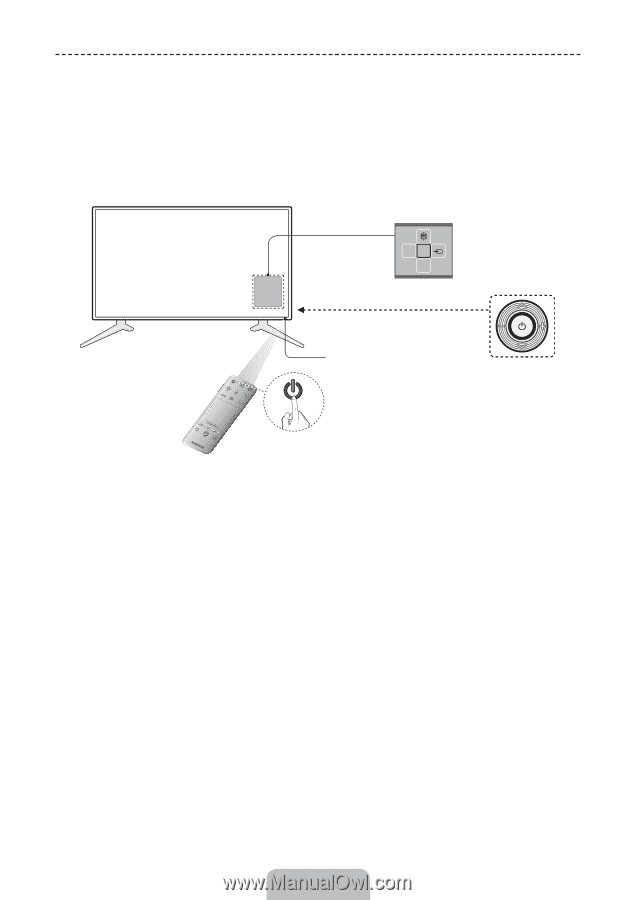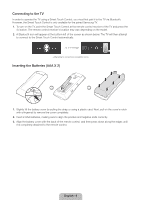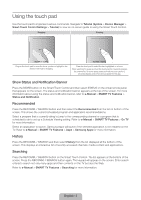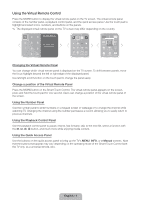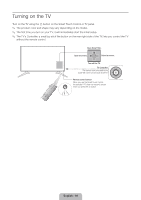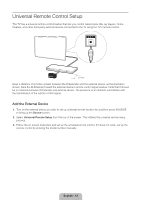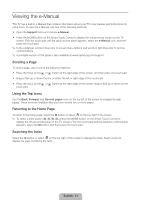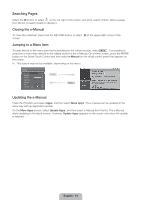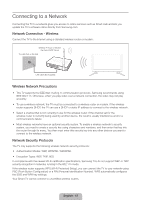Samsung UN46F6800AF Quick Guide Ver.1.0 (English) - Page 10
Turning on the TV
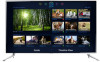 |
View all Samsung UN46F6800AF manuals
Add to My Manuals
Save this manual to your list of manuals |
Page 10 highlights
Turning on the TV Turn on the TV using the P button on the Smart Touch Control or TV panel. ✎✎ The product color and shape may vary depending on the model. ✎✎ The first time you turn on your TV, it will immediately start the initial setup. ✎✎ The TV's Controller, a small joy stick like button on the rear right side of the TV, lets you control the TV without the remote control. TV MIC SOURCE STB VOL VOICE MORE CH LIGHT DVR REEXTITURN SMART HUB MENU 3D GUIDE Open Smart Hub. Open the menu. m R P Select a source. Turn off the TV. TV Controller The control stick is located at the lower-left corner on the back of the TV. Remote control sensor When you use the Smart Touch Control, the standby LED does not respond, except when you press the P button. English - 10