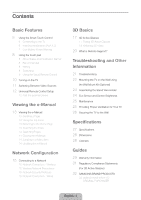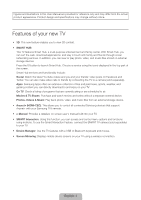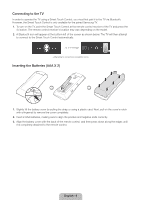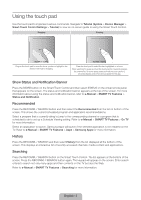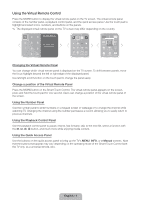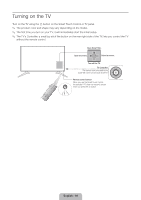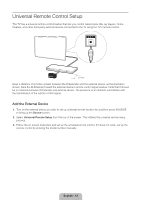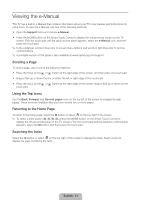Samsung UN46F6800AF Quick Guide Ver.1.0 (English) - Page 8
Using the touch pad
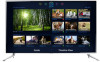 |
View all Samsung UN46F6800AF manuals
Add to My Manuals
Save this manual to your list of manuals |
Page 8 highlights
Using the touch pad Use the touch pad to implement various commands. Navigate to Tutorial (System > Device Manager > Smart Touch Control Settings > Tutorial) to view an on-screen guide to using the Smart Touch Control. Dragging Pressing Drag on the touch pad to move the focus, pointer, or highlight in the direction the finger is dragging. Press the touch pad to select the item highlighted or in focus. When watching TV, press and hold the touch pad for 2 seconds displays the channel list. On some apps, press and hold the touch pad for 2 seconds displays a list of functions available for the app. Show Status and Notification Banner Press the MORE button on the Smart Touch Control and then select STATUS on the virtual remote panel that appears on the screen. The status and notification banner appears at the top of the screen. For more information about using the status and notification banner, refer to e-Manual > SMART TV Features > Status and Notification. Recommended Press the RECOMM. / SEARCH button and then select the Recommended from the list on bottom of the screen. This shows the current/scheduled program and application recommendations. Select a program that is currently airing to jump to the corresponding channel or a program that is scheduled to air to set up a Schedule Viewing setting. Refer to e-Manual > SMART TV Features > On TV for more information. Select an application to launch. Samsung Apps will launch if the selected application is not installed on the TV. Refer to e-Manual > SMART TV Features > Apps > Samsung Apps for more information. History Press the RECOMM. / SEARCH and then select History from the list displayed at the bottom of the screen. This displays an interactive list of recently accessed channels, media content and applications. Searching Press the RECOMM. / SEARCH button on the Smart Touch Control. The list appears at the bottom of the screen. Press the RECOMM. / SEARCH button again. The keypad will appear on the screen. Enter search criteria to search not only many apps and their contents on the TV but also the Web. Refer to e-Manual > SMART TV Features > Searching for more information. English - 8