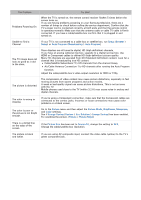Samsung UN50H6201AF User Manual Ver.1.0 (English) - Page 113
Enjoying Rich Colors and Superior Picture Quality BD Wise, Registering the TV as a DivX-Certified
 |
View all Samsung UN50H6201AF manuals
Add to My Manuals
Save this manual to your list of manuals |
Page 113 highlights
Enjoying Rich Colors and Superior Picture Quality (BD Wise) MENU > System > General > BD Wise This function is only available for the LED 6203 series models. Connecting a Samsung DVD player, Blu-ray player, or home theater system that supports BD Wise enables the richest colors and best possible picture quality. Enabling BD Wise automatically optimizes the TV's resolution. "" This feature is only available when the external device is connected via an HDMI cable. Registering the TV as a DivX-Certified Device (To Watch For Pay DivX Movies) MENU > System > DivX® Video On Demand Try Now To watch DivX DRM protected movies on the TV, you must register the TV as a DivX certified device. "" DRM stands for Digital Rights Management and is a technical security mechanism to protect the copyright of the content provider. "" You can watch movies that you have free DivX movies without registration. "" Visit the DivX website (http://www.divx.com) and log into your user account before registering the TV as a DivX-certified device. If you do not have an account, please create one. 111 Select System > DivX® Video On Demand. A window with a registration code appears on the screen. 222 Visit the DivX website on a computer, and then click [Register Your Device] under [Support] in the top menu. 333 Enter the registration code shown on the TV's screen in the [Enter your registration code] field. 444 Enter the TV's name in the [Name your device] field, and then click [NEXT]. 555 Click [DOWNLOAD], and then save the [device_name.divx] file. 666 Transfer the [device_name.divx] file from the computer onto a USB device, and then plug the USB device into the TV. 777 Run the [device_name.divx] file on the TV to register the TV as a DivX-certified device.