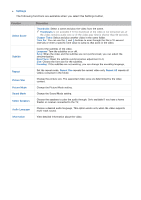Samsung UN50H6201AF User Manual Ver.1.0 (English) - Page 57
Using the Multimedia Playing Photos, Videos, and, Music
 |
View all Samsung UN50H6201AF manuals
Add to My Manuals
Save this manual to your list of manuals |
Page 57 highlights
Using the Multimedia (Playing Photos, Videos, and Music) "" You cannot play media content if the content is not supported by the TV. For more information, refer to "Read Before Playing Photo, Video, or Music Files". "" Backup important files before connecting a USB device. Samsung is not responsible for damaged or lost files. Playing Media Content Saved on a USB Device 111 To use the multimedia function, press the KEYPAD button, and then select Media Play or press the SOURCE button. The USB devices connected to the TV are listed. 222 Select the device you want to access. The folders and files in the selected USB are listed. 333 Select the media content you want to play from the list. The media content plays. "" Alternatively, navigate to the media content you want to play, and then press the ∂ button to play the content. 444 To exit, press the ∫ button or RETURN button. "" If you connect a USB device to the TV while watching the TV, the New Device Connected pop-up appears. Select All, Music, Videos, or Photos, and then press the E button. The folders and files on the USB device are listed. "" Alternatively, if you select a USB device on the Source screen, a pop-up window appears on the screen displaying the folders and files of the USB device. Safely Removing a USB Device 111 Press the SOURCE button. The Source screen appears. 222 Navigate to the USB device you want to remove. Press and hold the E button. An options list window appears. 333 Select Remove USB in the list.