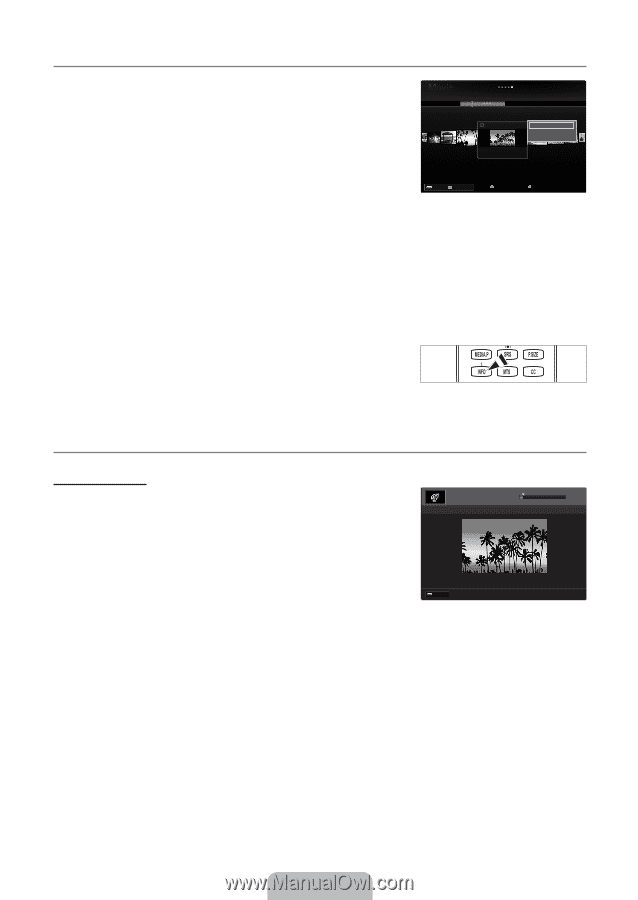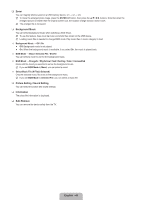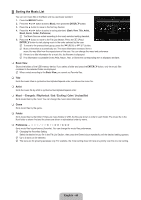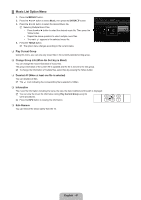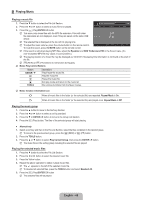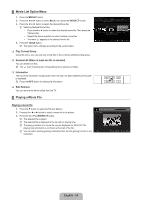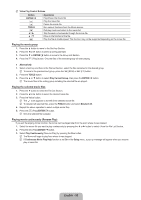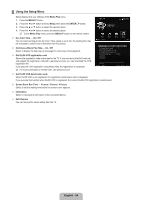Samsung UN55B6000 User Manual (ENGLISH) - Page 52
Movie List Option Menu, Playing a Movie File
 |
UPC - 036725229914
View all Samsung UN55B6000 manuals
Add to My Manuals
Save this manual to your list of manuals |
Page 52 highlights
¦ Movie List Option Menu 1. Press the MEDIA.P button. 2. Press the ◄ or ► button to select Movie, then press the ENTERE button. 3. Press the ◄ or ► button to select the desired Movie file. N Selecting Multiple Movie Files • Press the◄ or ► button to select the desired movie file. Then press the Yellow button. • Repeat the above operation to select multiple movie files. • The mark c appears to the selected movie file. 4. Press the TOOLS button. N The option menu changes according to the current status. Title Folder Preference Basic View Timeline 1231.avi 1232.avi 1233.avi 5/15 ABCD.avi Play Current Group Information Safe Remove 1235.avi 1236.avi 1237.avi SUM Device Favorites Setting Select T Tools R Return ❑ Play Current Group Using this menu, you can only play movie files in the currently selected sorting group. ❑ Deselect All (When at least one file is selected) You can deselect all files. N The c mark indicating the corresponding file is selected is hidden. ❑ Information The movie file information including the name, the size, the date modified and the path is displayed. O Press the INFO button to viewing the information. ❑ Safe Remove You can remove the device safely from the TV. ¦ Playing a Movie File Playing a movie file 1. Press the ▼ button to select the File List Section. 2. Pressing the ◄ or ► button to select a movie file to be played. 3. Press the ∂ (Play)/ENTERE button. N The selected file is played. N The selected file is displayed at the top with its playing time. N The playing duration of a movie file may be displayed as '00:00:00' if its playing time information is not found at the start of the file. N You can watch exciting gaming multimedia files, but the gaming function is not supported. ▶ p 00:00:01 / 00:05:30 3/37 ABC.avi SUM E Pause Jump T Tools R Return English - 50