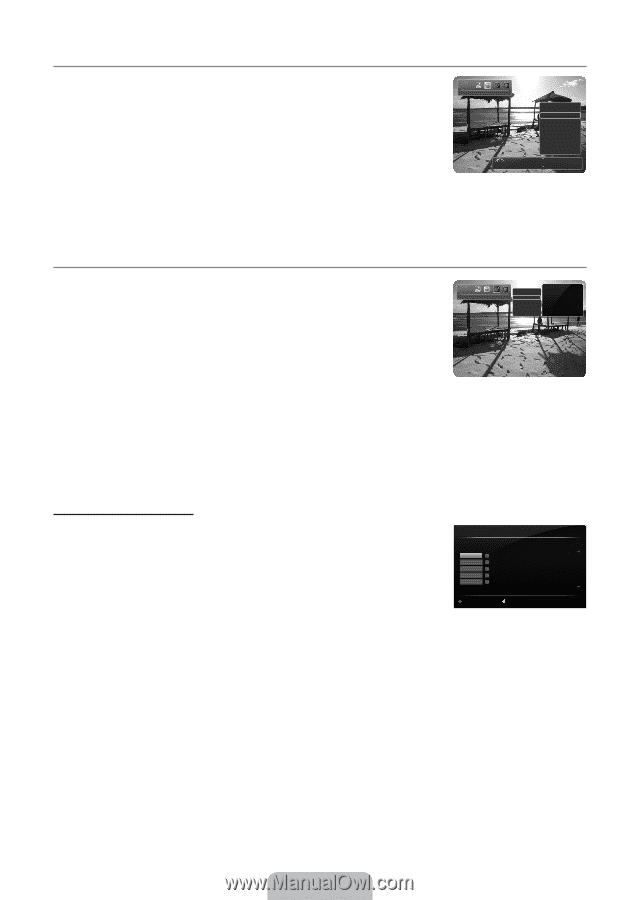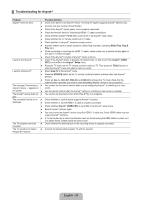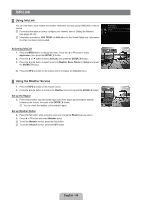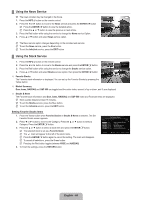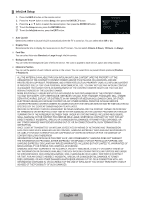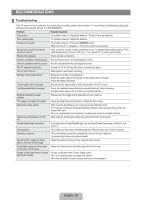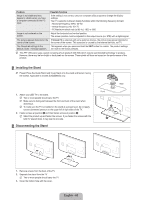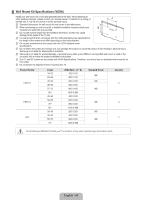Samsung UN55B6000 User Manual (ENGLISH) - Page 62
Using the News Service, Using the Stock Service
 |
UPC - 036725229914
View all Samsung UN55B6000 manuals
Add to My Manuals
Save this manual to your list of manuals |
Page 62 highlights
¦ Using the News Service N The news provider may be changed in the future. 1. Press the INFO.L button on the remote control. 2. Press the ◄ or ► button to move to the News service and press the ENTERE button. N Press the ENTERE button to view the detailed article. N Press the ▲ or ▼ button to view the previous or next article. 3. Press the Red button while using the service to change the News service Option. 4. Press ▲ or ▼ button and select News service option. News L Move e Exit Options News Money Politics Life Sports World E Select R Return News GM turns 100 with focus on future N The News service option changes depending on the provided web service. N To exit the News service, press the Blue button. N To exit the InfoLink service, press the EXIT button. ¦ Using the Stock Service 1. Press the INFO.L button on the remote control. 2. Press the ◄ or ► button to move to the Stocks service and press the ENTERE button. 3. Press the Red button while using the service to change the Stocks service option. 4. Press ▲ or ▼ button and select Stocks service option, then press the ENTERE button. Stocks L Move e Exit Options Favorite Stocks Market Summary Stocks & News E Select R Return No Favorite Stocks Quotes delayed at least 15 minutes. Data provided by interastive Data. ■ Favorite Stocks The Favorite stock information is displayed. You can set up the Favorite Stocks by pressing the Yellow button. ■ Market Summary Dow Jones, NASDAQ and S&P 500 are toggled and the entire index, amount of up or down, and % are displayed. ■ Stocks & News The Favorite stock information and Dow Jones, NASDAQ and S&P 500 index and Financial news are displayed. N Stock quotes delayed at least 15 minutes. N To exit the Stocks service, press the Blue button. N To exit the InfoLink service, press the EXIT button. Setting Favorite Stocks Items 1. Press the Yellow button when Favorite Stocks or Stocks & News is selected. The Set Favorite Stocks screen appears. 2. Press ◄ or ► button to move to the Category. Press the ▲ or ▼ button to select a Category. Press the ENTERE button. 3. Press the ▲ or ▼ button to select a stock item and press the ENTERE button. N The selected stock is set as a Favorite Stock. N The c mark will appear to the left of the stock name. N Press the ENTERE button again to cancel the setting. The mark will disappear. N To cancel all selections, press the Green button. N Pressing the Red button toggles between NYSE and NASDAQ. 4. To finish the settings, press the RETURN button. NYSE A - B C - E F - H I - K L - N › No Favorite Stocks 3/1844 A c AA c AAI AAR AAB AGILENT TECHNOLGIES, INC. ALCOA INC. AIRTRAN HOLDING, INC AMR CORPORATION ABB ASEA BROWN BOVERI LT.. NASDAQ Reset n Move E Select R Return English - 60