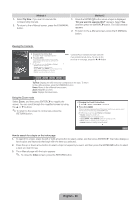Samsung UN55D7000LFXZA Quick Guide (easy Manual) (ver.1.0) (English, French, S - Page 20
English - 20
 |
View all Samsung UN55D7000LFXZA manuals
Add to My Manuals
Save this manual to your list of manuals |
Page 20 highlights
Method 1 1. Select Try Now, if you want to execute the corresponding menu(s). 2. To return to the e-Manual screen, press the E-MANUAL button. Method 2 1. Press the ENTERE button when a topic is displayed. "Do you want to execute this?" appears. Select Yes, and then press the ENTERE button. The OSD window appears. 2. To return to the e-Manual screen, press the E-MANUAL button. Viewing the Contents Basic Features > Changing the Preset Picture Mode (5/10) ‰‰ Changing the Preset Picture Mode OO MENUm → Picture → Picture Mode → ENTERE ■■ Picture Mode t Picture modes apply preset adjustments to the picture. Select a mode using the up and down arrow keys, and then press the ENTERE button. NN In PC mode, you can only select Entertain and Standard. • Dynamic: Suitable for a bright room. • Standard: Suitable for a normal environment. • Natural for LED TV / Relax for PDP TV : Suitable for reducing eye strain. • Movie: Suitable for watching movies in a dark room. • Entertain: Suitable for watching movies and games. Contents Area: Contains the topic contents if you selected a sub-menu. To move to the previous or next page, press the l or r button. Help Try Now Home Zoom Index Try Now: Displays the OSD menu that corresponds to the topic. To return to the e-Manual screen, press the E-MANUAL button Home: Moves to the e-Manual home screen. Zoom: Magnifies a screen. Index: Displays the Index screen. Using the Zoom mode Select Zoom, and then press ENTERE to magnify the screen. You can scroll through the magnified screen by using the u or d buttons. ✎✎To return to the screen to normal size, press the RETURN button. ‰‰Changing the Preset Picture Mode OO MENUm → Picture → Picture Mode → ENTERE ■■Picture Mode t Picture modes apply preset adjustments to the picture. Select a mode using the up and down arrow keys, and then press the ENTERE button. NN In PC mode, you can only select Entertain and Standard. • Dynamic: Suitable for a bright room. • Standard: Suitable for a normal environment. • Natural for LED TV / Relax for PDP TV : Suitable for reducing eye strain. • Movie: Suitable for watching movies in a dark room. • Entertain: Suitable for watching movies and games. Return How to search for a topic on the index page 1. To search for a topic, press the left or right arrow button to select a letter, and then press ENTERE. The Index displays a list of topics and keywords that begin with the letter you selected. 2. Press the up or down arrow button to select a topic or keyword you want, and then press the ENTERE button to select a topic you want to see. 3. The e-Manual page with the topic appears. ✎✎ To close the Index screen, press the RETURN button. English - 20