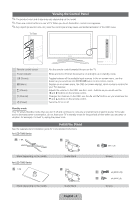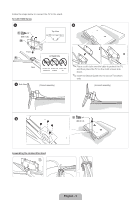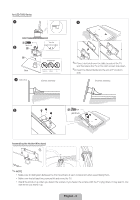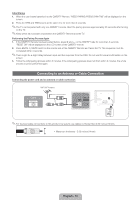Samsung UN55D7000LFXZA Quick Guide (easy Manual) (ver.1.0) (English, French, S - Page 9
English - 9 - remote
 |
View all Samsung UN55D7000LFXZA manuals
Add to My Manuals
Save this manual to your list of manuals |
Page 9 highlights
QWERTY Side View Displays the characters the user typed in. When the user presses ENTERE, all characters on the screen are removed. A B C D 1 ! 4 $ 7 & ESC 2 @ 3 # Q_ W - E + R = T[ 5 6 A S D F G % ^ ` ~ 8 * 9 ( TAP Z X C V < > / 0 ) CAPS SHIFT SYM @ Y] H ; B , U{ I } O P| / J K L : ' " N M . ? ENTER .COM SYM SHIFT SMART HUB MENU m SEARCH E Convenient QWERTY keyboard to type characters in SMART HUB and SOCIAL TV menu, etc. SYM: Enables the symbol printed on the lower right side of each button. OFN(Optical Finger Navigation) Sensor In full browser function, it can be used as the pointer. If the user doesn't press any button during 30 seconds, the sensor will be off automatically. To wake up the sensor, press any button on the QWERTY side. ✎✎NOTE yy The remote side doesn't work when the QWERTY side is up, and vice versa. Inserting Batteries 1 2 yy Slide out the battery cover. 3 yy Push the button right. 4 yy Pull the battery tray out. yy Insert 4 AAA batter ies in the tray, insert the battery tray into the QWERTY Remote and put the cover back on. English - 9