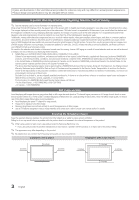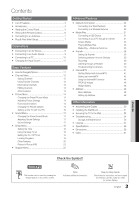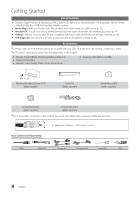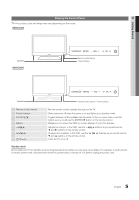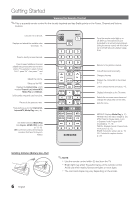Samsung UN65C6500VF User Manual (user Manual) (ver.1.0) (English) - Page 7
Connecting to an Antenna, Plug & Play (Initial Setup), Plug & Play, Input, Store Demo, Home Use - power supply
 |
View all Samsung UN65C6500VF manuals
Add to My Manuals
Save this manual to your list of manuals |
Page 7 highlights
01 Getting Started Connecting to an Antenna When the TV is initially powered on, basic settings proceed automatically. ✎✎The product color and shape may vary depending on the model. ✎✎Connecting the power cord and antenna. VHF/UHF Antenna Antenna Cable (Not Supplied) or Cable ANT OUT Plug & Play (Initial Setup) When the TV is initially powered on, a sequence of on-screen prompts will assist in configuring basic settings. Press the POWERP button. Plug & Play is available only when the Input source is set to TV. ✎✎To return to the previous step, press the Red button. 1 Selecting a language Press the ▲ or ▼ button, then press the ENTERE button. Select the desired OSD (On Screen Display) language. 2 Selecting Store Demo Press the ◄ or ► button, then press the ENTERE button. or Home Use yy Select the Home Use mode. Store Demo mode is for retail environments. yy To return the unit's settings from Store Demo to Home Use (standard): Press the volume button on the TV. When you see the volume OSD, press and hold MENU for 5 sec. POWER P 3 Selecting an antenna Press the ▲ or ▼ button, then press the ENTERE button. Select Air, Cable or Auto. 4 Selecting a channel Press the ▲ or ▼ button, then press the ENTERE button. Select the channel source to memorize. When setting the antenna source to Cable, a step appears allowing you to assign numerical values (channel frequencies) to the channels. For more information, refer to Channel → Auto Program (p. 12). ✎✎Press the ENTERE button at any time to interrupt the memorization process. 5 Setting the Clock Mode Set the Clock Mode automatically or manually. yy Auto: Allows you to select DST (Daylight Saving Time) mode and time zone. yy Manual: Allows you to manually set the current date and time (p. 18). 6 Viewing the HD Connection Guide. yy The connection method for the best HD screen quality is displayed. 7 Enjoy your TV. Press the ENTERE button. If You Want to Reset This Feature... OO MENUm → Setup → Plug & Play → ENTERE 7 English