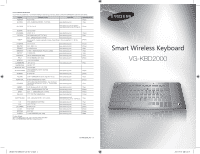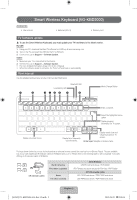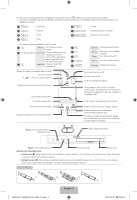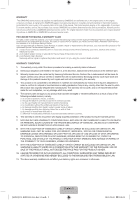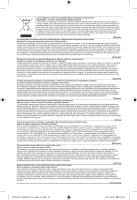Samsung VG-KBD2000 User Guide - Page 4
Pairing, Specification - compatibility
 |
View all Samsung VG-KBD2000 manuals
Add to My Manuals
Save this manual to your list of manuals |
Page 4 highlights
Pairing This keyboard can be paired with up to three devices simultaneously, including a Samsung Smart TV. The keyboard can switch between paired devices. When turning on the keyboard, the and indicator lights blink simultaneously for 5 minutes if the keyboard is paired with no device. If it is paired with any device, the two indicator lights blink together once. Recommended pairing distance Initial Pairing with a Samsung Smart TV 1. Turn on the TV. 2. Turn on the wireless keyboard, and then move it directly to your TV. 3. Press any key except MENU, Ctrl, Alt or press the button for 3 seconds. 4. and indicator lights blink together twice when pairing is complete. 50cm~1m 50cm~10m Recommended operating distance Re-pairing with the TV after Disconnection 1. Turn on the TV. 2. Turn on the wireless keyboard, and then move it in the direction of your TV. 3. Press the button for 3 seconds. 4. and indicator lights blink together twice when pairing is complete. Recommended operating distance Recommended pairing distance 50cm~10m (1.6 to 32.8 ft) 50cm~1m (19.6 to 39.3 in) Pairing with Other Devices , 1. Press and hold the or button under Bluetooth Connection for 3 seconds. 2. Scan available Bluetooth devices on the target device. 3. Choose "Samsung Wireless Keyboard" from the list of detected Bluetooth devices. • If the , or button is pressed for less than 3 seconds, pairing fails and device mode change occurs. 4. The and indicator lights blink together twice when pairing is complete. Switching between Devices Press a Bluetooth Connection , or button to switch to the paired device. The indicator light blinks twice. The indicator light uses three different colors to indicate which device is currently paired with the keyboard. • : Green for the TV • : Red for the first device • : Amber for the second device Reset To disconnect the keyboard from its paired devices, press the Reset button at the back of the keyboard for 3 seconds. The and indicator lights blink together for 10 seconds. Specification Model Battery Dimension (mm) (Length) x (Depth) x (Height) Weight Smart Wireless Keyboard (VG-KBD2000) AA x 2 12.5 x .38 x 4.9 inch (317.0 x 9.6 x 123.8 mm) 406g without batteries (2AA batteries: 45g) Compatible Models Korea 2012 North America The other countries 2013 Korea The other countries ✎✎ It may be incompatible depending to the TV's specifications. ✎✎ This may have limited functionality with some applications. LED ES6350 and higher / PDP E550 and higher / Samsung mobiles (Android-based) LED ES6500 and higher / PDP E550 and higher / Samsung mobiles (Android-based) LED ES6100 and higher / PDP E550 and higher / Samsung mobiles (Android-based) LED F6330 and higher / PDP F5500 and higher / Samsung mobiles (Android-based) LED F6400 and higher / PDP F5500 and higher / Samsung mobiles (Android-based) [EURO]VG-KBD2000-L16-Rev-13.indb 4 English-4 2013-09-09 5:18:08