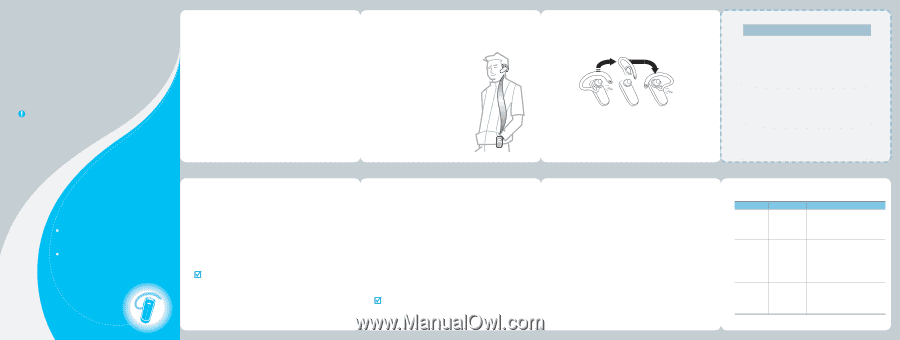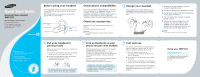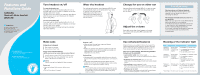Samsung WEP170 Quick Guide (user Manual) (ver.1.0) (English) - Page 2
Features and, Functions Guide - bluetooth headset
 |
View all Samsung WEP170 manuals
Add to My Manuals
Save this manual to your list of manuals |
Page 2 highlights
Features and Functions Guide SAMSUNG Bluetooth Mono Headset WEP170 Important: Be sure to first follow the Quick Start Guide on the reverse side of this guide to complete initial setup of your headset. Headquarters: 1301 East Lookout Drive Suite 150 Richardson, TX 75082 Internet Address: http://www.samsungusa.com Turn headset on/off To turn the headset on, Press and hold the Multi-Function button for 1 to 2 seconds until you see a burst of 3 flashes on the blue indicator light, then release. You will hear a tone and see the indicator light flashes while the power is on (see Meaning of the indicator light of this guide). To turn the headset off, Press and hold the Multi-Function button for 3 to 5 seconds until you see a burst of 3 flashes on the blue indicator light, then release. You will hear series of 2 tones and see the indicator light stops flashing. Make calls Using phone's keypad 1 Dial number on keypad. 2 Press phone's "send" key. Using voice-activated dialing (after you've set up voice tags on your phone) 1 Long Press and release Multi-Function Button once. 2 You'll then hear the voice-activation tone; say the name of the person you wish to call. NOTE: Record voice tag from headset for better reception. End a call • Press and release Multi-Function Button once. OR • End call from phone's keypad. Wear the headset For optimal performance, wear Samsung WEP170 and your Bluetooth phone on the same side of your body. In general, you will get better performance when there are no obstructions (including parts of your body) between the headset and the phone. Change for use on other ear Samsung Bluetooth headset WEP170 is ready to wear on the right ear. If you prefer the left, gently rotate the ear hook. Adjust the volume Press [ ] on the side of the headset to increase the volume level and press [ ] to decrease the volume level. Troubleshooting My phone does not find my headset. Make sure the blue indicator light on your headset turns on when your phone is searching for devices. My headsest worked before but now it is not working. Make sure your phone is on and the Bluetooth feature is turned on in your phone. If the Bluetooth feature has been turnned off or was turned on only temporarily, you may need to restart the Bluetooth feature. If you have confirmed the Bluetooth feature is on in your phone, pair your phone and headset again. Answer a call • After you hear the ring tone, press and release Multi-Function Button once. OR • Answer the call with your phone's keypad. You may then need to transfer the call to the headset by pressing and releasing Multi-Function Button once. (depending on your phone) Call-waiting • (Recommended) Use standard method from your phone's keypad which typically involves pressing the "send" button. OR • Long press and release Multi-Function Button once to answer the incoming call and toggle between calls. (some phones do not support this headset feature) NOTE: Do not hold the Multi-Function Button button down too long when making, ending, or answering a call. This should only be a quick tap, so you don't put the headset into pairing mode by accident. Use enhanced features Enhanced features are available for phones that support the hands-free Bluetooth profile. Check your phone's instruction guide or contact the phone manufacturer if you are not sure if your phone supports the hands-free Bluetooth profile. Once you're done pairing, the following headset features will be available: • Last number redial (when not on a call) While the headset is on, press and hold Multi-Function Button release. • Rejecting an incoming call (when not on a call) When your phone rings, press and hold Multi-Function Button release. • Call-waiting (swapping between 2 calls) When your phone notifies you of another incoming call while you're on a call,press and hold Multi-Function Button release. • Putting a call on hold While you're on a call, press and hold Multi-Function Button release immediately. Repeat to retrieve the call. Meaning of the indicator light Light Flashes in blue every 8 seconds. Tone Quick series of 2 tones. (Active mode starts.) Status The headset is in Active mode. • The headset has an active call in progress. • You can talk up to 8 hours. Flashes in blue every 3 seconds. Quick series of 2 tones. (Standby mode starts.) The headset is in Standby mode. • The headset is waiting for a call. • The headset can be in Standby mode up to 200 hours.* Flashes in red instead of blue. 5 tones every 20 seconds. The battery of the headset is low. Recharge the battery. • 3 to 5 minute of talk time left. *Depending on the phone type and usage, the actual time may vary.