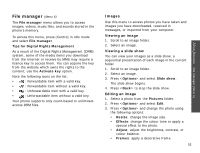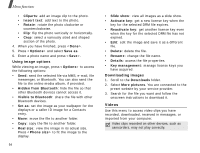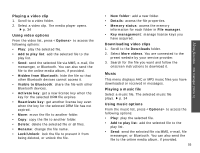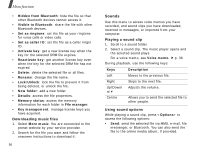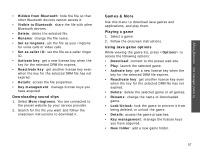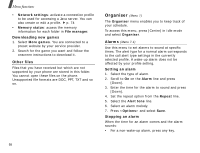Samsung Z540 User Guide - Page 55
File manager (Menu 6), File manager, Tips for Digital Rights Management, Activate key, Options
 |
View all Samsung Z540 manuals
Add to My Manuals
Save this manual to your list of manuals |
Page 55 highlights
File manager (Menu 6) The File manager menu allows you to access images, videos, music files, and sounds stored in the phone's memory. To access this menu, press [Centre] in Idle mode and select File manager. Tips for Digital Rights Management As a result of the Digital Rights Management (DRM) system, some of the media items you download from the Internet or receive by MMS may require a licence key to access them. You can acquire the key from the website which owns the rights to the content; use the Activate key option. Note the following icons on the list: • : Forwardable item with a valid key. • : Forwardable item without a valid key. • : Unforwardable item with a valid key. • : Unforwardable item without a valid key. Your phone supports only count-based or unlimitedaccess DRM files. Images Use this menu to access photos you have taken and images you have downloaded, received in messages, or imported from your computer. Viewing an image 1. Scroll to an image folder. 2. Select an image. Viewing a slide show You can view your images as a slide show, a sequential presentation of each image in the current folder. 1. Scroll to an image folder. 2. Select an image. 3. Press and select Slide show. The slide show begins. 4. Press to stop the slide show. Editing an image 1. Select a photo from the Pictures folder. 2. Press and select Edit. 3. Press and change the photo using the following options: • Resize: change the image size. • Effects: change the colour tone or apply a special effect to the photo. • Adjust: adjust the brightness, contrast, or colour balance. • Frames: apply a decorative frame. 53 Menu functions File manager (Menu 6)