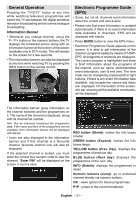Sanyo CE26LD47-B Instruction Manual - Page 25
English, SELECT, Renaming Channels, Edit Name, Adding Locks to Channels, Setting Favourites
 |
View all Sanyo CE26LD47-B manuals
Add to My Manuals
Save this manual to your list of manuals |
Page 25 highlights
• Press " " or " " button to select the "Delete'' item on Channel List menu. As seen on Channel List menu, SELECT is displayed next to Delete item at the bottom of the screen to indicate that you must press the OK button to delete the highlighted channel in the channel list. Press the OK button to delete the highlighted channel in the channel list. Then the message below appears on the screen: " button toggles the current character, i.e., 'b' character becomes 'a' by " " and 'c' by " ". Pressing the numeric buttons '0...9' replaces the highlighted character with the characters printed above the button one by one as the button is pressed. Press the "M" button to cancel the editing or OK button to save the new name. Adding Locks to Channels Channel locking provides a password-protected access to channels selected by parents. In order to lock a channel you should know the parental lock password (default value is set to 0000 in the factory and can only be changed from the Configuration menu). Select the channel to be locked by highlighting it and select the Lock option by pressing " " or " " button. When the OK button is pressed, a dialog OSD asking for the password will be displayed. Press " " or " " button to highlight the desired option. If OK button is pressed while "Yes" is highlighted, the highlighted channel is deleted. Selecting "No" cancels the deletion. Renaming Channels To rename a specific channel, the channel must be highlighted by pressing " " or " " button. Then highlight the Edit Name item by pressing " " or " " button as illustrated below. Press the OK button to activate the rename feature. Now pressing " " or " " button moves to the previous/next character. Pressing " " or " Enter the password by using the numeric buttons on the remote control. The lock icon " " will now be displayed next to the selected channel. Repeat the same operation to cancel the lock. Setting Favourites You can set various channels as favourites so that only the favourite channels are navigated. To set a favourite you should highlight the "Favourites" item at the bottom of the Channel List menu. To set a favourite you should highlight the "Favourites" item at the bottom of the Channel List menu. Then press OK button and Edit Favourite List menu appears on the screen. You can list your favourite channels using Favourite List. Channel list OSD will look like this: English - 24 -