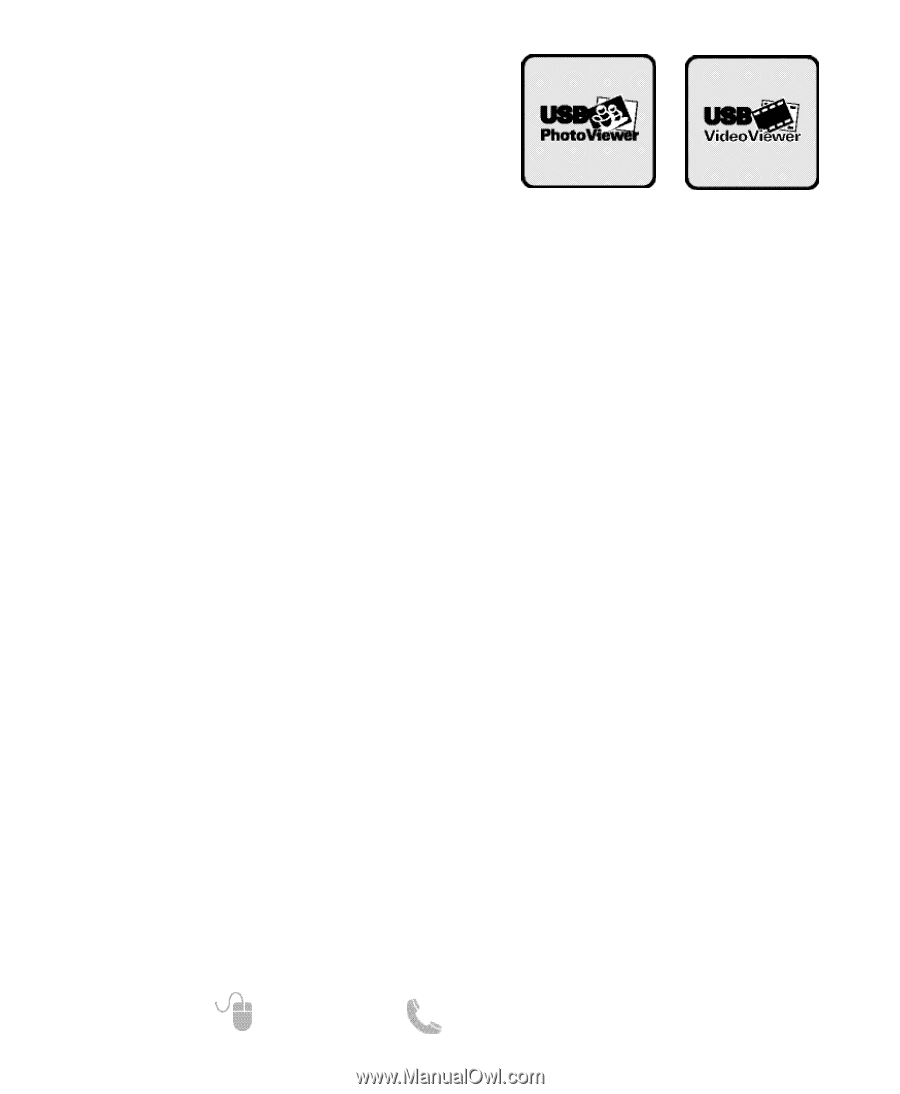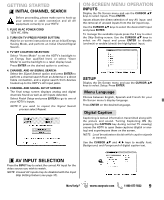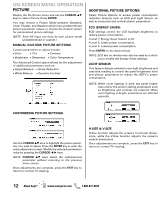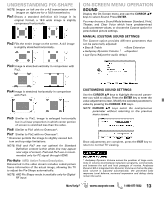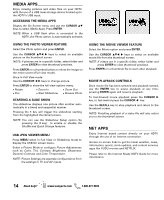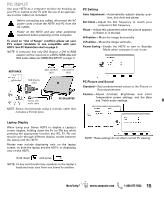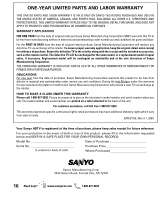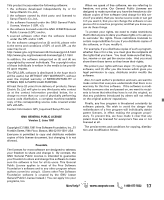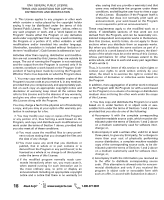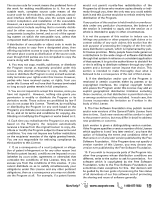Sanyo DP42861 Owners Manual En/Sp/Fr 0.7Mb - Page 14
Accessing The Media Apps, Using The Photo Viewer Feature, Starting A Slide Show, Usb Jpeg Viewer
 |
View all Sanyo DP42861 manuals
Add to My Manuals
Save this manual to your list of manuals |
Page 14 highlights
MEDIA APPS Enjoy viewing pictures and video files on your HDTV with the use of a USB mass storage device hooked up to the HDTV's USB input. ACCESSING THE MEDIA APPS Display the On Screen menu and use the CURSOR LM keys to select Media Apps. Press ENTER. NOTE: When a USB flash drive is connected to the HDTV, the Photo option is automatically selected. USING THE PHOTO VIEWER FEATURE Select the Photo option and press ENTER. Use the CURSOR LM keys to select an available picture on the thumbnail screen. NOTE: If pictures are in a specific folder, select folder and press ENTER to view thumbnail previews. Press ENTER on a thumbnail photo to show the image on the entire screen (Full view mode). Once in Full View mode: Use the CURSOR keys to change picture. Press ENTER to show the full view options menu. • Rotate • Pan • Zoom In • Start Slideshow • Zoom Out • Browse Photo STARTING A SLIDE SHOW The slideshow displays one picture after another automatically in a timed and sequential manner. Pressing the 1 key will trigger the slideshow starting from the highlighted thumbnail picture. NOTE: You can use the Slideshow Setup option (by pressing the 3 key) to enable or disable the Shuffle and Quick Change features. USB JPEG VIEWER MENU Press MENU when in Full View or Slideshow mode to display the USB On screen menu. Select a Picture Mode or configure Picture Adjustments such as Color, Tint, Contrast, Brightness, Sharpness, Dynamic Contrast, and Color Temperature. NOTE: Picture Settings are separate configurations from the settings in TV and AV inputs. USING THE MOVIE VIEWER FEATURE Select the Movie option and press ENTER. Use the CURSOR LM keys to select an available movie file from the thumbnail screen. NOTE: If videos are in a specific folder, select folder and press ENTER to view thumbnail previews. Press ENTER on a thumbnail file to start video playback. MOVIE PLAYBACK CONTROLS Once movie file has been selected and playback started, use the ENTER key to pause playback at any time, pressing ENTER again will resume playback. To fast-forward movie playback press the CURSOR key, to fast-rewind press the CURSOR key. Use the RECALL key to stop playback and return to the thumbnail screen. NOTE: Finishing playback of a video file will also return you to the thumbnail screen. NET APPS Enjoy Internet based content directly on your HDTV through the use of an internet connection. Access on-screen links to get the latest weather, news, information, sports, stock updates, and content services apps like VUDU movies and NETFLIX. Please refer to the Internet Ready HDTV Guide for more information. 14 Need help? www.sanyoctv.com 1-800-877-5032