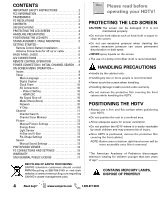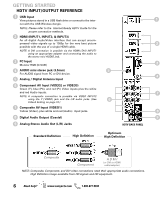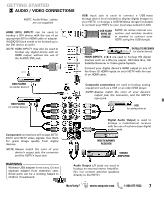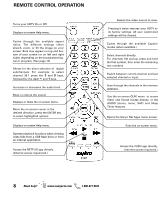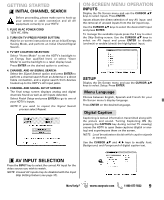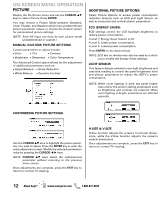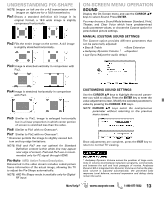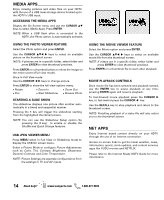Sanyo DP42861 Owners Manual En/Sp/Fr 0.7Mb - Page 9
Av Input Selection
 |
View all Sanyo DP42861 manuals
Add to My Manuals
Save this manual to your list of manuals |
Page 9 highlights
GETTING STARTED INITIAL CHANNEL SEARCH Before proceeding, please make sure to hook up your antenna or cable connection and all AV equipment correctly to your HDTV. 1. PLUG IN AC POWER CORD 120V AC, 60Hz 2. TURN ON TV (PRESS POWER BUTTON) Wait for on-screen instructions to set an Initial Energy Saving Mode, and perform an Initial Channel/Signal Search. 3. TV SET LOCATION SELECTION: Select "Home Mode" to set the HDTV's backlight to an Energy Star qualified level, or select "Store Mode"to set the backlight to a retail display level. Press ENTER on the desired option to continue. 4. CHANNEL AND AV SIGNAL SEARCH: Select the Signal Search option and press ENTER to perform a channel search from an Antenna or a direct Cable connection, and a signal search from devices hooked up to the HDTV's AV input jacks. 5. CHANNEL AND SIGNAL SETUP SCREEN The final setup screen displays analog and digital channels found as well as AV inputs detected. Select Finish Setup and press ENTER to go to one of your HDTV's inputs. NOTE: If you wish to repeat the Signal Search process select Repeat. ON-SCREEN MENU OPERATION INPUTS Display the On Screen menu and use the CURSOR LM keys to select Inputs. Press ENTER. Inputs allows the direct selection of any AV input and the removal of unused inputs from the AV input loop. Use the CURSOR LM keys to select the desired AV input and press ENTER. To manage the available inputs press the 1 key to enter the Skip Setting screen. Use the CURSOR LM keys to select an AV input and press ENTER to disable (uncheck) or enable (check) the highlighted input. SETUP Display the On Screen menu and use the CURSOR LM keys to select Setup. Press ENTER. Menu Language Choose between English, Spanish and French for your On Screen menu's display language. Press ENTER on the desired language. Digital Caption Captioning is textual information transmitted along with the picture and sound. Turning Captioning ON (by pressing the CAPTION key during normal TV viewing) causes the HDTV to open these captions (digital or analog) and superimpose them on the screen. NOTE: Local broadcasters decide which caption signals to transmit. Use the CURSOR LM and keys to modify Font, Background, and Foreground of digital caption text. AV INPUT SELECTION Press the INPUT key to select the correct AV input for the video source you wish to watch. NOTE: Unused AV inputs may be disabled with the Input Skip Setting feature (see page 10). Need help? www.sanyoctv.com 1-800-877-5032 9