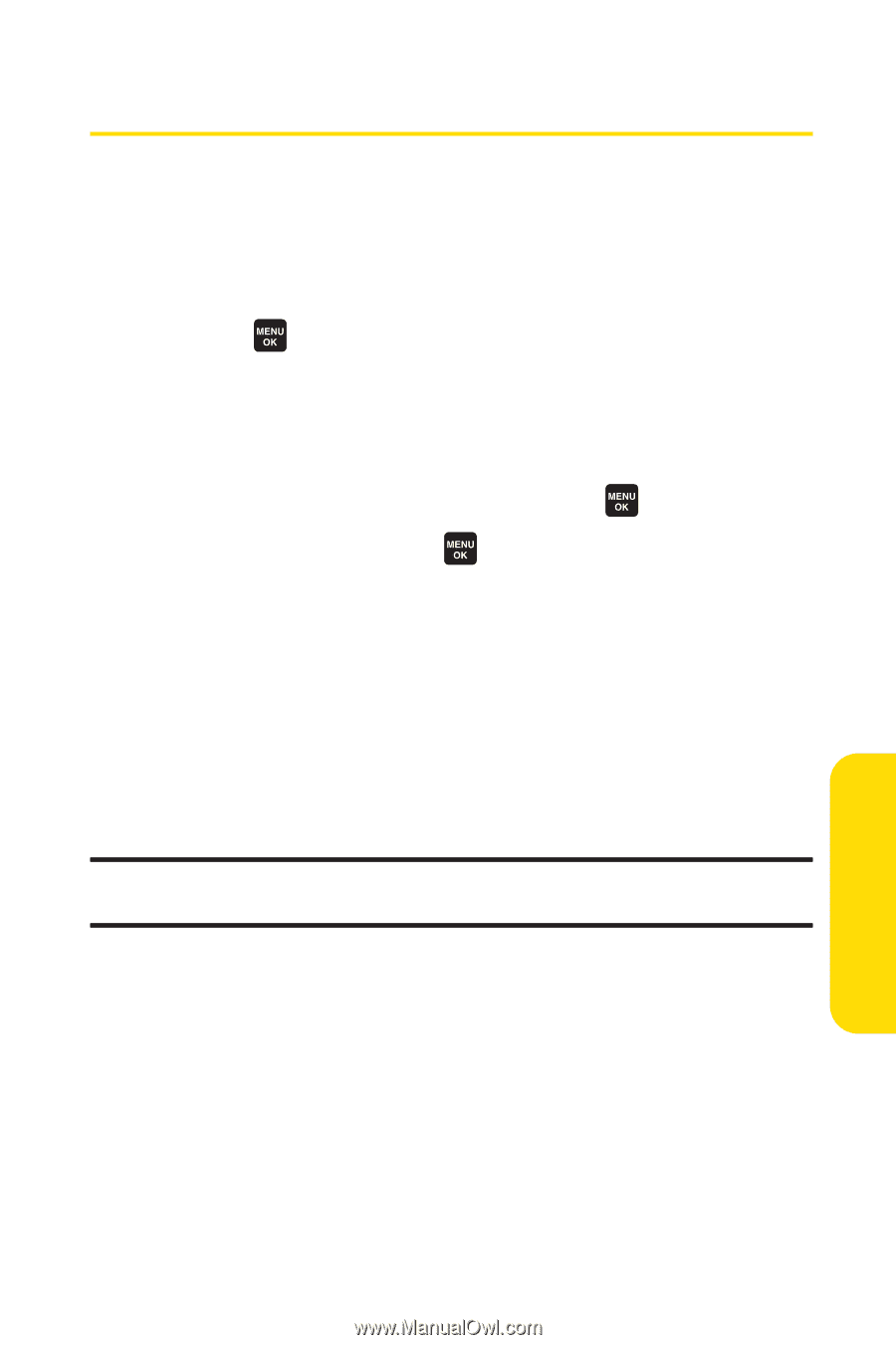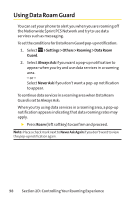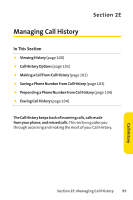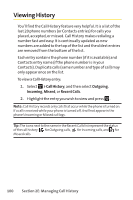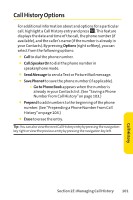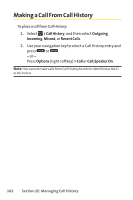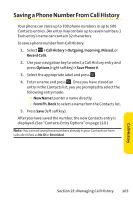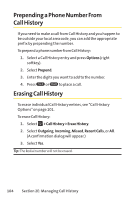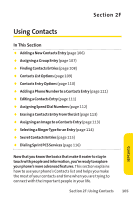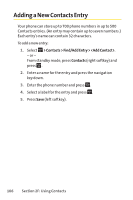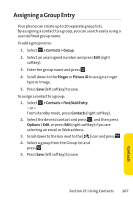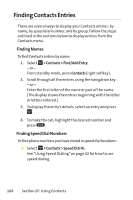Sanyo KATANA User Guide - Page 119
Saving a Phone Number From Call History
 |
View all Sanyo KATANA manuals
Add to My Manuals
Save this manual to your list of manuals |
Page 119 highlights
Saving a Phone Number From Call History Your phone can store up to 700 phone numbers in up to 500 Contacts entries. (An entry may contain up to seven numbers.) Each entry's name can contain 32 characters. To save a phone number from Call History: 1. Select > Call History > Outgoing, Incoming, Missed, or Recent Calls. 2. Use your navigation key to select a Call History entry and press Options (right softkey) > Save Phone #. 3. Select the appropriate label and press . 4. Enter a name and press . Once you have stored an entry in the Contacts list, you are prompted to select the following entry mode: Ⅲ New Name to enter a name directly. Ⅲ From Ph. Book to select a name from the Contacts list. 5. Press Save (left softkey). After you have saved the number, the new Contacts entry is displayed. (See "Contacts Entry Options"on page 110.) Note: You cannot save phone numbers already in your Contacts or from calls identified as NoID or Restricted. Section 2E: Managing Call History 103 Call History