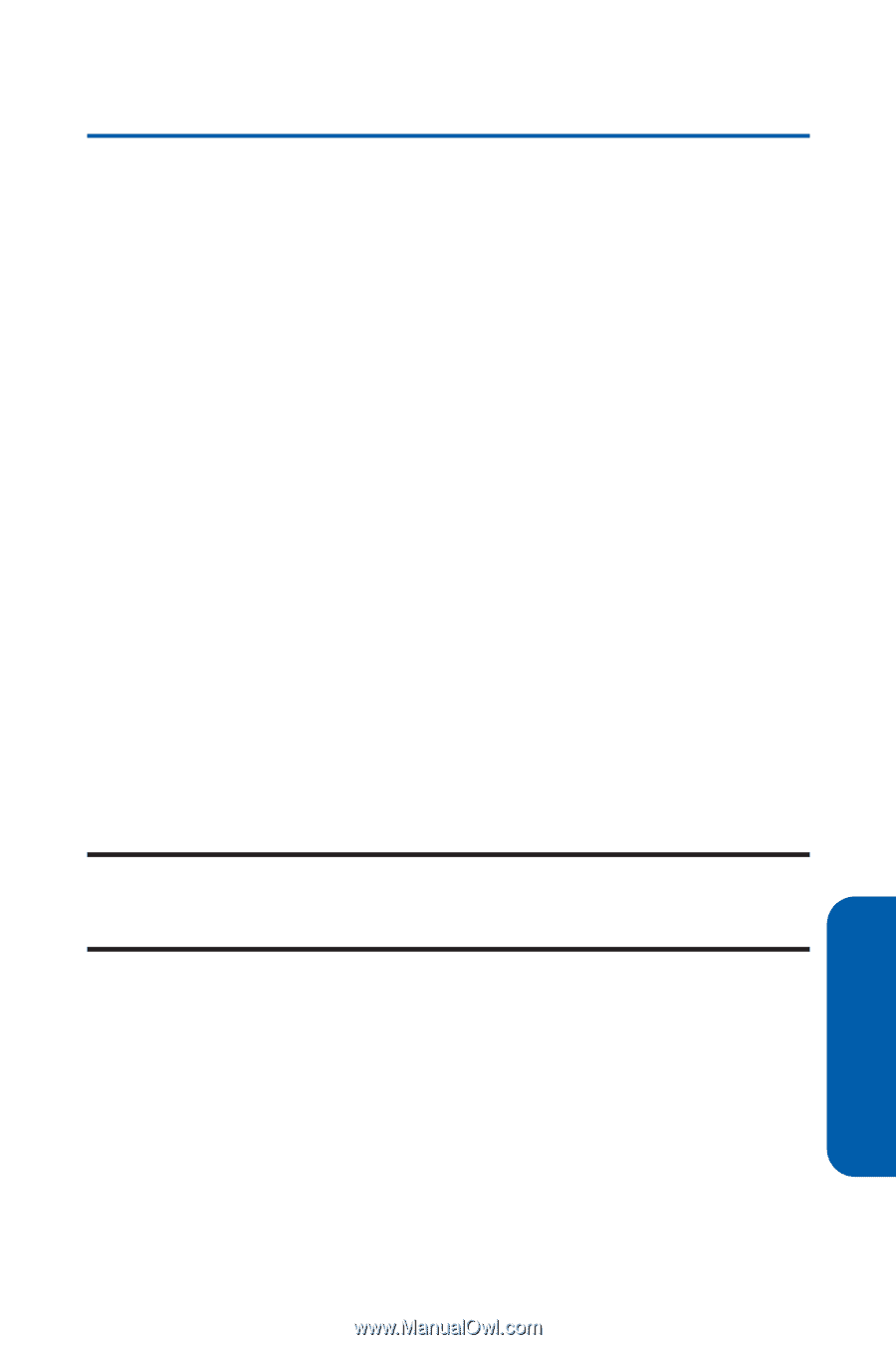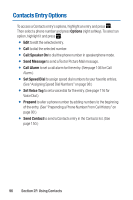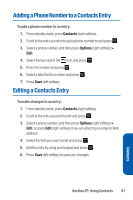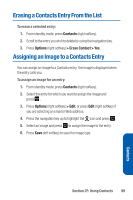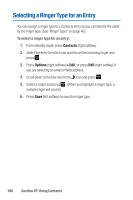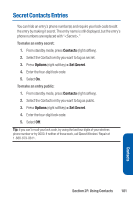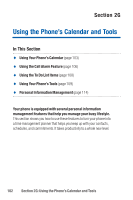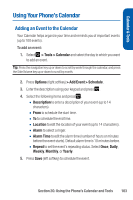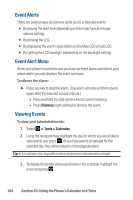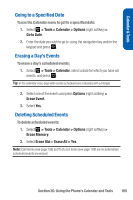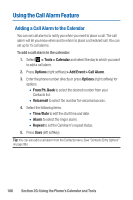Sanyo Katana Blue User Guide - Page 115
Secret Contacts Entries
 |
View all Sanyo Katana Blue manuals
Add to My Manuals
Save this manual to your list of manuals |
Page 115 highlights
Secret Contacts Entries You can hide an entry's phone number(s) and require your lock code to edit the entry by making it secret.The entry name is still displayed, but the entry's phone numbers are replaced with "." To make an entry secret: 1. From standby mode, press Contacts (right softkey). 2. Select the Contacts entry you want to tag as secret. 3. Press Options (right softkey) > Set Secret. 4. Enter the four-digit lock code. 5. Select On. To make an entry public: 1. From standby mode, press Contacts (right softkey). 2. Select the Contacts entry you want to tag as public. 3. Press Options (right softkey) > Set Secret. 4. Enter the four-digit lock code. 5. Select Off. Tip: If you can't recall your lock code, try using the last four digits of your wireless phone number or try 0000. If neither of these work, call Qwest Wireless® Repair at 1-888-879-0611. Section 2F: Using Contacts 101 Contacts