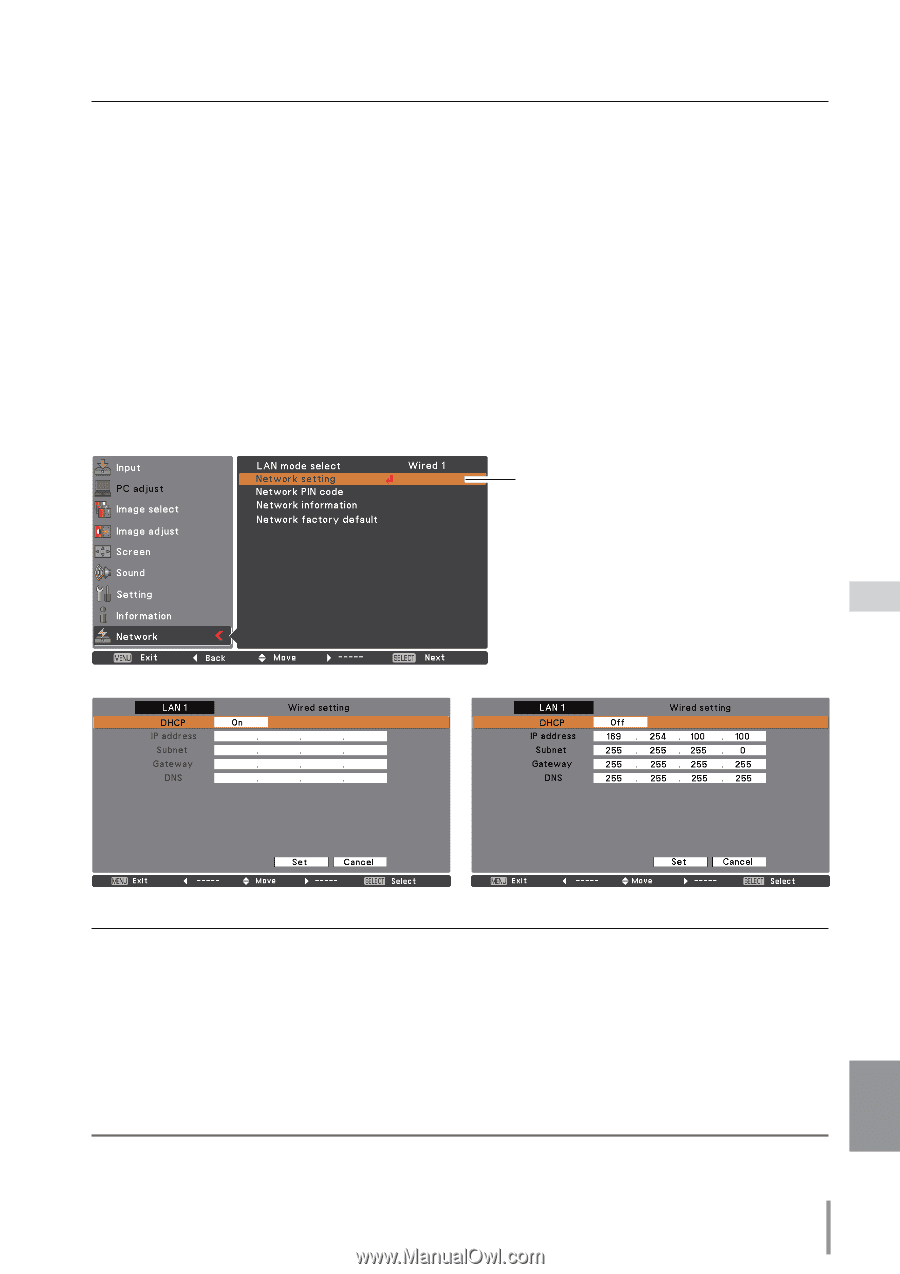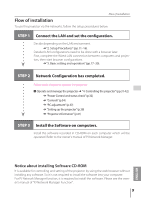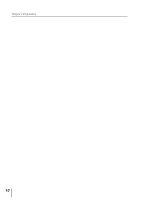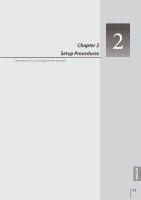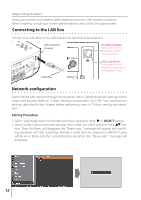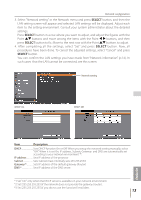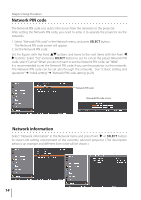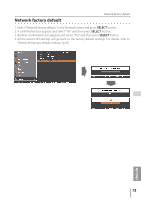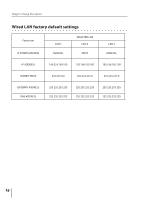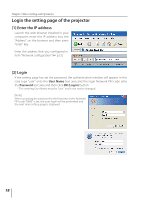Sanyo PLC-XU300 Instruction Manual, PLC-XU300 Network Set Up - Page 13
English, Select
 |
UPC - 086483073830
View all Sanyo PLC-XU300 manuals
Add to My Manuals
Save this manual to your list of manuals |
Page 13 highlights
Network configuration 3. Select "Network setting" in the Network menu and press SELECT button, and then the LAN setting screen will appear and selected LAN settings will be displayed. Adjust each item to the setting environment. Consult your system administrator about the detailed settings. Press SELECT button in a row where you want to adjust, and adjust the figures with the Point ed buttons and move among the items with the Point 7 8 buttons, and then press SELECT button to fix. Move to the next row with the Point ed buttons to adjust. 4. After completing all the settings, select "Set" and press SELECT button. Now, all procedures have been done. To cancel the adjusted settings, select "Cancel" and press SELECT button. You can confirm the LAN settings you have made from "Network information" (p.14). In such cases that the LAN cannot be connected, see this screen. Network setting DHCP: On DHCP: Off ENGLISH Item Description DHCP Sets DHCP function On or Off. When you setup the network setting manually, select "Off". When it is set On, IP address, Subnet, Gateway and DNS are automatically set according to your network environment *1. IP address Sets IP address of the projector Subnet Sets Subnet mask. Normally sets 255.255.255.0 Gateway*2 Sets IP address of the default gateway (Router) DNS*3 Sets IP address of the DNS server. *1 Set "On" only when the DHCP server is available on your network environment. *2 Set [255.255.255.255] if the network does not provide the gateway (router). *3 Set [255.255.255.255] if you do not use the function E-mail alert. 13