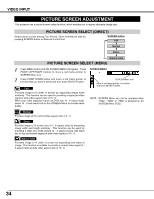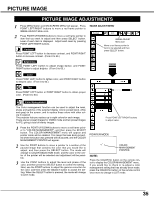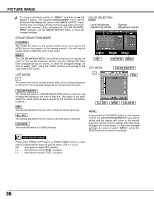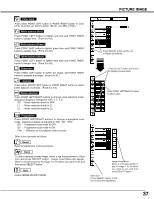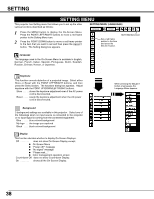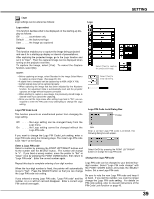Sanyo PLV-80L Instruction Manual, PLV-80L - Page 34
VIDEO INPUT, PICTURE SCREEN SELECT DIRECT, SCREEN MENU, SCREEN button, Normal, Natural wide
 |
UPC - 086483059254
View all Sanyo PLV-80L manuals
Add to My Manuals
Save this manual to your list of manuals |
Page 34 highlights
VIDEO INPUT PICTURE SCREEN ADJUSTMENT This projector has a picture screen resize function, which enables you to display desirable image size. PICTURE SCREEN SELECT (DIRECT) Select picture screen among Full, Normal, Zoom and Natural wide by pressing SCREEN button on Remote Control Unit. SCREEN button Full Normal Zoom Natural wide PICTURE SCREEN SELECT (MENU) 1 Press MENU button and ON-SCREEN MENU will appear. Press POINT LEFT/RIGHT buttons to move a red frame pointer to SCREEN Menu icon. 2 Press POINT DOWN button and move a red frame pointer to function that you want to select and then press SELECT button. Full Provides image to fit width of screen by expanding image width uniformly. This function can be used for providing a squeezed video signal at wide video aspect ratio of 16 : 9. When your video equipment (such as DVD) has 16 : 9 output mode, select 16 : 9 and select Full on this SCREEN Menu to provide better quality. SCREEN MENU SCREEN Menu icon Move a red frame pointer to function and press SELECT button. NOTE : SCREEN Menu can not be operated when "720p", "1035i" or "1080" is selected on AV SYSTEM Menu (P32). Normal Provides image at the normal video aspect ratio of 4 : 3. Zoom Provides image to fit screen size (16 : 9 aspect ratio) by expanding image width and height uniformly. This function can be used for providing a letter box mode picture (4 : 3 aspect picture with black bar on top and bottom edges) at wide video aspect of 16 : 9. Natural wide Provides image to fit width of screen by expanding both sides of image. This function is suitable to provide a normal video signal (4 : 3 aspect ratio) at wide video aspect ratio of 16 : 9. 34