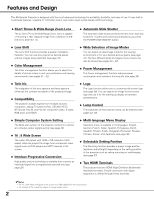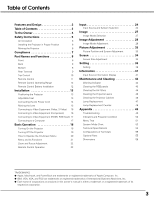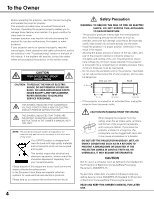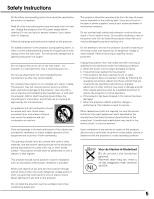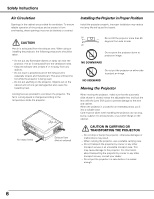Sanyo PLV-Z60 Owners Manual
Sanyo PLV-Z60 - LCD Projector - 1200 ANSI Lumens Manual
 |
UPC - 086483072598
View all Sanyo PLV-Z60 manuals
Add to My Manuals
Save this manual to your list of manuals |
Sanyo PLV-Z60 manual content summary:
- Sanyo PLV-Z60 | Owners Manual - Page 1
Multimedia Projector MODEL PLV-Z60 Owner's Manual - Sanyo PLV-Z60 | Owners Manual - Page 2
System Setting The Multi-scan system of the projector conforms to almost all computer output signals quickly (see page 26). ◆ 16 : 9 Wide Screen The wide LCD panels with 1280 x 720 resolution (16:9 aspect ratio) can project the image from component video signals such as DVD players and HDTV devices - Sanyo PLV-Z60 | Owners Manual - Page 3
46 Cleaning the Projector Cabinet 46 Lamp Replacement 47 Lamp Replacement Counter 48 Appendix 49 Troubleshooting 49 Indicators and Projector Condition 50 Menu Tree 51 System Mode Chart 53 Technical Specifications 54 Configurations of Terminals 55 Optional Parts 55 Dimensions - Sanyo PLV-Z60 | Owners Manual - Page 4
of this manual. If the problem still persists, contact the dealer where you purchased the projector or the service center. CAUTION RISK OF ELECTRIC SHOCK DO NOT OPEN CAUTION: TO REDUCE THE RISK OF ELECTRIC SHOCK, DO NOT REMOVE COVER (OR BACK). NO USER-SERVICEABLE PARTS INSIDE EXCEPT LAMP REPLACEMENT - Sanyo PLV-Z60 | Owners Manual - Page 5
dropped or the cabinet has been damaged. f. When the projector exhibits a distinct change in performance, this indicates a need for service. When replacement parts are required, be sure the service technician has used replacement parts specified by the manufacturer that have the same characteristics - Sanyo PLV-Z60 | Owners Manual - Page 6
lamp life and cause fire hazard. 20˚ Do not tilt the projector more than 20 degrees from side to side. 20˚ Do not point the projector down to project an image. NO DOWNWARD Do not put the projector on either side to project an image. NO SIDEWARD Moving the Projector When moving the projector - Sanyo PLV-Z60 | Owners Manual - Page 7
: PLV-Z60 : Sanyo : SANYO FISHER COMPANY : 21605 Plummer Street, Chatsworth, California 91311 : (818)998-7322 AC Power Cord Requirement The AC Power Cord supplied with this projector meets the requirement for use in the country you purchased it. AC Power Cord for the United States and Canada: AC - Sanyo PLV-Z60 | Owners Manual - Page 8
Part Names and Functions Front q Air flow w e r t y u i o !0 Back !1 ✽ S-VIDEO COMPONENT 1 HDMI 1 HDMI 2 COMPUTER COMPONENT 2 used to deter theft of the projector. *Kensington is a registered trademark of ACCO Brands Corporation. !5 Adjustable Feet !6 Lamp Cover !7 RGB Panel Cleaning Hole - Sanyo PLV-Z60 | Owners Manual - Page 9
Rear Terminal q we Part Names and Functions r S-VIDEO COMPONENT 1 HDMI 1 HDMI 2 COMPUTER COMPONENT 2 Connect the component video output signal to these jacks (p.16). r SERVICE PORT This jack is used to service the projector. t HDMI 1/HDMI 2* Connect the HDMI output signal from video - Sanyo PLV-Z60 | Owners Manual - Page 10
50). e WARNING indicator - Lights red light when the projector detects an abnormal condition. - Blinks red when the internal temperature of the projector exceeds the operating range (pp.42, 50). r LAMP REPLACE indicator Lights yellow light when the projection lamp reaches its end of life (pp.47, 50 - Sanyo PLV-Z60 | Owners Manual - Page 11
turn off the image on the screen (p.23). e LIGHT button Light up the remote control buttons for about 10 seconds (p.22). r LAMP CONTROL button Select a lamp mode (pp.22, 29). t MENU button Open or close the On-Screen Menu (p.20). y POINT ed7 8 buttons Select an item or adjust the setting values in - Sanyo PLV-Z60 | Owners Manual - Page 12
Part Names and Functions Remote Control Operating Range Point the remote control toward the projector (Infrared Remote Receiver) when pressing any buttons. Maximum operating range for the remote control is about 16.4' (5 m) and 60 degrees in front of the projector Always replace batteries in sets. ● - Sanyo PLV-Z60 | Owners Manual - Page 13
to limit ambient lighting in order to obtain the best image. • All measurements are approximate and may vary from the actual sizes. Adjustable Feet Projection angle can be adjusted up to 7.7 degrees with the adjustable feet. 1 Rotate the adjustable feet and tilt the projector to the proper - Sanyo PLV-Z60 | Owners Manual - Page 14
being supplied, consult your authorized dealer or service station. Connect the projector with all peripheral equipment before turning it on sales dealer. Projector side For the U.S.A. and Canada Ground AC outlet side For Continental Europe For the U.K. To power cord connector on your projector - Sanyo PLV-Z60 | Owners Manual - Page 15
Installation Moving the Lens The projection lens can be moved up and down or left and right manually with the Lens Shift Rings, enabling you to adjust the position of a projected image. After adjusting the position, lock the lens with the Lens Shift Lock. Move the projection lens to the left or - Sanyo PLV-Z60 | Owners Manual - Page 16
optional cables, see page 55. • When connecting HDTV equipment to the projector's COMPONENT 1/2 terminals, horizontal line noise may be noted only occasionally. Then adjust the value of Fine sync. The factory default value of Fine sync is "10." The setting can be adjusted from 0 to +31 (see page 33 - Sanyo PLV-Z60 | Owners Manual - Page 17
RGB Scart 21-pin Output HDMI Cable HDMI S-VIDEO COMPONENT 1 SERVIC HDMI 1 HDMI 2 COMPUTER COMPONENT 2 VIDEO Y Pb/Cb order the optional cables, see page 55. Unplug the power cords of both the projector and external equipment from the AC outlet before connecting the cables. COMPUTER S-VIDEO - Sanyo PLV-Z60 | Owners Manual - Page 18
before turning on the projector. 2 Connect the projector's AC power cord into an AC outlet and turn the Main On/Off switch on. The POWER indicator lights red. 3 Press the Slide Shutter Use this tab when handling manually. Do not touch the slide shutter while it is moving, as this could - Sanyo PLV-Z60 | Owners Manual - Page 19
may result in shortening the lamp life. Turn off the projector and let stand for about an hour in every 24 hours. • The running speed of cooling fans is changed according to the temperature inside the projector. • If the WARNING indicator blinks or emits red light, see "Warning Indicator" on page - Sanyo PLV-Z60 | Owners Manual - Page 20
projector can be adjusted or set via the On-Screen Menu. The menus have a hierarchical structure, with a main menu that is divided into submenus, which are further divided into other submenus. For each adjustment and setting Control LAMP NO SHOW FREEZE MENU RESET OK SCREEN IMAGE IMAGE ADJ. - Sanyo PLV-Z60 | Owners Manual - Page 21
, Panel adjustment, Highland, Lamp counter reset, and Factory default (pp.36 - 40). u Information Display the input source information: Signal, H-sync freq., V-sync freq., Image mode, Screen size, Input source, and the Lamp status of the projected screen as well as the Lamp Time (p.41). i Guide The - Sanyo PLV-Z60 | Owners Manual - Page 22
Zoom and Focus Adjustment Rotate the Zoom Lever to zoom in and out. Rotate the Focus Ring to focus the image. Zoom Lever Focus Remote Control LIGHT button LAMP CONTROL button ON/STAND-BY LIGHT LAMP CONTROL LAMP NO SHOW FREEZE MENU RESET FREEZE button OK SCREEN IMAGE IMAGE ADJ. ✔ - Sanyo PLV-Z60 | Owners Manual - Page 23
. This function is limited to when selecting the Image Mode Adjustment Menu (pp.28 - 32), Picture Adjustment Menu (p.33) and the Keystone function in the Setting Menu (p.36). IMAGE ADJ. button Press the IMAGE ADJ. button to display the adjustment bar of the Image adj. Menu items one at a time and - Sanyo PLV-Z60 | Owners Manual - Page 24
on the remote control (see below) to choose an input source. ✔Note: • Before selecting an input source with these buttons, each input must be set on a proper signal form via menu operation (see on pages 25 - 26). Top Control INPUT button INPUT button Video S-video Component 1 Component 2 HDMI - Sanyo PLV-Z60 | Owners Manual - Page 25
the incoming video system and adjusts itself to optimize its performance. When the video system is PAL-M or PAL-N, select the system manually. PAL / SECAM / NTSC / NTSC4.43 / PAL-M / PAL-N If the projector cannot reproduce a proper video image, select a specific broadcast signal format from among - Sanyo PLV-Z60 | Owners Manual - Page 26
and adjusts itself to optimize its performance. If the output signal of video equipment and the input signal of the projector do not match, you might not get an image with the best quality. If the blacks of the picture appears unclear (too dark or too light), try "HDMI setup" in the Setting Menu - Sanyo PLV-Z60 | Owners Manual - Page 27
a brightish room. Creative cinema For viewing contrasty 3D images in a dark room. Pure cinema For viewing images with quiet tones of color and less gradation in a dark room. Natural For viewing images faithfully reproduced without any control by the projector in a dark room. Living For viewing video - Sanyo PLV-Z60 | Owners Manual - Page 28
temp. ➜ Red ➜ Green ➜ Blue ➜ Sharpness ➜ Lamp control ➜ Gamma ➜ Progressive ➜ Lens iris ➜ Lamp iris ➜ Auto black stretch➜ Contrast enhancement ➜ Transient improvement ➜ Gain R/G/B ➜ Offset R/G/B ➜ Gamma R/G/B ➜ Brightness Image adj. Menu 3 Use the Point 7 8 buttons to adjust the setting values - Sanyo PLV-Z60 | Owners Manual - Page 29
Image Adjustment White balance (Red) Press the Point 7 button to lighten red tone; press the Point 8 button to deepen red tone (from -31 to decrease the sharpness of the image; press the Point 8 button to increase the sharpness of the image (from -7 to +7). Lamp control This function allows you to - Sanyo PLV-Z60 | Owners Manual - Page 30
Image Adjustment Advanced menu This function can be selected only when Advanced menu in the Setting Menu (see page 36) is set to "On." You can adjust the following items through this function. Lamp iris Adjust the lamp aperture. Select from the following options: Auto 1 . . Normal open-close speed - Sanyo PLV-Z60 | Owners Manual - Page 31
Image Adjustment COLOR MANAGEMENT COLOR MANAGEMENT LIST Select Color management in the Advanced menu and then press the OK or Point 8 buttons. The COLOR MANAGEMENT LIST appears. You can store up to eight (8) color management data in the list. In the COLOR MANAGEMENT LIST, the adjusted color data - Sanyo PLV-Z60 | Owners Manual - Page 32
can be called up by selecting "User image 1 - 4" in the Image Mode Selection on page 27. ✔Notes: • If you change the image mode (see page 27) or turn off the POWER without storing adjusted settings, all the adjusted settings will be reset. • When resetting, the adjusted data in Advanced menu will be - Sanyo PLV-Z60 | Owners Manual - Page 33
projector. Picture Adjustment enables you to precisely adjust several parameters manually to match those signal formats. The parameters manually adjusted to adjust the value, eliminating a flicker from the image displayed (from 0 to +31). Total dots Use the Point 7 8 buttons to adjust the number - Sanyo PLV-Z60 | Owners Manual - Page 34
Adjustment This projector has the picture screen resize function which enables you to customize the image DVD players). Full through Fit the image to the screen by expanding the width of the image and height of the image uniformly. With the input signals other than 1080i or 720p, this function is - Sanyo PLV-Z60 | Owners Manual - Page 35
1080i or 720p, a picture with captions in a 16:9 screen can be projected by expanding at the wide video aspect ratio of 16:9. If a part of the captions is out of the screen, adjust the display range with the Vertical adj. function. See "Vertical adj." below for details. Normal Fit the image to the - Sanyo PLV-Z60 | Owners Manual - Page 36
the desired position and press the OK button. Keystone When the image is distorted vertically, select Keystone and press the Point 8 or control while the Keystone dialog box is displayed, the adjustment will go back to the factory default setting. 36 Select Menu position and press the Point 8 - Sanyo PLV-Z60 | Owners Manual - Page 37
installation method. Ceiling . . Project the image from the ceiling-mounted projector. The picture is top/bottom and left/right reversed. Wall . . . . Project the image from a wall-hanging projector. The picture is left/right reversed. Rear When this function is set to "On," the picture is left - Sanyo PLV-Z60 | Owners Manual - Page 38
the On-Screen displays. Use this function when you want to project images after the lamp becomes bright enough. The factory default setting is in this option. Countdown Off . . Show the input image instead of the countdown when turning on the projector. Use this function when you want to project the - Sanyo PLV-Z60 | Owners Manual - Page 39
Setting Power management For reducing power consumption as well as maintaining the lamp life, the Power management function turns off the projection lamp when the projector is not used for a certain period. When this function is "On" and if the input signal is interrupted and no button is pressed - Sanyo PLV-Z60 | Owners Manual - Page 40
, set the projector back into the right position, then press any other button during cleaning operations. ✔Note: • The Power management function cannot be operated during cleaning. Panel adjustment This function is used to get the best picture reproduction of the R (red), G (green), and B (blue) LCD - Sanyo PLV-Z60 | Owners Manual - Page 41
the image signal being projected and the operation of the projector. Direct among D-VGA, D480i, D-480p, D-575i, D-575p, D-720p, D1080i, and D-1080p. A resolution of the connected computer signal signal. Lamp Time The cumulative lamp operating time is displayed. Image The selected image mode is - Sanyo PLV-Z60 | Owners Manual - Page 42
away from the duct or vent. - Are the air filters clean? Clean the air filters periodically or replace it with a new one. The projector is shut down and the WARNING indicator lights red. When the projector detects an abnormal condition, it is automatically shut down to protect the inside of the - Sanyo PLV-Z60 | Owners Manual - Page 43
as a shadow on the screen, which can lead to deterioration of image quality. This projector has the RGB panel cleaning holes on the underside for cleaning of the internal parts (such as optical components) of the projector. When you use the projector for a lengthy period of time or a shadow of dust - Sanyo PLV-Z60 | Owners Manual - Page 44
out of the hole and replace the hole cover and secure it with the screw. 7 Set the projector back into the right position, then projector. If it is open especially while operating the projector, the optical parts could damage. Which hole to put the nozzle in? When you look at the screen: ● When red - Sanyo PLV-Z60 | Owners Manual - Page 45
dusty or smoky conditions, dust may accumulate on a lens, LCD panels, or optical elements inside the projector degrading the quality of a projected image. When the symptoms above are noticed, contact your authorized dealer or service station for proper cleaning. Pull out the air filters. Arrows - Sanyo PLV-Z60 | Owners Manual - Page 46
soft cloth. Avoid using an excessive amount of cleaner. Abrasive cleaners, solvents, or other harsh chemicals might scratch the surface of the cabinet. When the projector is not in use, put it in an appropriate carrying case to protect it from dust and scratches. 46 - Sanyo PLV-Z60 | Owners Manual - Page 47
. Screw Lamp Cover Lamp Handle Screws ORDER REPLACEMENT LAMP Replacement lamp can be ordered through your dealer. When ordering a projection lamp, give the following information to the dealer. ● Model No. of your projector: ● Replacement Lamp Type No.: PLV-Z60 POA-LMP94 (Service Parts No. 610 - Sanyo PLV-Z60 | Owners Manual - Page 48
the lamp should be replaced, i.e., if the LAMP REPLACE indicator lights up, replace the lamp with a new one IMMEDIATELY after the projector has cooled down. (Follow carefully the instructions in the Lamp Replacement section of this manual.) Continuous use of the lamp with the LAMP REPLACE indicator - Sanyo PLV-Z60 | Owners Manual - Page 49
Check the WARNING indicator. If the WARNING indicator lights red, the projector cannot be turned on (see page 42). - Check the projection lamp (see page 47). - Check if the projector is installed on a flat surface. - Adjust the focus of the projector (see page 22). - Provide proper distance between - Sanyo PLV-Z60 | Owners Manual - Page 50
red • • • blinking orange blinking yellow • • • off * When the projection lamp reaches its end of life, the LAMP REPLACE indicator lights yellow. When this indicator becomes yellow, replace the projection lamp with a new one promptly. Reset the Lamp replacement counter after replacing the lamp - Sanyo PLV-Z60 | Owners Manual - Page 51
4 Appendix Auto PAL SECAM NTSC NTSC 4.43 PAL-M PAL-N Quit RGB (Analog) RGB (Scart) Quit Image adj. Brightness Contrast Color Tint Color temp. Red Green Blue Sharpness Lamp Control Gamma Progressive Lens iris Advanced menu Reset Store -31 to +31 -31 to +31 -31 to +31 -31 to +31 High Mid Low - Sanyo PLV-Z60 | Owners Manual - Page 52
D-575i D-575p D-720p D-1080i D-1080p Resolution for PC input - - - Unknown Language Advanced menu Menu Position Keystone Mounting Rear HDMI setup Background Display Logo Power off confirmation Capture Power management Remote control Shutter demo Cleaning Panel adjustment Highland Lamp counter reset - Sanyo PLV-Z60 | Owners Manual - Page 53
PLV-Z60 V-Freq. (Hz) 59.94/60 59.94/60 50.00 59.94/60 50.00 System mode D-720p D-720p D-1080i D-1080i D-1080p D-1080p RESOLUTION 1280 x 720 1280 x 720 1920 x 1080 1920 x 1080 1920 images even when signals other than above are inputted, however the functions of the projector could be limited. 53 - Sanyo PLV-Z60 | Owners Manual - Page 54
Projection Image size (Diagonal) Projection Lens Throw Distance Projection Lamp Video Input Jacks Computer Input Terminal HDMI Input Terminals Service Port Connector Feet Adjustment Voltage and Power Consumption Operating Temperature Storage Temperature Remote Control Multimedia Projector 15 - Sanyo PLV-Z60 | Owners Manual - Page 55
7 6 15 14 13 12 11 1 Red Input 2 Green Input 3 Blue Input 4 ----- 5 Ground (Horiz.sync.) 6 Ground (Red) 7 Ground (Green) 8 Ground (Blue) . 15 ----- Optional Parts The parts listed below are optional. When ordering these parts, specify item name and Type No. to the sales dealer. ● Wall - Sanyo PLV-Z60 | Owners Manual - Page 56
Appendix Dimensions Unit: inch (mm) 7.7˚ (Max.) 15.04 (382.0) 5.23 (132.9) Lens Shift Center 2.58 (65.5) Lens Shift Center 11.98 (304.3) 5.11 (129.8) 56 - Sanyo PLV-Z60 | Owners Manual - Page 57
SANYO Electric Co., Ltd.
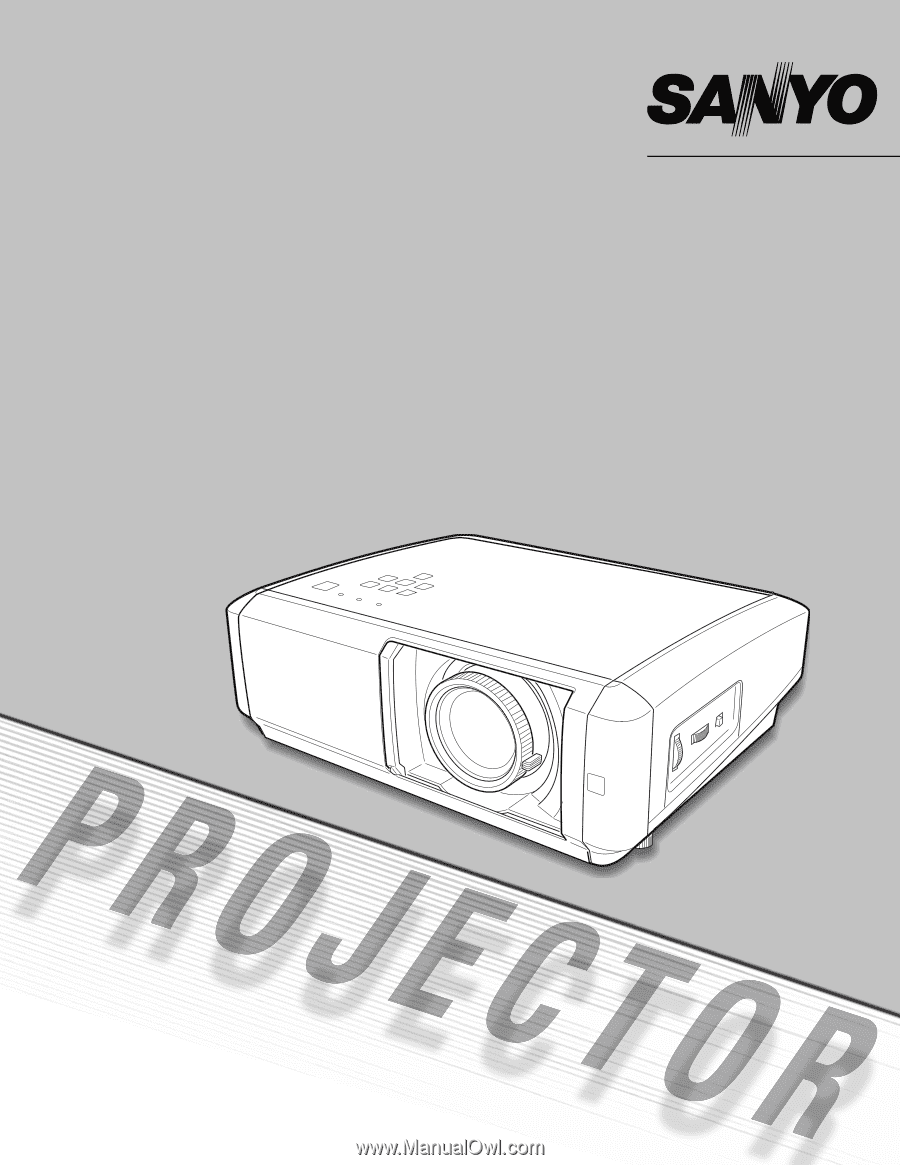
Multimedia Projector
MODEL
PLV-Z60
Owner’s Manual