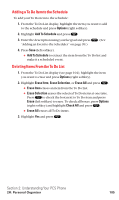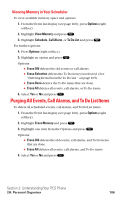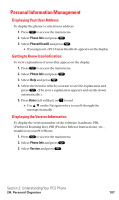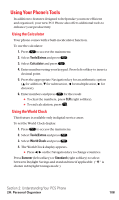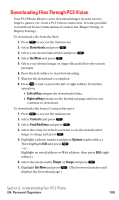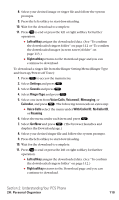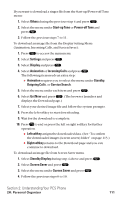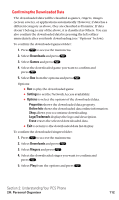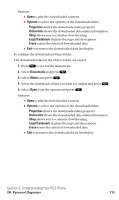Sanyo SCP5400 User Guide - Page 121
Left softkey, Right softkey, Settings, Sounds, Ringer Type, Voice Calls, Voicemail, Messaging,
 |
View all Sanyo SCP5400 manuals
Add to My Manuals
Save this manual to your list of manuals |
Page 121 highlights
8. Select your desired image or ringer file and follow the system prompts. 9. Press the left softkey to start downloading. 10. Wait for the download to complete. 11. Press to end or press the left or right softkey for further operation. ⅷ Left softkey assigns the downloaded data. (See "To confirm the downloaded ringers folder" on page 112 or "To confirm the downloaded images (screen savers) folder" on page 113.) ⅷ Right softkey returns to the Download page and you can continue to download. To download a ringer file from the Ringer Setting Menu (Ringer Type and Start-up/Power-off Tone): 1. Press to access the main menu. 2. Select Settings and press . 3. Select Sounds and press . 4. Select Ringer Type and press . 5. Select one item from Voice Calls, Voicemail, Messaging, or Calendar, and press . The following item needs an extra step: ⅷ Voice Calls select the menu under With Caller ID, No Caller ID, or Roaming. 6. Select the menu under each item and press . 7. Select Get New and press . (The browser launches and displays the Download page.) 8. Select your desired ringer file and follow the system prompts. 9. Press the left softkey to start downloading. 10. Wait for the download to complete. 11. Press to end or press the left or right softkey for further operation. ⅷ Left softkey assigns the downloaded data. (See "To confirm the downloaded ringers folder" on page 112.) ⅷ Right softkey returns to the Download page and you can continue to download. Section 2: Understanding Your PCS Phone 2H: Personal Organizer 110