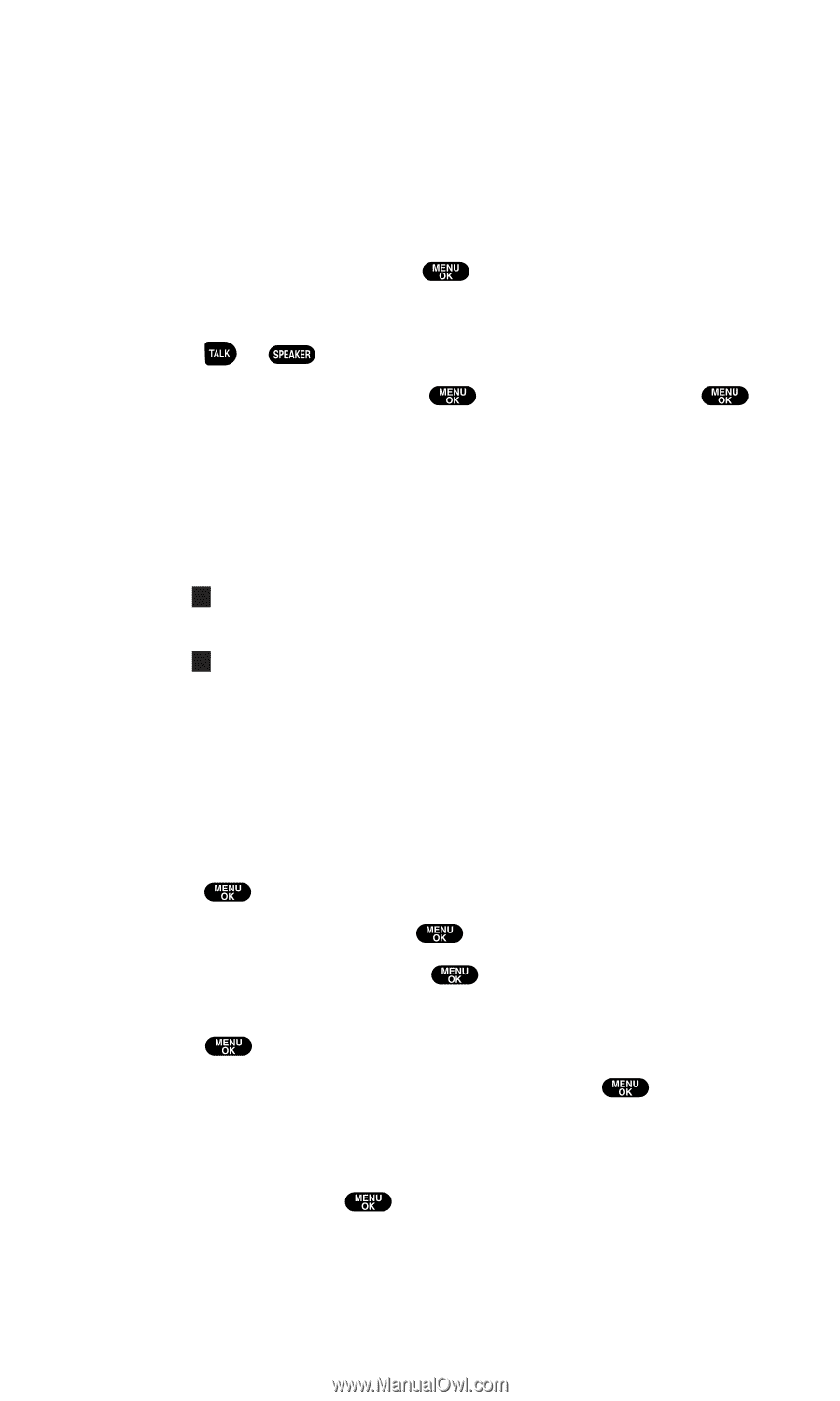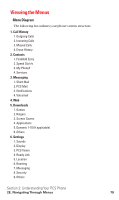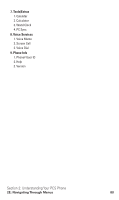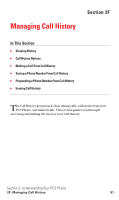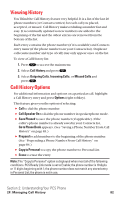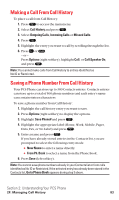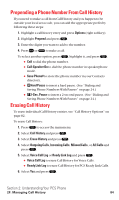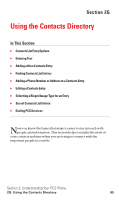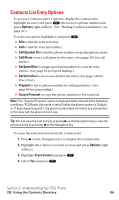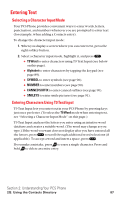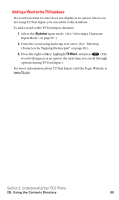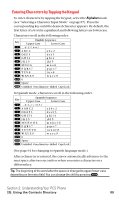Sanyo SCP5400 User Guide - Page 95
Prepending a Phone Number From Call History, Erasing Call History
 |
View all Sanyo SCP5400 manuals
Add to My Manuals
Save this manual to your list of manuals |
Page 95 highlights
Prepending a Phone Number From Call History If you need to make a call from Call History and you happen to be outside your local area code, you can add the appropriate prefix by following these steps: 1. Highlight a call history entry and press Options (right softkey). 2. Highlight Prepend and press . 3. Enter the digits you want to add to the number. 4. Press or to make a call. To select another option, press , highlight it, and press . ⅷ Call to dial the phone number. ⅷ Call:Speaker On to dial the phone number in speakerphone mode. ⅷ Save Phone# to store the phone number in your Contacts directory. ⅷ H Hard Pause to insert a hard pause. (See "Dialing and Saving Phone Numbers With Pauses" on page 24.) ⅷ T 2-Sec. Pause to insert a 2-second pause. (See "Dialing and Saving Phone Numbers With Pauses" on page 24.) Erasing Call History To erase individual Call History entries, see "Call History Options" on page 82. To erase Call History: 1. Press to access the main menu. 2. Select Call History and press . 3. Select Erase History and press . 4. Select Outgoing Calls, Incoming Calls, Missed Calls, or All Calls and press . 5. Select Voice Call Log or Ready Link Log and press . ⅷ Voice Call Log to erase Call History for Voice Calls. ⅷ Ready Link Log to erase Call History for PCS Ready Link Calls. 6. Select Yes and press . Section 2: Understanding Your PCS Phone 2F: Managing Call History 84