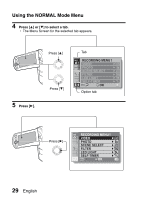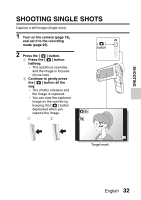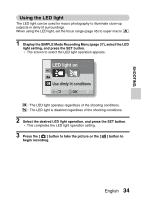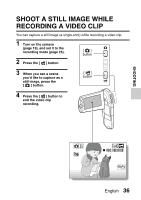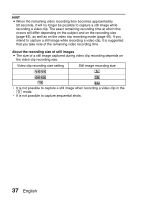Sanyo VPC-CS1 VPC-CS1 Owners Manual English - Page 56
If the camera shake icon, Does it seem to take a long time to save images?
 |
UPC - 086483077500
View all Sanyo VPC-CS1 manuals
Add to My Manuals
Save this manual to your list of manuals |
Page 56 highlights
HINT Adjusting the monitor brightness i While the Recording Screen is active, you can quickly access the screen for adjusting the brightness of the monitor by pressing the MENU button for at least 1 second. What is the camera focusing on? i A target mark & on the monitor Target mark shows the area the camera is 3M-S focusing on. i The camera automatically determines the correct focus by measuring from 9 different focus points within the shooting area. If the target mark is at a position that is F2.8 different from the point you wish to 1/2 focus on, you can refocus, for example, by changing the shooting angle. i The large target mark appears when Camera shake icon Shutter speed Aperture the camera focuses on a wide area in the center of the screen. The focus and exposure can be locked (in the NORMAL mode) i By assigning an operation shortcut to an arrow key (page 45), you can set the autofocus or the exposure to a fixed setting. When the exposure setting is fixed, the P icon appears on the monitor; when the autofocus setting is fixed, the p icon appears on the monitor. i When the focus range (page 45) setting or scene select setting is changed, the focus lock is released. The shutter speed and aperture are displayed (in the NORMAL mode) i The shutter speed and aperture settings are shown on the Recording Screen. You can use them as a reference when shooting. If the camera shake icon > appears... (in the NORMAL mode) i During still image shooting, if the shutter speed is slow and the possibility that the image may be blurred due to camera shake becomes high, the camera shake icon may appear on the monitor. In this case, use a tripod to stabilize the camera when shooting. i When shooting with the scene select function set to the fireworks + mode, the camera shake icon always appears, but this is normal. Does it seem to take a long time to save images? i When shooting in dimly lit conditions, it may take some time to save the data to the card. 33 English