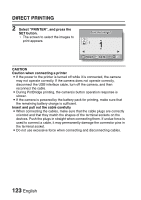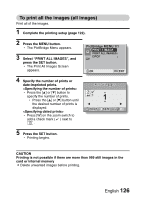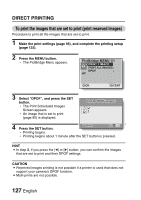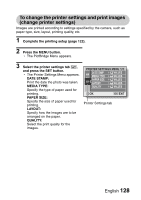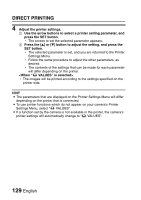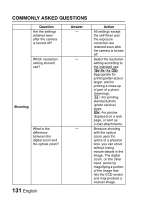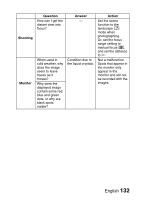Sanyo VPC E1 Instruction Manual, VPC-E10EX - Page 139
To change the printer settings and print images, change printer settings
 |
UPC - 086483067532
View all Sanyo VPC E1 manuals
Add to My Manuals
Save this manual to your list of manuals |
Page 139 highlights
To change the printer settings and print images (change printer settings) Images are printed according to settings specified by the camera, such as paper type, size, layout, printing quality, etc. 1 Complete the printing setup (page 122). 2 Press the MENU button. h The PictBridge Menu appears. 3 Select the printer settings tab v, and press the SET button. h The Printer Settings Menu appears. DATE STAMP: Print the date the photo was taken. MEDIA TYPE: Specify the type of paper used for printing. PAPER SIZE: Specify the size of paper used for printing. LAYOUT: Specify how the images are to be arranged on the paper. QUALITY: Select the print quality for the images. PRINTER SETTINGS MENU 1/1 DATE STAMP VALUES MEDIA TYPE VALUES PAPER SIZE VALUES LAYOUT VALUES QUALITY VALUES OK EXIT Printer Settings tab English 128