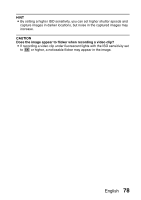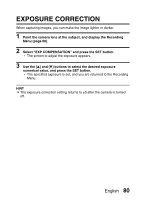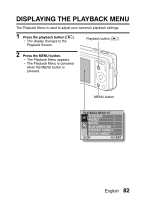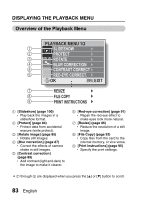Sanyo VPC E1 Instruction Manual, VPC-E10EX - Page 90
White Balance
 |
UPC - 086483067532
View all Sanyo VPC E1 manuals
Add to My Manuals
Save this manual to your list of manuals |
Page 90 highlights
WHITE BALANCE This camera automatically adjusts the white balance under most lighting conditions. However, if you want to specify the lighting conditions or change the overall tone of the image, the white balance can be manually set. 1 Display the Recording Menu (page 66). 2 Select "WHITE BALANCE" and press the SET button. h The white balance menu appears. >: The camera will make the white balance adjustment automatically based on the natural and artificial light conditions. This is the setting used in the auto mode. r: For shooting outside on a sunny day. o: For shooting outside on a cloudy day. p: For shooting inside under fluorescent lighting. q: For shooting inside under incandescent lighting. ^: For more accurate adjustment or when the light source cannot be specified (one-push). Select the ^ icon from the white balance menu, fill the entire screen with a plain white paper, and press the SET button to set the white balance. To use any of the other white balance settings, proceed to step 3. 3 Select the desired icon, and press the MENU button. h This completes the white balance setting. HINT To cancel the white balance setting i Perform steps 1 and 2, select >, and then press the MENU button. 79 English