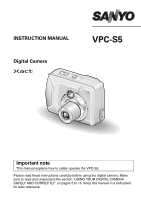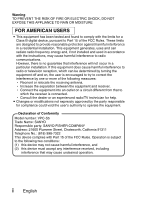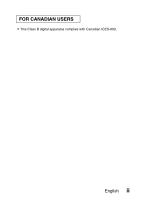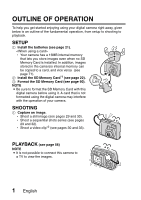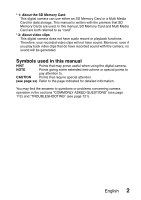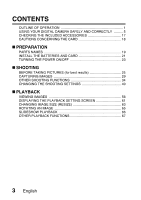Sanyo VPC S5 Owners Manual
Sanyo VPC S5 - Xacti Digital Camera Manual
 |
UPC - 086483055355
View all Sanyo VPC S5 manuals
Add to My Manuals
Save this manual to your list of manuals |
Sanyo VPC S5 manual content summary:
- Sanyo VPC S5 | Owners Manual - Page 1
INSTRUCTION MANUAL Digital Camera VPC-S5 Important note This manual explains how to safely operate the VPC-S5. Please read these instructions carefully before using the digital camera. Make sure to read and understand the section "USING YOUR DIGITAL CAMERA SAFELY AND CORRECTLY" on pages 5 to 16. - Sanyo VPC S5 | Owners Manual - Page 2
This equipment has been tested and found to comply with the limits for a Class B digital device, pursuant to Part and used in accordance with the instructions, may cause harmful interference to radio Conformity Model number: VPC-S5 Trade Name: SANYO Responsible party: SANYO FISHER COMPANY Address: - Sanyo VPC S5 | Owners Manual - Page 3
FOR CANADIAN USERS i This Class B digital apparatus complies with Canadian ICES-003. English ii - Sanyo VPC S5 | Owners Manual - Page 4
and vice versa (see page 71). 2 Install the SD Memory Card*1 (see page 22). 3 Format the SD Memory Card (see page 90). NOTE i Be sure to format the SD Memory Card with this digital camera before using it. A card that is not formatted using the digital camera may interfere with the operation of your - Sanyo VPC S5 | Owners Manual - Page 5
* 1: About the SD Memory Card This digital camera can use either an SD Memory Card or a Multi Media Card for data storage. This manual is written with the premise that SD Memory Cards are used. In this manual, SD Memory Card and Multi Media Card are both referred to as "card". * 2: About video clips - Sanyo VPC S5 | Owners Manual - Page 6
CONTENTS OUTLINE OF OPERATION 1 USING YOUR DIGITAL CAMERA SAFELY AND CORRECTLY .......... 5 CHECKING THE INCLUDED ACCESSORIES 17 CAUTIONS CONCERNING THE CARD 18 „ PREPARATION PARTS NAMES 19 INSTALL THE BATTERIES AND CARD 21 TURNING THE POWER ON/OFF 23 „ SHOOTING BEFORE TAKING PICTURES (for - Sanyo VPC S5 | Owners Manual - Page 7
94 RESETTING THE CAMERA SETTINGS 96 CHECKING THE REMAINING CARD MEMORY AND INTERNAL MEMORY 97 CHECKING THE REMAINING BATTERY CHARGE 98 „ OTHER FUNCTIONS AND CONNECTIONS CONNECTING TO A COMPUTER 100 DIRECT-PRINT 103 „ APPENDICES COMMONLY ASKED QUESTIONS 112 TROUBLESHOOTING 121 SPECIFICATIONS - Sanyo VPC S5 | Owners Manual - Page 8
, remove the batteries, and wait to make sure no more smoke comes from the digital camera. Then take it to the dealer for service. Do not try to repair or open the digital camera yourself. k Do not modify or open the cabinet i High voltage circuits are inside, and there is a high risk of fire or - Sanyo VPC S5 | Owners Manual - Page 9
seek refuge in a place that will protect you from lightning. k Do not place on an unstable surface i The digital camera may fall, resulting in damage to the digital camera or injury. i If the digital camera has fallen and its body is damaged, turn it off, remove the batteries, and take it to the - Sanyo VPC S5 | Owners Manual - Page 10
their eyesight if the flash goes off too close to their eyes. h They may get hurt by the digital camera. CAUTION k Cautions when carrying the digital camera i Do not walk around holding the digital camera by the handstrap. It may hit other objects and get damaged. When walking around, hold the - Sanyo VPC S5 | Owners Manual - Page 11
k Cautions during use and storage i This digital camera is a precision instrument. When using or storing the digital camera, make sure to avoid the following locations. h Places in direct sunlight h Places where humidity and temperature are high h Places that may get wet h Places close - Sanyo VPC S5 | Owners Manual - Page 12
USING YOUR DIGITAL CAMERA SAFELY AND CORRECTLY WARNING Cautions concerning the alkaline batteries i Follow all the warnings indicated below to prevent the batteries from leaking, overheating, exploding, catching fire, - Sanyo VPC S5 | Owners Manual - Page 13
or consumed batteries together may generate heat or cause the batteries to leak, resulting in fire, injury or burns, or damage to the digital camera and any other nearby object. i When purchasing batteries, be sure to purchase only the specified batteries. Use of batteries without protective casings - Sanyo VPC S5 | Owners Manual - Page 14
, or submit them to strong shocks. i If the digital camera is not going to be used for a long period service life of the batteries will be shorter than normal. i If using rechargeable batteries, use after fully recharging with the exclusive battery charger. Always read the instruction manuals - Sanyo VPC S5 | Owners Manual - Page 15
. i For complete information on how to use the AC adapter, refer to the instructions accompanying it. k Cautions concerning the card i Immediately after use, the card will be very hot. Before removing the card, turn off the digital camera and wait for the temperature to cool down. i Keep out of the - Sanyo VPC S5 | Owners Manual - Page 16
the image properly. i Sanyo Electric shall not be held responsible for any losses that result from images that could not be recorded, are erased, destroyed, or damaged in any way due to a problem with the digital camera, any of its accessories, or its software. k Caution concerning copyrights - Sanyo VPC S5 | Owners Manual - Page 17
, they may become completely discharged and cannot be used. k Cautions concerning condensation i Using the digital camera with condensation inside it may damage the digital camera. If condensation seems likely to form i Place the digital camera in a plastic bag and seal it, and then wait until the - Sanyo VPC S5 | Owners Manual - Page 18
is not inserted correctly into the digital camera. h If the card is subjected to electrical or mechanical shocks or other forces. h If the camera is turned off or a card is inserted/removed while the internal memory or card is being accessed. h If the card has reached the end of its usable life. 15 - Sanyo VPC S5 | Owners Manual - Page 19
forces. i Before using a new card or a card that was used in other equipment, be sure to format it using the digital camera (see "INITIALIZING THE CARD MEMORY AND INTERNAL MEMORY" on page 90). i When buying commercially available products, carefully read the instructions and warnings that come with - Sanyo VPC S5 | Owners Manual - Page 20
CHECKING THE INCLUDED ACCESSORIES i Handstrap i Software: 1 CD-ROM i AA alkaline batteries: 2 (batteries specially made to be used as included accessories) i Dedicated USB interface cable: 1 i Quick Guide: 1 Using the included accessories ATTACHING THE HANDSTRAP 17 English - Sanyo VPC S5 | Owners Manual - Page 21
with this digital camera are: i SD Memory Card i Multi Media Card What "card" means in this manual i In this manual, SD Memory Cards and Multi Media Cards that can be used in this digital camera are referred to as "card". i The cards in the illustrations in this manual are SD Memory Cards, but all - Sanyo VPC S5 | Owners Manual - Page 22
PREPARATION PARTS NAMES Front 1 23 4 9 87 65 1 Shutter release button 2 Power button 3 Mirror h When taking a picture of yourself, use it to check the angle. 4 Flash 5 OUTPUT terminal 6 DC IN (external DC power) h For connecting a separately sold AC adapter (model VARG4AEX for Europe, U.K. - Sanyo VPC S5 | Owners Manual - Page 23
); or during USB connection (see pages 100 and 103). Flashing (1-second intervals): When the camera is starting up or when the flash is recharging (shooting not possible); while the manual focus is being set (see page 52); when exposure correction is active (see page 55) or the digital zoom is being - Sanyo VPC S5 | Owners Manual - Page 24
CARD Install the batteries Make sure that the batteries' polarities ((+) and (-)) are correct. 1 2 Open battery compartment cover on the camera the digital camera. Other camera is turned on. i If the battery compartment cover is opened while the power is on, important data may be lost. Sanyo - Sanyo VPC S5 | Owners Manual - Page 25
still shoot pictures and play them back from the camera's 16 MB internal memory. Also, the internal memory icon appears on the LCD monitor when the camera is turned on and there is no card installed. About the internal backup battery i This camera's internal battery serves to maintain the date and - Sanyo VPC S5 | Owners Manual - Page 26
TURNING THE POWER ON/OFF Turning the power on When capturing images 1 Set the main switch to [ ] or [ ]. [ ]: To shoot still images or sequential shots [ ]: To shoot video clips 2 Press the power button. h The power turns on, an image appears on the LCD monitor, and the accessing indicator next to - Sanyo VPC S5 | Owners Manual - Page 27
, the power save function will become active about 10 minutes after the camera is turned on (factory-preset setting). i The user can specify the the camera is connected to a computer or printer using the dedicated USB interface cable, the power save function is disabled, and the camera turns - Sanyo VPC S5 | Owners Manual - Page 28
the image each time you snap a picture (see page 85). To facilitate organizing your photographed data, it is recommended that you complete your camera's date and time settings before shooting pictures. A clock alert icon appearing on the LCD monitor indicates that the date and time settings have - Sanyo VPC S5 | Owners Manual - Page 29
same distance as the desired subject. i Subjects without vertical lines Use the focus-lock function to lock the focus on the subject while holding the digital camera vertically. English 26 - Sanyo VPC S5 | Owners Manual - Page 30
page 83). Where is the image data saved? i When there is a card installed in your camera, the images you photograph are stored on the card. If there is no card installed, the images are stored in the camera's internal memory. Taking pictures in backlight conditions... i When taking pictures with the - Sanyo VPC S5 | Owners Manual - Page 31
to take another picture at this time. When the accessing indicator stops flashing, the camera is again enabled for shooting. View the image just captured (preview display) i currently displayed image from the camera's memory. To return to the shooting mode, press the [o] arrow button. English 28 - Sanyo VPC S5 | Owners Manual - Page 32
the still image or sequential shots shooting mode 1 Set the main switch to [ ], and turn on the camera (see page 23). h An image appears on the LCD monitor. If no image appears, please see page 83 and follow the steps to enable the - Sanyo VPC S5 | Owners Manual - Page 33
the LCD monitor. If no image appears, please see page 83 and follow the steps to enable the LCD monitor. Capturing still images 1 Set the camera to the still image shooting mode (see page 29). Shutter release button 2 Slowly press and hold the shutter release button halfway. h The target mark or - Sanyo VPC S5 | Owners Manual - Page 34
52) When the Scene Select or function is enabled (see page 45) i When the camera focuses on a wide area of the central part of the screen, a large target mark the LCD monitor. In this case, use a tripod to stabilize the camera when shooting, or set the flash operation mode to automatic (see page - Sanyo VPC S5 | Owners Manual - Page 35
Capturing sequential shots 1 Set the camera to the sequential shots shooting mode (see page 29). 2 Press the shutter release button to capture the sequential shots. h Images are captured as long as - Sanyo VPC S5 | Owners Manual - Page 36
* Video clips can only be shot without sound. 1 Set the camera to the video clip shooting mode (see page 30). 2 Press the time for each video clip will differ depending on the card. Also depending on the card, shooting may end even before the possible shooting time indicated on page 132. - Sanyo VPC S5 | Owners Manual - Page 37
this setting when capturing an image in a location where flash photography is prohibited, or when shooting a night landscape scene (flash off). : The digital camera will detect the subject brightness and use the flash only when required. At this time the flash will operate in a manner that reduces - Sanyo VPC S5 | Owners Manual - Page 38
OTHER SHOOTING FUNCTIONS 2 Press the flash button [ ] ([n]) to select the flash mode. h Each time the flash button is pressed, the flash mode icon changes. Flash button Flash 3 Press the shutter release button. h The image is captured in the desired flash mode. - Sanyo VPC S5 | Owners Manual - Page 39
the zoom There are two zoom functions: optical zoom and digital zoom. 1 Point the camera lens at the subject. 2 Press [T] or [W] on zoom switch is pressed again, the mode changes to the digital zoom mode and zooming continues (if digital zooming is enabled). 3 Press the shutter release button. - Sanyo VPC S5 | Owners Manual - Page 40
FUNCTIONS SELF-TIMER The self-timer can be used to take photos in the still image shooting mode and sequential shots shooting mode. 1 Set the camera to the still image or sequential shots shooting mode, press the MENU button and select the self-timer menu. 2 Press the [n] or [o] button to select - Sanyo VPC S5 | Owners Manual - Page 41
3 Select desired icon, and press the SET button. h This completes the self-timer setting. 4 Press the shutter release button. When is selected... When the shutter release button is pressed, the self-timer indicator flashes for about 7 seconds, then flashes rapidly for about 2 seconds, and then - Sanyo VPC S5 | Owners Manual - Page 42
OTHER SHOOTING FUNCTIONS NOTE i When using the self-timer function, be sure to use a tripod or place the digital camera on a level, stable surface. HINT About the focus i In self-timer photography, the autofocus is activated just before the shutter is released to produce a focussed - Sanyo VPC S5 | Owners Manual - Page 43
settings. Displaying the Shooting Setting Screen 1 Set the main switch to [ ] or [ ], and turn on the camera (see page 23). [ ]: The camera is set to the still image/sequential shooting mode. [ ]: The camera is set to the video clip shooting mode. Main switch PC 2 Press the MENU button. [ ]: The - Sanyo VPC S5 | Owners Manual - Page 44
CHANGING THE SHOOTING SETTINGS Still Image/Sequential Shots Shooting Setting Screens * All the icons never appear at the same time. Main switch FULL AUTO USE AUTO SETTINGS 41 English - Sanyo VPC S5 | Owners Manual - Page 45
: Super macro icon : Distance photography : Shooting with manual focus 5 Self-timer menu (see page 37) : Balance menu (see page 54) : The camera determines the optimum white balance settings based Remaining battery charge (see page 98) B Internal memory icon (see page 22) i When two mutually - Sanyo VPC S5 | Owners Manual - Page 46
CHANGING THE SHOOTING SETTINGS Video Clip Shooting Setting Screen * All the icons never appear at the same time. Main switch FULL AUTO USE AUTO SETTINGS 43 English - Sanyo VPC S5 | Owners Manual - Page 47
icon : Distance photography : Shooting with manual focus 5 White Balance menu (see page 54) : The camera determines the optimum white balance settings based see page 88) 8 Remaining battery charge (see page 98) 9 Internal memory icon (see page 22) i When two mutually exclusive settings are made, - Sanyo VPC S5 | Owners Manual - Page 48
speed, special effects, etc.) for specific shooting conditions. Shooting mode Still Sequential Video image shots clip Full auto Features The camera makes settings suitable for the surrounding conditions. Sports Capture a split-second image of a fastmoving subject. Portrait Enhance the 3D - Sanyo VPC S5 | Owners Manual - Page 49
1 Display the Shooting Setting Screen (see page 40), and select the scene select menu. FULL AUTO USE AUTO SETTINGS 2 Select the desired icon, and press the SET button. : Full auto : Sports : Portrait : Landscape : Cosmetic : Night view : Fireworks : - Sanyo VPC S5 | Owners Manual - Page 50
Remarks Manual focus camera. The flash cannot be used. The focus setting is fixed at the distance photography setting. The m and l resolution settings are not available. Manual focus is available for the focus range setting. The m resolution setting is not available. Manual - Sanyo VPC S5 | Owners Manual - Page 51
Shooting composite (combined) images 1 Select the composite icon from the Scene Select menu, and press the SET button. COMPOSITE 2 Press the SET button again. h The frame selection display appears. SELECT PATTERN BACK TO MENU 3 Press the [l] or [m] button to select the desired frame shape, - Sanyo VPC S5 | Owners Manual - Page 52
CHANGING THE SHOOTING SETTINGS Snapping ID photos Lets you take either of two different-sized ID photos (45 × 35 mm [1.77" × 1.38"] or 40 × 30 mm [1.57" × 1.18"], printed out on postcard-sized paper). 1 Select the ID photo icon the SET button. from the Scene Select menu, and press 2 Press the - Sanyo VPC S5 | Owners Manual - Page 53
clip shooting mode> : 320 × 240 pixels : 160 × 120 pixels HINT Concerning shooting at m resolution i At the m resolution, the digital zoom is not available. i When shooting at m resolution, the camera processes the captured image internally to produce a 3,680 × 2,760 pixels image. English 50 - Sanyo VPC S5 | Owners Manual - Page 54
portion of it is lost. The higher the compression rate, the more of the original image is lost. Therefore, in the still image mode, this digital camera also allows you to store image data at extremely low compression to ensure that a minimum of the original image is lost. This is the mode - Sanyo VPC S5 | Owners Manual - Page 55
the Shooting Setting Screen (see page 40), and select the focus menu. : The camera automatically focuses on the subject within a range of 50 cm (19.69 in) to : The focus can be manually set to any distance from 2 cm (0.79 in) to 8 m (26.25 ft), as well as to infinity (manual focus). FOCUS AUTO 2 - Sanyo VPC S5 | Owners Manual - Page 56
of a disparity between the focal length numerical value that is set using the manual focus and the actual distance to the subject. To confirm the focus, it is the image is in focus on the LCD monitor. About zoom movement when using the manual focus i If the focus distance is set to 30 cm (11.81 in) - Sanyo VPC S5 | Owners Manual - Page 57
Setting Screen (see page 40), and select the white balance menu. 2 Select the desired white balance icon, and press the SET button. : The digital camera will make the white balance adjustment automatically based on the natural and artificial light conditions. This is the setting used in the auto - Sanyo VPC S5 | Owners Manual - Page 58
CHANGING THE SHOOTING SETTINGS Exposure Correction When capturing images, you can make the image lighter or darker. 1 Cancel the Shooting Setting Screen (see page 40). h Press the MENU button to exit the Shooting Setting Screen. Exposure correction bar 2 Press [l] or [m] on the arrow button. h - Sanyo VPC S5 | Owners Manual - Page 59
PLAYBACK VIEWING IMAGES 1 Set the main switch to [ ], and turn on the camera. h The last recorded image is displayed on the LCD monitor. 2 Select the image you wish to view. To display the previous image, press the [l] arrow - Sanyo VPC S5 | Owners Manual - Page 60
normal playback: during playback, press the SET button. NOTE i Sound cannot be played back. i To play back images from the camera's internal memory, remove the card from the camera. HINT i If you press the shutter release button while an image is displayed, the image number will be shown. Press the - Sanyo VPC S5 | Owners Manual - Page 61
this camera on your computer using QuickTime Ver. 3.0 or later from Apple. i By using the QuickTime Plug-in included with QuickTime, you can also play back your video clips on your Internet browser. i QuickTime 6.5 for Windows and Macintosh is supplied with the included CD-ROM (SANYO Software Pack - Sanyo VPC S5 | Owners Manual - Page 62
VIEWING IMAGES Convenient 9-image display playback 1 Set the main switch to [ ], and turn on the camera. Main switch 2 Press [W] ([ ]) on the zoom switch. h The 9-image display appears. 3 Select the image to play back. h Press the [n], [o], [l] or [m] arrow button to move the - Sanyo VPC S5 | Owners Manual - Page 63
Magnifying (zooming in) the image 1 Display the image that you want to magnify (see pages 56 and 57). h For a video clip, pause playback at the place you want to magnify. 2 Press [T] ([ ]) on the zoom switch. h Magnification is enabled. ZOOM h The image is magnified, and the central portion of - Sanyo VPC S5 | Owners Manual - Page 64
, select the desired menu from the Playback Setting Screen. Displaying the Playback Setting Screen 1 Set the main switch to [ ], and turn on the camera (see page 23). h The image that was last captured appears on the LCD monitor. 2 Press the MENU button. h The Playback Setting Screen appears - Sanyo VPC S5 | Owners Manual - Page 65
Print settings 7 Copy image data h Displayed only when there is a card installed. 8 Extract still image 9 Slideshow settings and playback 0 HELP display B Data size C Protect mark D Resolution E Compression rate F Internal memory icon G Remaining battery charge i Icons 7 through 9 on the Playback - Sanyo VPC S5 | Owners Manual - Page 66
CHANGING IMAGE SIZE (RESIZE) For a still image that was captured using a higher resolution than , you can change the size to 640 × 480 pixels or 320 × 240 pixels and save it as a separate still image. 1 Display the still image whose size you want to change. 2 Display the Playback Setting Screen ( - Sanyo VPC S5 | Owners Manual - Page 67
4 Press [n] or [o] on the arrow button to select the new image size. : The saved image will be 640 × 480 pixels. : The saved image will be 320 × 240 pixels. : Return to the Playback Setting Screen. 5 Press the SET button. h The Confirm Size Change Screen appears. 6 Select "YES", and press the SET - Sanyo VPC S5 | Owners Manual - Page 68
ROTATING AN IMAGE Captured images can be rotated to the correct orientation for viewing. 1 Display the still image you want to rotate. 2 Display the Playback Setting Screen (see page 61). 3 Select the rotate image icon , and press the SET button. h The Rotate Image Screen appears. : Rotates image - Sanyo VPC S5 | Owners Manual - Page 69
SLIDESHOW PLAYBACK 1 Display the still image or video clip to play back, and display the Playback Setting Screen (see page 61). 2 Select the slideshow icon , and press the SET button. h The Slideshow Screen appears. STILL Only still images are played IMAGE: back in the slideshow. VIDEO Only - Sanyo VPC S5 | Owners Manual - Page 70
OTHER PLAYBACK FUNCTIONS Image protect mode (Prevent accidental erasure) By using the image protect mode, you can prevent accidental erasure or overwriting of the important data that you want to keep. 1 Display the data that you want to protect. 2 Display the Playback Setting Screen (see page 61). - Sanyo VPC S5 | Owners Manual - Page 71
CAUTION i Even if the protect mode is set for certain data files, they will be erased if the card is reformatted (see page 90). HINT To select a different image in steps 4 and 5... i Press [l] or [m]. To cancel the protect mode for an image... i Display the - Sanyo VPC S5 | Owners Manual - Page 72
OTHER PLAYBACK FUNCTIONS Erasing Data Images and video clips can be erased one at a time, or all at once. 1 Display the data that you want to erase. 2 Display the Playback Setting Screen (see page 61). 3 Select the erase icon and press the SET button. h The Erase Screen appears. For still - Sanyo VPC S5 | Owners Manual - Page 73
4 Press [n] or [o] on the arrow button to select the desired type of erase, and press the SET button. h The Erase Confirmation Screen appears. YES: Erases the selected data. EXIT: Does not erase the selected data and returns to the Erase Screen. ONE ERASE? YES EXIT 5 Press [n] to select "YES", and - Sanyo VPC S5 | Owners Manual - Page 74
OTHER PLAYBACK FUNCTIONS Copy image data You can copy your photographed images from the camera's internal memory to a card, and vice versa. 1 Insert a card in the camera (see page 22). 2 Display the Playback Setting Screen (see page 61). 3 Select the copy image icon and press the SET button. h - Sanyo VPC S5 | Owners Manual - Page 75
. h The screen appears for you to select whether to copy only the image currently shown or to copy all the images from the card or the internal memory. Press the [n] or [o] arrow button to make your selection. COPY IMAGE COPY SINGLE COPY ALL EXIT 5 Press the SET button. h The Copy Confirmation - Sanyo VPC S5 | Owners Manual - Page 76
OTHER PLAYBACK FUNCTIONS Extracting a Still Image From a Video Clip You can select one image (scene) from a video clip, copy it, and save it as a still image (the original data remains unchanged). 1 Play back a video clip, and pause at the point you wish to copy and save (see pages 56 and 57). 2 - Sanyo VPC S5 | Owners Manual - Page 77
to using your printer to print out still images captured with your camera, as with conventional film, you can have prints made at shops offering digital print services. Moreover, this camera is DPOF-compatible, so you can use the camera to specify the number of prints, whether or not the date is - Sanyo VPC S5 | Owners Manual - Page 78
a printer or have the digital print service shop print out a still image from a video clip, you must first save it (save frame (see page 73)) as a still image. HINT About the DPOF format i DPOF (Digital Print Order Format) is a print order format. You can connect your camera to a DPOF-compatible - Sanyo VPC S5 | Owners Manual - Page 79
Screen (see page 74). 2 Select EACH IMAGE or ALL IMAGES. ALL IMAGES: The set print settings are applied to all the still images on the card. EACH IMAGE: The set print settings are applied only to the image currently displayed. PRINT SETTING ALL IMAGES EACH IMAGE INDEX ALL CLEAR EXIT 3 Press - Sanyo VPC S5 | Owners Manual - Page 80
OTHER PLAYBACK FUNCTIONS 4 Specify whether the date is displayed on the print, and the number of prints. 1 Press the [n] or [o] arrow button to select "DATE". 2 Press the SET button. h The Print Date Screen appears. 3 Press the [n] or [o] arrow button to select the desired - Sanyo VPC S5 | Owners Manual - Page 81
5 Select "ADD TO PRINT SETTING" and press the SET button. h The Confirm Print Settings Screen appears. If the print settings are correct: Select "EXIT", and press the SET button. If the print settings were changed: Select "MODIFY PRINT SETTING", and press the SET button. ALL IMAGES SETTINGS DATE - Sanyo VPC S5 | Owners Manual - Page 82
OTHER PLAYBACK FUNCTIONS 3 Press the SET button. h The Index Print Screen appears. YES: Specify an index print copy. EXIT: Discontinue the setting procedure, and return to the Print Setting Screen. INDEX PRINT SET INDEX PRINT? YES EXIT 4 Select "YES", and press the SET button. h This completes - Sanyo VPC S5 | Owners Manual - Page 83
Clearing all the print settings Delete the print settings for all images. 1 Display the Print Settings Screen (see page 74). 2 Select "ALL CLEAR". 3 Press the SET button. h The Confirm All Clear Screen appears. YES: Clear the print settings for all images. EXIT: Cancel the clear procedure and - Sanyo VPC S5 | Owners Manual - Page 84
Playback Option Screen: Set to [ ]. Main switch 2 Press the MENU button. MENU button 3 Press the [n] or [o] arrow button to select the shooting settings/ camera settings switch (see pages 42, 44 and 62). 4 Press the [m] arrow button to select the icon. When the main switch is set to [ ] or - Sanyo VPC S5 | Owners Manual - Page 85
and time setting 4 Help display settings 5 Monitor brightness 6 Screen display language 7 Card reformat (format) 8 Power save 9 File No. Reset 0 Reset settings A Playback setting/camera settings switch B Internal memory icon i Icons 7 through 0 in the Shooting Option Screen, and icons 8 through - Sanyo VPC S5 | Owners Manual - Page 86
LCD MONITOR SETTING Set the LCD monitor to on or off You can save battery power by turning off the LCD monitor when shooting. 1 Display the Shooting Option Screen (see page 81). 2 Select the monitor ON/OFF icon , and press the SET button. h The Monitor Screen appears. ON: The LCD monitor is on. - Sanyo VPC S5 | Owners Manual - Page 87
LCD MONITOR BRIGHTNESS 1 Display the Option Screen (see page 81). 2 Select the monitor brightness icon , and press the SET button. h The Monitor Brightness Screen appears. 3 Press the [l] or [m] arrow button. h Pressing [l] makes the screen darker, and pressing [m] makes it lighter. LCD - Sanyo VPC S5 | Owners Manual - Page 88
DATE AND TIME SETTING The digital camera will record the date and time an image is taken so that you can display them during playback. Therefore, before capturing images, make sure the - Sanyo VPC S5 | Owners Manual - Page 89
3 Set the date. 1 Press the arrow button to select "DATE". 2 Press the SET button. h The Set Date Screen appears. 3 Press the arrow button to set the date to "2005/12/23". h Year setting → [m] → Month setting → [m] → Day setting. h Press [n] to increase the number. h Press [o] to decrease the number - Sanyo VPC S5 | Owners Manual - Page 90
are still correct after replacing the batteries and before shooting or recording of any type (follow steps 1 and 2). Also, when the backup memory has failed and the camera's clock is not set, the clock alert icon appears. To correct the date and time settings i After steps 1 and 2, press [o] on the - Sanyo VPC S5 | Owners Manual - Page 91
HELP DISPLAY You can set whether or not the help display for the Shooting and Playback Setting Screens is shown. 1 Display the Option Screen (see page 81). HELP DISP 2 Select the help display icon , ON and press the SET button. h The Set Help Display Screen OFF appears. ON: The help - Sanyo VPC S5 | Owners Manual - Page 92
LANGUAGE You can set the LCD monitor of your digital camera to display the messages in any of several languages. 1 Display the Option Screen (see page 81). 2 Select the language icon , and press the SET button. h - Sanyo VPC S5 | Owners Manual - Page 93
INITIALIZING THE CARD MEMORY AND INTERNAL MEMORY A card must be formatted with this camera: i After purchasing, when used for the first time, or i If it was formatted using a personal computer or another digital camera. The card cannot be reformatted if the lock switch is set to the "LOCK" position - Sanyo VPC S5 | Owners Manual - Page 94
on the LCD monitor. CAUTION Caution during reformatting i Please do not turn off the camera or insert/remove the card while the card is being formatted. Reformatting erases the data i When the card or internal memory is initialized, all the recorded data is erased. Protected data (see page 67) is - Sanyo VPC S5 | Owners Manual - Page 95
after a specified period of inactivity. The power save function works to conserve the battery power when the camera is not being used, or to prevent the batteries from dying if the camera has accidentally been left on. You can specify the elapsed time (standby time) before the power save function - Sanyo VPC S5 | Owners Manual - Page 96
POWER SAVE SETTING 3 Press [n] or [o] on the arrow button to select the desired option. 4 Press the SET button. h The Set Standby Time Screen appears. POWER SAVE BATT/CAM min 5 Press [n] or [o] on the arrow button to set the standby time. [n]: Increases the standby time. [o]: Decreases the - Sanyo VPC S5 | Owners Manual - Page 97
with the same numbers. By setting the file number reset function to OFF, even if the card is reformatted or the card is replaced with another card, the consecutive numbering of file names continues from the last number recorded by the camera. File name (image number - Sanyo VPC S5 | Owners Manual - Page 98
A: the file name of the next recorded image continues from last file name recorded on Card B. Card A 0001, 0002...... 0012, 0013 Replace card Card B 0020, 0021, 0022, 0023, 0024, 0025, 0026 Previously recorded images 1 Display the Option Screen (see page 81). 2 Select the file number reset icon - Sanyo VPC S5 | Owners Manual - Page 99
NO: Do not change the settings, and return to the Option Screen. RESET SETTINGS RESET? YES NO 3 Select "YES", and press the SET button. h The camera settings are reset to the factory-preset settings. HINT i Note that the following settings do not change with this procedure: Date and time setting - Sanyo VPC S5 | Owners Manual - Page 100
check how many images can be captured and how much recording time is available on the card or in the camera's internal memory. For a table showing the maximum number of images and recording time for specific cards, please see "Possible No. of Images/Possible Shooting Time" on page 132. Checking the - Sanyo VPC S5 | Owners Manual - Page 101
appear early for an incorrect indication of the remaining charge. Also, depending on the Remaining charge indicator conditions of use of the digital camera or the ambient conditions (temperature, etc.), the indicated remaining charge may change. Therefore, this indication can only be used as - Sanyo VPC S5 | Owners Manual - Page 102
CHECKING THE REMAINING BATTERY CHARGE HINT i Battery life may differ even among batteries of the same type. i Depending on the usage of the digital camera (such as the number of times the flash is used, the use of the LCD monitor, etc.) or the environmental conditions (temperature, etc.) the number - Sanyo VPC S5 | Owners Manual - Page 103
FUNCTIONS AND CONNECTIONS CONNECTING TO A COMPUTER How to connect your camera to a computer 1 Turn off your digital camera (see page 24). 2 Using the supplied dedicated USB interface cable, connect the camera connector to the camera and the computer connector to the proper terminal on your computer - Sanyo VPC S5 | Owners Manual - Page 104
. h To continue the procedure, please read the Instruction Manual for the SANYO Software Pack. NOTE i When the digital camera is set to the PC connection mode, no image is shown on the LCD monitor. Data file formats The format of the files saved on the card and the method in which the file names - Sanyo VPC S5 | Owners Manual - Page 105
. Concerning video clip data saved by the digital camera i You can use QuickTime 3 or later from Apple to play back the video clips. QuickTime 6.5 for Windows and Macintosh is supplied with the included CD-ROM (SANYO Software Pack). About file names when the card is replaced... i If the file number - Sanyo VPC S5 | Owners Manual - Page 106
print in the digital camera. h If there is no card installed in the camera, the image data from the camera's internal memory will be printed. 2 Use the supplied USB interface cable to connect the camera to the printer. To the OUTPUT terminal To USB port Dedicated USB interface cable (supplied) NOTE - Sanyo VPC S5 | Owners Manual - Page 107
power to the printer. 4 Set the main switch to [ ]. h The screen to confirm the connection appears. 5 Select "OK" and press the SET button. h The camera changes to the PictBridge printing mode, and the Print Settings Screen appears. Main switch PC PRINTING MODE ONE IMAGE Print this image CAUTION - Sanyo VPC S5 | Owners Manual - Page 108
DIRECT-PRINT To select one image and print it (print select image) Procedure to select one still image and print it. 1 Complete the print preparations (see page 103). 2 Select the choose print image icon , and press the SET button. h The screen to select images for printing appears. ONE IMAGE - Sanyo VPC S5 | Owners Manual - Page 109
4 Specify the number of prints. 1 Select "COPIES", and press the SET button. 2 Press the [n] or [o] arrow button to set the number of prints. 3 Press the SET button. h "PRINT" is selected. 5 Press the SET button. h Printing begins. ONE IMAGE COPIES 1 PRINT EXIT NOTE To cancel printing 1 During - Sanyo VPC S5 | Owners Manual - Page 110
DIRECT-PRINT To print all the images (print all) Print all of the images on the internal memory or card. 1 Complete the print preparations (see page 103). 2 Select the all images print icon , and press the SET button. h The Print All Images Screen appears. ALL - Sanyo VPC S5 | Owners Manual - Page 111
Thumbnail prints (index print) 1 Complete the print preparations (see page 103). 2 Select the index icon , and press the SET button. h The Index Print Screen appears. INDEX 3 Select "PRINT", and press the SET button. h Printing begins. PRINT EXIT English 108 - Sanyo VPC S5 | Owners Manual - Page 112
button, you can confirm the images that are set to print. NOTE i Reserved images print is not possible if a printer is used that does not support your camera's DPOF function. 109 English - Sanyo VPC S5 | Owners Manual - Page 113
To change the print settings and print images (change print settings) Images can be printed according to settings specified by the digital camera, such as paper type, size, layout, printing quality, etc. 1 Complete the print preparations (see page 103). 2 Select the printer settings icon , and - Sanyo VPC S5 | Owners Manual - Page 114
to print using the functions you specify on the printer. If your printer does not have the functions that you have set with your camera h The camera's printer settings will automatically change to "PRINTER VALUE" and the images will be printed according to the settings specified on the printer side - Sanyo VPC S5 | Owners Manual - Page 115
very low. The remaining battery power is low. Battery power is low, activating the function that momentarily turns off the LCD monitor. Action Place the digital camera in your pocket to warm it up before using it. Keep the batteries in an environment of 10 to 40°C (50 to 104°F). Use a separately - Sanyo VPC S5 | Owners Manual - Page 116
the flash operate? Answer The accessing indicator is flashing (data is being recorded). The saved data is being stored on the card or in the internal memory. The digital camera has determined that the image is bright enough and the flash is not necessary. Action Please shoot the picture after the - Sanyo VPC S5 | Owners Manual - Page 117
lower in the captured image. - Action Compose the photo while viewing the LCD monitor. All settings except the exposure correction are retained even after the camera is turned off. Set the self-timer setting each time you take a photo; however, if you change the setting but do not take the photo - Sanyo VPC S5 | Owners Manual - Page 118
the clock warning icon appear? Which resolution setting should I use? Answer The camera's date and time settings have not been set. - Action Set the of a photo (trimming). : For printing standard photo (photo service) sizes. : For photos displayed on a web page, or sent as e-mail attachments. - Sanyo VPC S5 | Owners Manual - Page 119
- - - Action Because shooting with the optical zoom uses the optics of a physical lens, you can shoot without losing minute details in the image. The digital zoom, on the other hand, works by magnifying a portion of the image that hits the CCD sensor and may produce a coarser image. Set the focus - Sanyo VPC S5 | Owners Manual - Page 120
with the images. When capturing an image, devise a way to compensate for a bright subject, for example, by changing the shooting angle. Hold the digital camera correctly and slowly press the shutter release button halfway to lock the focus. Then press the shutter release button all the way to - Sanyo VPC S5 | Owners Manual - Page 121
video clip is played back? Answer The image was captured at close range. This may happen when trying to play back images stored on a card from a different digital camera. If a bright subject is shot in the video clip shooting mode, vertical stripes may appear on the LCD monitor or in the image. Due - Sanyo VPC S5 | Owners Manual - Page 122
select? Why can't the digital camera be operated? Answer Printer error. The write-protect tab on the card is in the locked (protect) position. Another setting has priority. A temporary internal circuitry problem may be the cause. Action Please refer to the instruction manual for your printer. Move - Sanyo VPC S5 | Owners Manual - Page 123
"SYSTEM ERROR" message appear? Answer A problem has occurred within the digital camera or card. Action Check the following items 1 Remove the card and then install it again. Misc. 2 Remove the batteries and then install them again. 3 Install a different card. If "SYSTEM ERROR" still appears after - Sanyo VPC S5 | Owners Manual - Page 124
TROUBLESHOOTING Before taking your camera to the repair shop, check the following table for a possible solution to the problem. Problem Cause No power. The batteries are dead. The batteries have not been inserted correctly. Power Shooting The digital camera turns off by itself. An image is - Sanyo VPC S5 | Owners Manual - Page 125
Shooting Problem The flash does not operate. The accessing indicator flashes, and self- are consumed. Action Set the flash to automatic flash mode or forced flash mode. Set the camera to the still image shooting mode. Replace with new batteries. Replace with new batteries. Reference page 34 - Sanyo VPC S5 | Owners Manual - Page 126
TROUBLESHOOTING Shooting LCD monitor Problem Zoom operation stops midway. The motion alert icon not set to [ ]. Action Not a malfunction. Release the zoom switch, and press it again. Stabilize the camera with a tripod or the like. Change the setting to enable to LCD monitor. Set the main switch to - Sanyo VPC S5 | Owners Manual - Page 127
Problem The image is too dark. Viewing images The image is too bright. Cause The flash was blocked by a finger or other object. The subject was too far away. The subject was lit from behind. The forced flash mode is selected. The subject was too bright. Action Hold the digital camera correctly, - Sanyo VPC S5 | Owners Manual - Page 128
TROUBLESHOOTING Problem The image is not in focus. Viewing images Cause The subject is too close to the digital camera. The focus setting is not correct. The digital camera moved when the shutter was released. The focus is not locked properly. The lens is dirty. Action Select the correct focus - Sanyo VPC S5 | Owners Manual - Page 129
Viewing images Image editing Problem The colors of the images captured indoors are not correct. the image using the forced flash mode. Set the white balance setting correctly. Hold the digital camera correctly, and make sure the lens is not obstructed. Playback data after capturing images. Cancel - Sanyo VPC S5 | Owners Manual - Page 130
TROUBLESHOOTING Misc. Problem The "IMAGE IS PROTECTED" message appears and the data cannot be erased. "CARD FULL" or "INTERNAL MEMORY FULL" message appears. Cause You have attempted to erase data that is protected from accidental erasure. There is no more available memory on the card or in the - Sanyo VPC S5 | Owners Manual - Page 131
), DCF (Design rules for camera file system) is standard for digital still camera image files to provide interoperability between digital photography devices for the images stored on removable memory cards. However, it is not guaranteed that all devices will support the DCF standard. Video clips - Sanyo VPC S5 | Owners Manual - Page 132
Exposure control type Light-measuring mode Range Digital zoom Shutter speed Still images and sequential shots only Low compression: Normal compression: Full-auto TTL, manual setting possible Optical 2.8x zoom lens f=6.2 mm to 17.4 mm (35 mm film camera conversion f=37 mm to 105 mm) Autofocus - Sanyo VPC S5 | Owners Manual - Page 133
× 2 The following batteries can also be used: AA-size Ni-Cd batteries (SANYO N-3UV) × 2 AA-size nickel metal hydride batteries (SANYO HR-3UF) × 2 Lithium battery (CR-V3) × 1 * AA-size × 30.8 (D) mm 3.59" (W) × 2.42" (H) × 1.21" (D) Approx. 140 g (4.94 oz) (without batteries and card) English 130 - Sanyo VPC S5 | Owners Manual - Page 134
SPECIFICATIONS Camera Connector OUTPUT terminal USB 2.0 (In full speed mode: equivalent to 1.1) DC IN ( min. * According to the CIPA standard (Matsushita Electric Industrial Co., Ltd. 64MB SD Memory Card use). ** With continuous playback when using the LCD monitor. NOTE i The battery life may - Sanyo VPC S5 | Owners Manual - Page 135
be stored may differ depending on the card brand, etc. i The continuous shooting time for each video clip will differ depending, for example, on the card capacity, environmental conditions (temperature and shooting conditions, etc.). * SanDisk Corporation 1GB SD Memory Card use. English 132 - Sanyo VPC S5 | Owners Manual - Page 136
SPECIFICATIONS Others Apple, Macintosh and QuickTime are trademarks or registered trademarks of Apple Computer Inc. Windows and Windows NT are registered trademarks of Microsoft Corporation. All other company and product names are registered trademarks or trademarks of their respective owners. 133 - Sanyo VPC S5 | Owners Manual - Page 137
Electric shall not be held responsible for any problems resulting from the use of this digital camera. i Sanyo Electric declines all responsibility for damages due to improper use of the camera, failure to adhere to the instructions given in this manual, or repairs or changes done by those other - Sanyo VPC S5 | Owners Manual - Page 138
was focussed, the subject moved. h Even if camera focusses the subject once, if the distance between the camera and the subject is changed, the subject may become the target mark to appear in the LCD monitor, and holding the camera steady, gently continue to press the shutter release button all the - Sanyo VPC S5 | Owners Manual - Page 139
is automatically determined when you press the shutter release button halfway. In contrast to this, with the manual focus mode, you manually set the focus by specifying the correct distance between the camera and the subject before taking the picture. k How to photograph a moving subject 1 Set the - Sanyo VPC S5 | Owners Manual - Page 140
can get a better picture by using the flash, for example, or changing the exposure setting. Photographing moving subjects (sports mode a) Points: i Match the camera's movement with that of the subject. i Set the zoom to the Wide end (wide-angle). i Don't be too hesitant to press the shutter release - Sanyo VPC S5 | Owners Manual - Page 141
, it's better to use the optical zoom. Using the digital zoom produces a coarser image. Hold the camera securely, keeping your elbows close to your body and making sure the camera is stable. Using a tripod or other means of stabilizing the camera will increase the likelihood of getting a clear photo - Sanyo VPC S5 | Owners Manual - Page 142
SANYO Electric Co., Ltd.
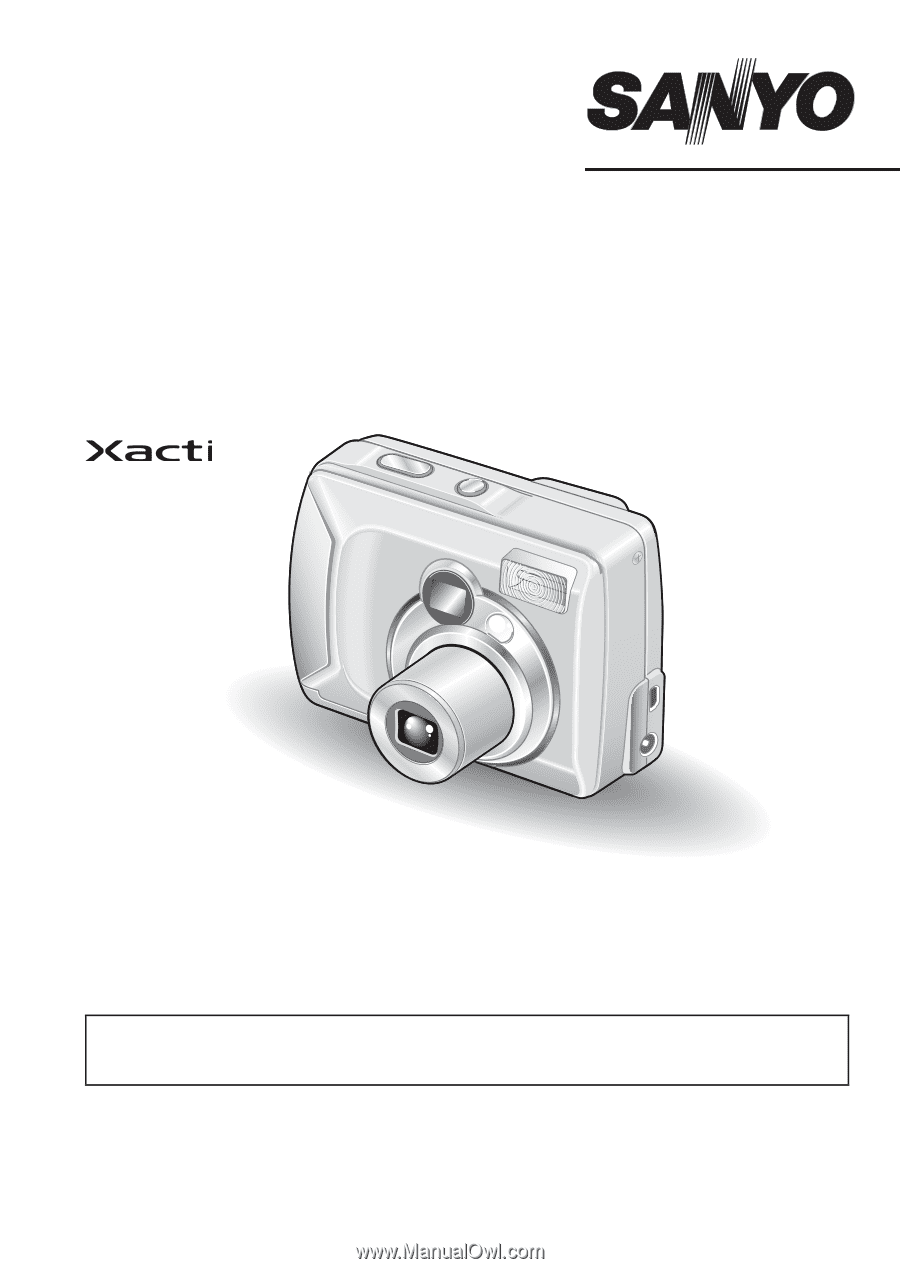
VPC-S5
INSTRUCTION MANUAL
Digital Camera
Please read these instructions carefully before using the digital camera. Make
sure to read and understand the section “USING YOUR DIGITAL CAMERA
SAFELY AND CORRECTLY” on pages 5 to 16. Keep this manual in a safe place
for later reference.
Important note
This manual explains how to safely operate the VPC-S5.