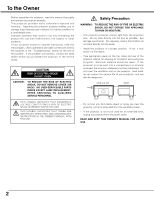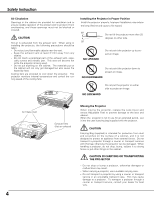Sanyo plc sw30 Owners Manual
Sanyo plc sw30 - SVGA LCD Projector Manual
 |
View all Sanyo plc sw30 manuals
Add to My Manuals
Save this manual to your list of manuals |
Sanyo plc sw30 manual content summary:
- Sanyo plc sw30 | Owners Manual - Page 1
Multimedia Projector MODEL PLC-SW30 Owner's Manual - Sanyo plc sw30 | Owners Manual - Page 2
to operate improperly, read this manual again, check operations and cable connections and try the solutions in the "Troubleshooting" section at the end of this booklet. If the problem still persists, contact the sales dealer where you purchased the projector or the service center. CAUTION RISK OF - Sanyo plc sw30 | Owners Manual - Page 3
service personnel under the following conditions: a. When the power cord or plug is damaged or frayed. b. If liquid has been spilled into the projector. c. If the projector has been exposed to rain or water. d. If the projector does not operate normally by following the operating instructions - Sanyo plc sw30 | Owners Manual - Page 4
Instruction peripheral part of the exhaust vent, espe- cially screws and metallic part. This area will become hot while the projector Projector in Proper Position Install the projector properly. Improper Installation may reduce the lamp lifetime and cause a fire hazard. 20˚ Do not tilt the projector - Sanyo plc sw30 | Owners Manual - Page 5
Address Telephone No. : PLC-SW30 : Sanyo : SANYO FISHER COMPANY : 21605 Plummer Street, Chatsworth, California 91311 : (818)998-7322 Model Number Trade Name Responsible Party Address Telephone No. : TGX0043-011010 (1AV4U20B69000) IR Presentation Remote Receiver for Projector : HOSIDEN : Hosiden - Sanyo plc sw30 | Owners Manual - Page 6
40 Lamp Replace Counter 41 Warning Indicator 42 Air Filter 43 Cleaning the Projection Lens 43 Appendix 44 Troubleshooting 44 Indicators and Projector Condition 46 Menu Tree 47 Compatible Computer Specifications 49 Technical Specifications 50 Configuration of Terminals 51 Optional Parts - Sanyo plc sw30 | Owners Manual - Page 7
Features and Design PLC-SW30 is designed with the most advanced technology for portability, durability, and ease of use. This projector utilizes built-in multimedia features, a palette of 16.77 million colors, and matrix liquid crystal display (LCD) technology. Greater Mobility Extremely compact in - Sanyo plc sw30 | Owners Manual - Page 8
Bottom q 8 q Zoom Lever ( ☞ P20 ) w Infrared Remote Receiver ( ☞ P11 ) e Focus Ring ( ☞ P20 ( ☞ P10, 15,16 ) y e Power Cord Connector ( ☞ P12 ) r Exhaust Vent CAUTION part. This area will become hot while the projector is being used. This projector detects internal temperature and will - Sanyo plc sw30 | Owners Manual - Page 9
projection lamp draws to an end. ( ☞ P40 ) u WARNING indicator Lights red when the projector is in the abnormal condition. This indicator also flashes red when the internal projector temperature goes up over the operating range. ( ☞ P42 ) i POWER indicator Flashes red until the projector gets ready - Sanyo plc sw30 | Owners Manual - Page 10
This jack is used to service this projector. r USB Connect the USB port of your computer to this port when you wish to use the PAGE ed buttons on the remote control to scroll back and forth pages on the screen of the connected computer. ( ☞ P15, P38 ) t AUDIO IN AV Connect audio output - Sanyo plc sw30 | Owners Manual - Page 11
Remote Control ew q COMPUTER VIDEO ON-OFF !5 r !4 MENU VOLUME- SELECT VOLUME+ t !3 !2 y D.ZOOM PAGE KEYSTONE NO SHOW !1 u AUTO PC P-TIMER IMAGE FREEZE MUTE CXPK i o !0 Overview q POWER ON-OFF button Turns the projector D.ZOOM ed button Select the Digital zoom +/- mode and resize - Sanyo plc sw30 | Owners Manual - Page 12
Consult your authorized dealer or service station if you are not sure of the type of power supply being in use. Connect a projector with a peripheral equipment before turning a projector on. (Refer to page 15 -16 for connection.) CAUTION For safety, unplug the AC Power Cord when an appliance is not - Sanyo plc sw30 | Owners Manual - Page 13
pull and undo the feet lock latches. Keystone distortion of the projected image can be adjusted by Menu Operation. ( ☞ P20 and P36 ) CAUTION Tilt the projector within the adjustable angle not to shorten the lamp life. Proper angle should be taken. Adjustable Feet Feet Lock Latches 13 - Sanyo plc sw30 | Owners Manual - Page 14
or heat. - Do not drop the remote control. - If a battery has leaked on remote control, carefully wipe case clean and install new batteries. - Risk of explosion if battery is replaced by an incorrect type. - Dispose of used batteries according to the instructions. Attaching the Lens Cover 1 Thread - Sanyo plc sw30 | Owners Manual - Page 15
on the remote control, connect USB port of your computer to the USB socket of the projector. ( ☞ P10, P38 ) RESET VIDEO S-VIDEO SERVICE PORT COMPUTER IN / COMPONENT IN/ AUDIO IN USB COMPUTER / AV COMPONENT Terminals of the Projector Note : When connecting the cable, the power cords of both - Sanyo plc sw30 | Owners Manual - Page 16
S-VIDEO Cable ✽ Cable ✽ (RCA x 1) Audio Cable (stereo) ✽ RESET VIDEO S-VIDEO SERVICE PORT COMPUTER IN / COMPONENT IN/ AUDIO IN COMPUTER / AV COMPONENT USB Cables used for connection , the power cords of both the projector and the external equipment should be disconnected from AC outlet. - Sanyo plc sw30 | Owners Manual - Page 17
Operation How to Operate the On-Screen Menu The projector can be adjusted or set via the On-Screen Pointer (red frame) Press Point d button to move the pointer. Item Pointer (red frame) SELECT button Item data Press Point 7 8 buttons to adjust value or set function. Remote Control COMPUTER - Sanyo plc sw30 | Owners Manual - Page 18
Real, and Image 1 - 4. ( ☞ P27 ) Screen Menu Used to adjust size of image. [Normal / True / Wide / Digital zoom +/-] ( ☞ P29 ) Setting Menu Used to change settings of the projector or reset Lamp replace counter. ( ☞ P36-38 ) Input Menu Used to select input source either Computer or Video. ( ☞ P22 - Sanyo plc sw30 | Owners Manual - Page 19
TURNING IT OFF. DO NOT DISCONNECT THE AC POWER CORD WHILE COOLING FANS ARE RUNNING OR BEFORE POWER INDICATOR LIGHTS RED. OTHERWISE IT WILL RESULT IN SHORTENING LAMP LIFE. Note : - When the Power Management function is ON, the projector detects signal interruption and automatically turns off the - Sanyo plc sw30 | Owners Manual - Page 20
the lower part. - Arrows are white in no correction. - The arrow of direction being corrected turns red. - The arrow disappears at the maximum correction. - If you press the KEYSTONE on the remote control once more while the keystone dialog box is being displayed, the adjustment will be canceled - Sanyo plc sw30 | Owners Manual - Page 21
remote control to black out the image. To restore to normal, press the NO SHOW button again or press any other button. When a projected image is captured and set as "User 8 buttons to move the red frame pointer to SOUND Menu icon. 2 Press Point d button to move the red frame pointer to the item that - Sanyo plc sw30 | Owners Manual - Page 22
button on the top control or COMPUTER button on the remote control. Before using these buttons, correct input source should move the red frame pointer to INPUT Menu icon. 2 Press Point d button to move the red arrow pointer to Computer and then press SELECT button. The Source Select Menu will appear. - Sanyo plc sw30 | Owners Manual - Page 23
P24.) When image is not provided properly, manual adjustment is required. (☞ P25 - 26 ) ----- There is no signal input from computer. Make sure the connection of computer and a projector is set correctly. (☞ " Troubleshooting" P44 ) Mode 1 User preset adjustment in Computer Adjustment. Adjustment - Sanyo plc sw30 | Owners Manual - Page 24
on the remote control. To store adjustment parameters : Adjustment parameters from Auto PC Adjustment can be memorized in this projector. Once parameters are memorized, the setting can be done just by selecting Mode in PC System Menu ( ☞ P23 ). Refer to " Store " of Manual PC Adjustment section - Sanyo plc sw30 | Owners Manual - Page 25
frame pointer to PC Adjust Menu icon. 2 Press Point d button to move the red frame pointer to the item that you want to adjust and then press SELECT button. Adjustment dialog box will appear. Press Point 7 8 buttons to adjust value. Fine sync Adjusts an image as necessary to eliminate flicker from - Sanyo plc sw30 | Owners Manual - Page 26
Display area Display area V Adjustment of vertical area displayed with this projector. Press Point 7 8 buttons to decrease / increase value to Store To store adjustment parameters, move the red frame pointer to Store icon and then press SELECT button. Move the red arrow pointer to any of Mode 1 - Sanyo plc sw30 | Owners Manual - Page 27
image level among Standard, Real, Image 1, Image 2, Image 3 and Image 4 by pressing IMAGE button on the remote control. Standard Normal picture adjustment preset on this projector. Real Picture adjustment improved in reproduction of halftones. This adjustment is suitable for providing better image - Sanyo plc sw30 | Owners Manual - Page 28
function is "ON", it automatically enhances contrast of bright and dark part of image. Selected Image level Press Point 7 8 buttons to adjust To store manually preset image, move the red frame pointer to Store icon and press SELECT button. The Image Level Menu will appear. Move the red frame - Sanyo plc sw30 | Owners Manual - Page 29
red frame to the function and press SELECT button. Provides an image to fit screen size. True Provides image in its original size. When the original image size is larger than screen size ( 800 x 600 ), this projector enters "Digital on the remote control. Digital zoom - When Digital zoom - is - Sanyo plc sw30 | Owners Manual - Page 30
control or VIDEO button on the remote control. Before using these buttons, red arrow pointer to Video and then press SELECT button. Source Select Menu will appear. 3 Move the pointer to the source that you want to select and then press SELECT button. Auto When selecting Auto, the projector - Sanyo plc sw30 | Owners Manual - Page 31
button on the top control or COMPUTER button on the remote control. Before using these buttons, correct input source should the red frame pointer to INPUT Menu icon. 2 Press Point d button to move the red arrow pointer to Computer and then press SELECT button. The Source Select Menu will appear - Sanyo plc sw30 | Owners Manual - Page 32
7 8 buttons to move the red frame pointer to AV System Menu icon. 2 Press Point d button to move the red arrow pointer to the system that you manually. PAL / SECAM / NTSC / NTSC4.43 / PAL-M / PAL-N If projector cannot reproduce proper video image, it is necessary to select a specific broadcast - Sanyo plc sw30 | Owners Manual - Page 33
remote control. Standard Normal picture adjustment preset on this projector. Cinema Picture level adjusted for the picture with fine tone. Image 1~4 User Point 7 8 button to move the red frame pointer to Image Select Menu icon. 2 Press Point d button to move the red frame pointer to the level that - Sanyo plc sw30 | Owners Manual - Page 34
each level by pressing Point 7 8 buttons. Contrast Press Point 7 8 buttons to adjust the image contrast. (From 0 to 63.) IMAGE ADJUST MENU Move the red frame pointer to the item to be selected and then press SELECT button. Image Adjust Menu Brightness Press Point 7 8 buttons to adjust the image - Sanyo plc sw30 | Owners Manual - Page 35
dark part will appear. Move the red frame pointer to the Image Level 1 to 4 and then press SELECT button. Quit Closes the Image Menu. Store icon Video Input Image Level Menu Move the red frame pointer to the image icon to be set and then press SELECT button. Screen Size Adjustment This projector - Sanyo plc sw30 | Owners Manual - Page 36
power cord is disconnected. Reset Reset the keystone adjustment data when the AC power cord is disconnected from the AC outlet. Blue back When this function is "On," the projector will and set it as "User". Then the captured image will be displayed when turning on the projector next time. To capture - Sanyo plc sw30 | Owners Manual - Page 37
mounted projector. lamp will be turned off to cool itself down. The POWER indicator is flashing red remote control is pressed. Shutdown . . . . . When the lamp has been fully cooled down, the power will be turned off. Off The Power Management function is canceled. Press the SELECT button at Power - Sanyo plc sw30 | Owners Manual - Page 38
projector is equipped with the USB port for interactive operation between the projector remote control nearby, disconnect the AC power cord to turn off the power, and then while pressing the SELECT button, reinsert the AC power cord. This will unlock the top control operation. Factory default Lamp - Sanyo plc sw30 | Owners Manual - Page 39
owner's manual for details. - When switching the remote control code of the projector and the remote control, that of the presentation remote control version cannot be used.) Macintosh • Mac OS 9.1 or later. Presentation Remote Control Presentation Remote Receiver 30° 16.4'(5 m) 30° VGA cable - Sanyo plc sw30 | Owners Manual - Page 40
Screw Lamp Cover Handle Lamp Assembly ORDER REPLACEMENT LAMP Replacement Lamp can be ordered through your dealer. When ordering a projection lamp, give the following information to the dealer. • Model No. of your projector : • Replacement Lamp Type No. : PLC-SW30 POA-LMP57 (Service Parts No - Sanyo plc sw30 | Owners Manual - Page 41
a new one IMMEDIATELY after the projector has cooled down. ( Follow carefully the instructions in the LAMP REPLACEMENT section of this manual. ) Continuous use of the lamp with the LAMP REPLACE INDICATOR lighted may increase the risk of lamp explosion. ● A Lamp may explode as a result of vibration - Sanyo plc sw30 | Owners Manual - Page 42
lights red, disconnect the AC power cord and contact the service station for check and repair. CAUTION DO NOT LEAVE THE PROJECTOR WITH THE AC POWER CORD CONNECTED UNDER THE ABNORMAL CONDITION. IT MAY RESULT IN FIRE OR ELECTRIC SHOCK. Top Control POWER WARNING LAMP REPLACE WARNING lights red - Sanyo plc sw30 | Owners Manual - Page 43
become clogged with dust particles, it will reduce the cooling fans' effectiveness and may result in internal heat build up and adversely affect the life of the projector. Clean air filters following the steps below: 1 Turn off the projector, and disconnect AC power cord from the AC outlet. Air - Sanyo plc sw30 | Owners Manual - Page 44
AC outlet. - Make sure if the POWER Indicator lights red. - Wait 90 seconds after a projector is turned OFF when turning the projector back on. The projector can be turned on after the Power indicator turns red. (☞ "Turning Off the Projector " P19 ) - Check WARNING TEMP. indicator. If the indicator - Sanyo plc sw30 | Owners Manual - Page 45
to open the cabinet. If the problem still persists after following all operating instructions, contact the sales dealer where you purchased the projector or the service center. Give the model number and explain the difficulty. We will advise you how to obtain service. This symbol on the nameplate - Sanyo plc sw30 | Owners Manual - Page 46
on the projector. If the ✽ projector is turned off again, disconnect the AC power cord and contact the dealer or the service center for service and checkup. Do not leave the pro- jector on. It may cause electric shock or a fire hazard. • • • lights green. • • • flashes green. • • • lights red - Sanyo plc sw30 | Owners Manual - Page 47
1 Mode 2 Mode 3 Mode 4 Mode 5 Quit Screen Standard Real Image 1 Image 2 Image 3 Image 4 Contrast Brightness Color Temp Red Green Blue Gamma Auto grayscale Reset Store Quit Normal True Wide Digital zoom + Digital zoom - 0 - 63 0 - 63 High Mid Low XLow 0 - 63 0 - 63 0 - 63 0 - 15 On / Off Yes / No - Sanyo plc sw30 | Owners Manual - Page 48
Brightness Color Tint Color Temp Screen Red Green Blue Sharpness Gamma Auto grayscale Progressive Power management Lamp mode Remote control USB Key Lock Lamp User Default Yes/No On / Off On / Off Off Ready Shut down 1 - 30 Min Quit Normal Auto Eco Code 1 Code 2 Mouse Projector Off Projector Remote - Sanyo plc sw30 | Owners Manual - Page 49
Appendix Compatible Computer Specifications Basically this projector can accept the signal from all computers with the XGA 12 1024 x 768 XGA 13 1024 x 768 XGA 14 1024 x 768 XGA 15 1024 x 768 MAC 19 1024 x 768 MAC 21 1152 x 870 SXGA 1 1152 x 864 SXGA 11 1152 x 900 SXGA 13 1280 x 1024 SXGA - Sanyo plc sw30 | Owners Manual - Page 50
battery) Accessories Owner's Manual AC Power Cord Remote Control and Battery Presentation Remote Control and Battery Presentation Remote Receiver VGA Cable Carrying Bag Lens Cover String for Lens Cover - The specifications are subject to change without notice. - LCD panels are manufactured to - Sanyo plc sw30 | Owners Manual - Page 51
Y Input 3 B / Cb, Pb Input 4 No Connect 5 Ground (Horiz.sync.) 6 Ground (Red) 7 Ground (Green) 8 Ground (Blue) 9 No Connect 10 Ground (Vert.sync.) 11 Ground 12 + Data 4 Ground Appendix Optional Parts The parts listed below are optionally supplied. When ordering those parts, give name and Type No. - Sanyo plc sw30 | Owners Manual - Page 52
Printed in Japan Part No. 610 308 4503 (1AA6P1P4111- - MP3A) SANYO Electric Co., Ltd.

Multimedia Projector
MODEL
PLC-SW30
Owner’s Manual