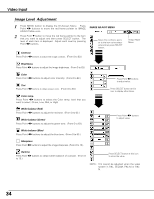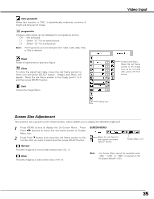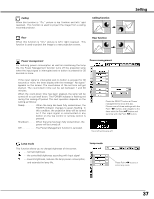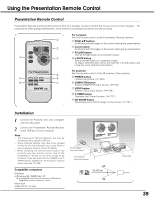Sanyo plc sw30 Owners Manual - Page 36
Setting
 |
View all Sanyo plc sw30 manuals
Add to My Manuals
Save this manual to your list of manuals |
Page 36 highlights
Setting Setting Menu 1 Press MENU button to display the On-Screen Menu. Press Point 7 8 buttons to move the red-frame pointer to SETTING icon. 2 Press Point d button to move the red-frame pointer to the item that you want to set and then press SELECT button. Setting dialog box appears. Language Language used in the On-Screen Menu is selectable from among English, German, French, Italian, Spanish, Portuguese, Dutch, Swedish, Russian, Chinese, Korean and Japanese. SETTING MENU Set the red frame pointer to the item and press SELECT button. Setting Menu Keystone This function corrects the distorted image. Select either of Store or Reset and press SELECT button. The keystone dialog box will appear. ( ☞ P20 ) Store Store the keystone adjustment data even if the AC power cord is disconnected. Reset Reset the keystone adjustment data when the AC power cord is disconnected from the AC outlet. Blue back When this function is "On," the projector will project a blue image on the screen if any input signal is not detected. Display This function decides whether to display On-Screen Displays. On . . . . . .shows all the On-Screen Displays. Off . . . . . .sets On-Screen Displays disappeared except; • On-Screen Menu • "Power off?" message ( ☞ P19 ) • P-TIMER ( ☞ P21) • "No signal" message ( ☞ P37 ) • "Wait a moment!" message Logo This function decides what to be displayed on the starting display. User ···· the image you captured Default ···· the factory set logo Off ···· count-down only Capture Capture This function is used to capture the image being projected and use it for a starting-up display. After capturing the projected image, go to the Logo function (above) and set it as "User". Then the captured image will be displayed when turning on the projector next time. To capture the image, select [Yes]. To cancel the Capture function, select [No]. Before capturing an image, select Standard in the Image Select Menu to capture a proper image. ( ☞ P27, P33 ) A signal from a computer can be captured up to XGA(1024 x 768). A signal from video equipment can be captured except for 720p, 1035i, and 1080i. When capturing the image that has been adjusted by the Keystone function, the adjustment data is automatically reset and the projector captures an image without keystone adjustment. Press SELECT button at Language to show the Language Menu. Select [Yes] to capture the projected image. Select [No] to cancel. Select [Yes] to stop capturing. 36