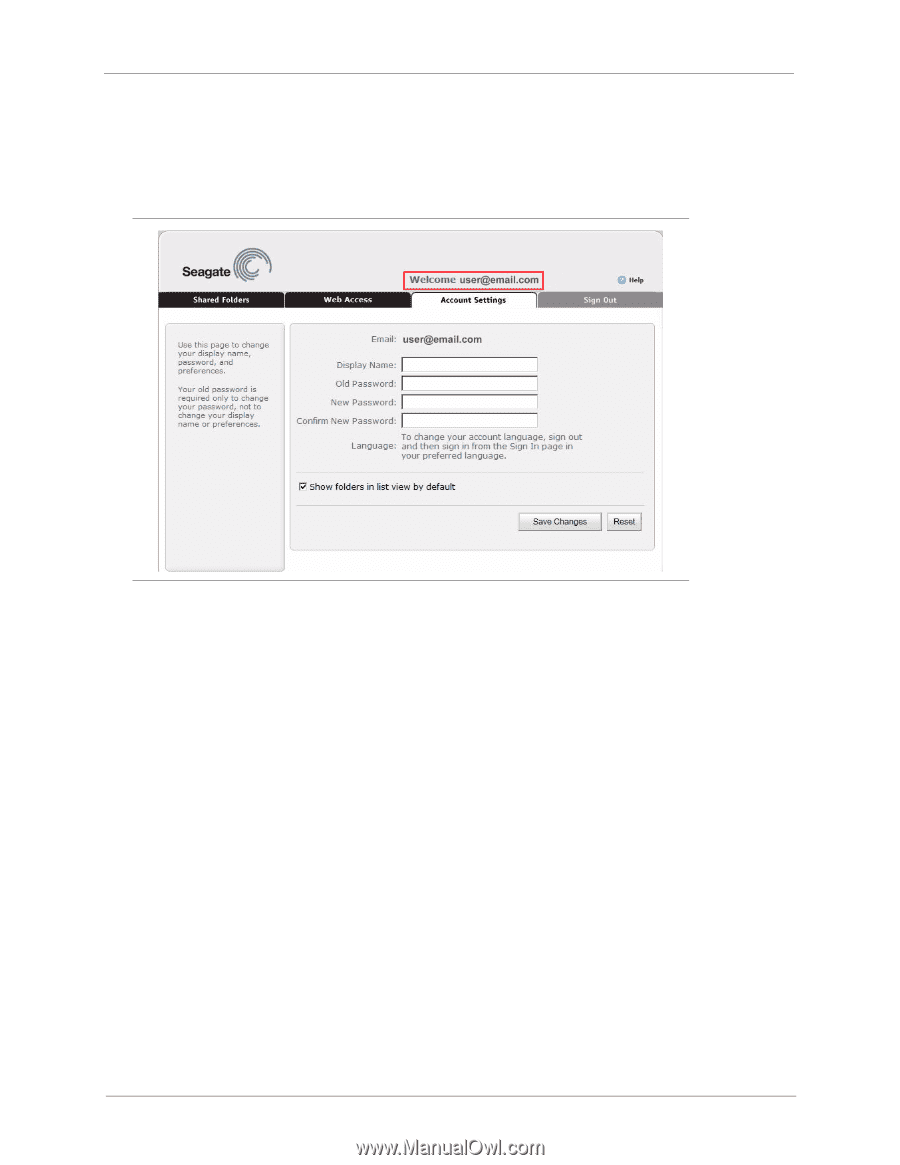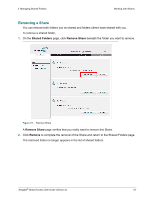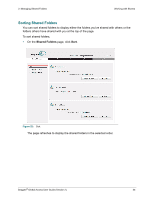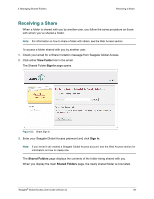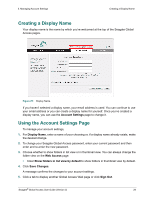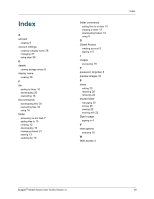Seagate BlackArmor NAS 220 Global Access User Guide - Page 28
Creating a Display Name, Using the Account Settings Account Settings, Display Name, Web Access
 |
View all Seagate BlackArmor NAS 220 manuals
Add to My Manuals
Save this manual to your list of manuals |
Page 28 highlights
3. Managing Account Settings Creating a Display Name Creating a Display Name Your display name is the name by which you're welcomed at the top of the Seagate Global Access pages. Figure 25: Display Name If you haven't selected a display name, your email address is used. You can continue to use your email address or you can create a display name for yourself. Once you've created a display name, you can use the Account Settings page to change it. Using the Account Settings Page To manage your account settings, 1. For Display Name, enter a name of your choosing or, if a display name already exists, make the desired change. 2. To change your Seagate Global Access password, enter your current password and then enter and re-enter the new password. 3. Choose whether to show folders in list view or in thumbnail view. You can always change the folder view on the Web Access page. • Clear Show folders in list view by default to show folders in thumbnail view by default. 4. Click Save Changes. A message confirms the changes to your account settings. 5. Click a tab to display another Global Access Web page or click Sign Out. Seagate® Global Access User Guide (Version 2) 28