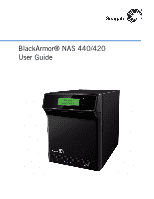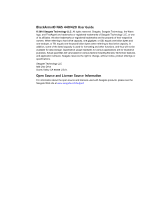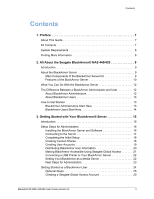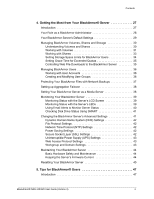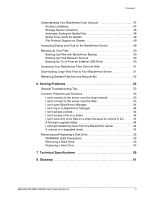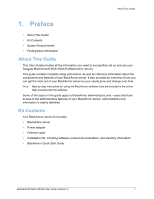Seagate BlackArmor NAS 400 Series User Guide
Seagate BlackArmor NAS 400 Series Manual
 |
View all Seagate BlackArmor NAS 400 Series manuals
Add to My Manuals
Save this manual to your list of manuals |
Seagate BlackArmor NAS 400 Series manual content summary:
- Seagate BlackArmor NAS 400 Series | User Guide - Page 1
BlackArmor® NAS 440/420 User Guide - Seagate BlackArmor NAS 400 Series | User Guide - Page 2
BlackArmor® NAS 440/420 User Guide © 2010 Seagate Technology LLC. All rights reserved. Seagate, Seagate Technology, the Wave logo, and FreeAgent are trademarks or registered trademarks of Seagate Technology LLC, or one of its affiliates. All other trademarks or registered trademarks are the property - Seagate BlackArmor NAS 400 Series | User Guide - Page 3
1. Preface 7 About This Guide 7 Kit Contents 7 System Requirements 8 Finding More Information 8 2. All About the Seagate BlackArmor® NAS 440/420 9 Introduction 9 About the BlackArmor Server 9 Main Components of the BlackArmor Server Kit 9 Features of the BlackArmor Server 10 What You Can - Seagate BlackArmor NAS 400 Series | User Guide - Page 4
43 Workgroup and Domain Settings 43 Maintaining Your BlackArmor Server 44 Basic Hardware Safety and Maintenance 44 Keeping the Server's Firmware Current 44 Resetting Your BlackArmor Server 45 5. Tips for BlackArmor® Users 47 Introduction 47 BlackArmor® NAS 440/420 User Guide (Version 3) 4 - Seagate BlackArmor NAS 400 Series | User Guide - Page 5
Support on Shares 49 Accessing Shares and Files on the BlackArmor Server 49 Backing Up Your Files 50 Backing Up Files with BlackArmor BlackArmor Server 51 Retrieving Deleted Files from the Recycle Bin 52 6. Solving Problems 53 General Troubleshooting Tips 53 Common Problems BlackArmor server - Seagate BlackArmor NAS 400 Series | User Guide - Page 6
the information you need to successfully set up and use your Seagate BlackArmor® NAS 440/420 (BlackArmor server). This guide contains complete setup instructions, as well as reference information about the components and features of your BlackArmor server. It also provides an overview of how you can - Seagate BlackArmor NAS 400 Series | User Guide - Page 7
about your BlackArmor server, see: • BlackArmor Quick Start Guide (printed) • BlackArmor Manager Help • BlackArmor Discovery Help • BlackArmor Backup User Guide • BlackArmor Backup Help • Readme file For more information, please refer to the Seagate Web site at www.seagate.com. BlackArmor® NAS 440 - Seagate BlackArmor NAS 400 Series | User Guide - Page 8
the Seagate BlackArmor® NAS 440/420 • Introduction • About the BlackArmor Server • What You Can Do With the BlackArmor Server • The Difference Between a BlackArmor Administrator and User • How to Get Started Introduction This chapter introduces the components and features of your BlackArmor® NAS 440 - Seagate BlackArmor NAS 400 Series | User Guide - Page 9
problem or change in setting) occurs on the server. Buttons beside the screen help you scroll up and down through the available information. See page 39. When the LEDs indicate a change in setting or status, information about this change appears on the LCD screen. BlackArmor® NAS 440/420 User Guide - Seagate BlackArmor NAS 400 Series | User Guide - Page 10
server user name and password to their original settings. LCD Screen LCD Screen Navigation Buttons Power Button System Status LED Figure 1: Front of BlackArmor Server Kensington Slot Server Door-Covers Four Disk Drives (Not Shown) USB Port 1 LAN 2 LED LAN 1 LED LAN Port 1 LAN Port 2 Figure - Seagate BlackArmor NAS 400 Series | User Guide - Page 11
BlackArmor server, and to all files stored on it. A BlackArmor administrator can: • Change any server setting • Create and modify user accounts and group accounts • Set up and modify folders (or shares) • Update the server's firmware • Replace a failed disk drive BlackArmor® NAS 440/420 User Guide - Seagate BlackArmor NAS 400 Series | User Guide - Page 12
as a media server) • Share a USB printer that's connected to the BlackArmor server (if any) Note: The administrator can also create a user account that has administrative privileges. See the BlackArmor Manager help for instructions. How to Get Started This section describes the getting-started tasks - Seagate BlackArmor NAS 400 Series | User Guide - Page 13
files, or set up recurring backups, using BlackArmor Backup (see page 50). 6. (Optional) If a USB printer has been connected to the BlackArmor server, add it to your list of available printers, following your operating system's instructions. BlackArmor® NAS 440/420 User Guide (Version 3) 14 - Seagate BlackArmor NAS 400 Series | User Guide - Page 14
Users Install: BlackArmor Discovery BlackArmor Backup (optional) USB Printer (Optional) BlackArmor Server Switch or Router BlackArmor Manager embedded on the server (accessible using Web browser) Figure 3: Typical BlackArmor Setup and Installation BlackArmor® NAS 440/420 User Guide (Version - Seagate BlackArmor NAS 400 Series | User Guide - Page 15
not a BlackArmor administrator, skip to page 24. Installing the BlackArmor Server and BlackArmor server and software: 1. Use the Ethernet cable included in the kit to connect the BlackArmor power adapter included in the kit to connect the BlackArmor server to a grounded power outlet. The server - Seagate BlackArmor NAS 400 Series | User Guide - Page 16
Install both BlackArmor Discovery and BlackArmor Backup BlackArmor Discovery is installed. 7. Click Finish. Connecting to the Server To connect to your BlackArmor server: 1. Double-click the BlackArmor name: admin password: admin Note: Your BlackArmor server comes with other default settings to help - Seagate BlackArmor NAS 400 Series | User Guide - Page 17
BlackArmor server's network mode is set to DHCP. Unless you are part of a large corporation with an IT department, Seagate highly recommends using the DHCP network mode. 8. Click Next to complete the setup. 9. Review marketing, accounting, or sales. BlackArmor® NAS 440/420 User Guide (Version 3) 18 - Seagate BlackArmor NAS 400 Series | User Guide - Page 18
want the share to support (see page 34). service. 9. You can use your BlackArmor server to share digital photos, videos and music with people on your local network. To set up this service, beside Media Service, click Enable. 10. Click the check box BlackArmor® NAS 440/420 User Guide (Version 3) 19 - Seagate BlackArmor NAS 400 Series | User Guide - Page 19
of this guide and the section the user should read to get started with the BlackArmor server ("BlackArmor Users Start Here" on page 14) You can create copies of the software for each BlackArmor user from the supplied CD or download what you need from www.seagate.com/support BlackArmor® NAS 440/420 - Seagate BlackArmor NAS 400 Series | User Guide - Page 20
BlackArmor Manager. Seagate Global Access is a service that you can use to view, download, share, and work with the files stored on your BlackArmor instructions to create a new account. 5. Enter the email address and password for your Seagate Global Access account. BlackArmor® NAS 440/420 User Guide - Seagate BlackArmor NAS 400 Series | User Guide - Page 21
entered, enter your Seagate Global Access email BlackArmor server as a media server: 1. In the menu bar, select Media, then click Media Service. 2. Beside Service, select Enable. 3. Set the default sorting method for media files, if required, then click Submit. BlackArmor® NAS 440/420 User Guide - Seagate BlackArmor NAS 400 Series | User Guide - Page 22
media service is enabled. Creating Media and Music Folders Follow these steps if you need to create the Media Server folders: 1. Start BlackArmor Discovery of your BlackArmor server and software by reviewing this guide. Your BlackArmor server is BlackArmor® NAS 440/420 User Guide (Version 3) 23 - Seagate BlackArmor NAS 400 Series | User Guide - Page 23
limitations you have (for instance, read-only access to a particular share) • A copy of the BlackArmor NAS 440/420 User Guide 2. Install the BlackArmor software. Install both BlackArmor Discovery and BlackArmor Backup unless you are already using another backup software program. 3. Connect to the - Seagate BlackArmor NAS 400 Series | User Guide - Page 24
2. The Seagate Global Access Sign In page opens. Click the link to begin. 3. On the Seagate Global Access Sign In page, enter your email address below Don't have an account? and then click Send. 4. The page refreshes to indicate that Seagate has sent you an email. BlackArmor® NAS 440/420 User Guide - Seagate BlackArmor NAS 400 Series | User Guide - Page 25
a link to a Web page where you can open a Global Access account. Follow the on-screen instructions to open the account and log in to Global Access. Click the Help button on the Global Access Web site for instructions on using Seagate Global Access. BlackArmor® NAS 440/420 User Guide (Version 3) 26 - Seagate BlackArmor NAS 400 Series | User Guide - Page 26
users. Topics about those features are clearly marked. Note: The topics in this chapter refer to tasks that only BlackArmor administrators can do. If you're not a BlackArmor administrator, skip to Chapter 5 "Tips for BlackArmor® Users" on page 47. BlackArmor® NAS 440/420 User Guide (Version 3) 27 - Seagate BlackArmor NAS 400 Series | User Guide - Page 27
BlackArmor Manager to set up Dynamic DNS (see page 42). The remainder of this chapter describes your BlackArmor server's default settings, then describes how to change them and use other server features to build the data storage solution that fits your needs. BlackArmor® NAS 440/420 User Guide - Seagate BlackArmor NAS 400 Series | User Guide - Page 28
change it again, open BlackArmor Manager (see page 17). You can change the administrator password by selecting Admin Password from the System menu. For stepby-step instructions for updating the password, refer to the BlackArmor Manager online Help. BlackArmor® NAS 440/420 User Guide (Version 3) 29 - Seagate BlackArmor NAS 400 Series | User Guide - Page 29
setting-The BlackArmor server is not preconfigured to be accessed over the Web. Enable Seagate Global Access service so that BlackArmor users can stream music directly to a network computer with iTunes installed (see page 22). Managing BlackArmor BlackArmor® NAS 440/420 User Guide (Version 3) 30 - Seagate BlackArmor NAS 400 Series | User Guide - Page 30
BlackArmor the available storage space in your BlackArmor server is configured into one volume of disk drives they support. By default, your BlackArmor server is preconfigured with different level of RAID protection for your volumes-your BlackArmor server supports RAID levels 0, 1, 5, 10, and JBOD - Seagate BlackArmor NAS 400 Series | User Guide - Page 31
supported by your BlackArmor server. Table 1: Supported Seagate recommends that only users familiar and comfortable with RAID technology make changes to the server's RAID protection. Creating New Volumes As a BlackArmor volumes using BlackArmor Manager. new volume, open BlackArmor Manager (see page - Seagate BlackArmor NAS 400 Series | User Guide - Page 32
, and BlackArmor users can mount/map as many public shares as they need to. To create a public share, open BlackArmor Manager (see page 17). Shares are in the Storage menu. For step-by-step instructions for using BlackArmor Manager, refer to the online Help. BlackArmor® NAS 440/420 User Guide - Seagate BlackArmor NAS 400 Series | User Guide - Page 33
space limits for BlackArmor users, open BlackArmor Manager (see page 17). Storage space limits are set per Volume on the Quota page, which is in the Storage menu. For step-by-step instructions for using BlackArmor Manager, refer to the online Help. BlackArmor® NAS 440/420 User Guide (Version 3) 34 - Seagate BlackArmor NAS 400 Series | User Guide - Page 34
for your BlackArmor server, or to check the Downloader queue and re-prioritize existing jobs, open BlackArmor Manager (see page 17). Downloader Management is in the Storage menu. For step-by-step instructions for using BlackArmor Manager, refer to the online Help. BlackArmor® NAS 440/420 User Guide - Seagate BlackArmor NAS 400 Series | User Guide - Page 35
instead of assigning each individual separately. To create, modify, or delete a user group, open BlackArmor Manager (see page 17). Groups are in the Access menu. For step-by-step instructions for using BlackArmor Manager, refer to the online Help. BlackArmor® NAS 440/420 User Guide (Version 3) 36 - Seagate BlackArmor NAS 400 Series | User Guide - Page 36
the Backup Service. 1. Open BlackArmor Manager (see page 19). 2. In the menu bar, select Storage, then click Backup Manager. 3. In the Storage menu on the left side of the window, click Server Setting. 4. Click the check box beside Backup Service. BlackArmor® NAS 440/420 User Guide (Version 3) 37 - Seagate BlackArmor NAS 400 Series | User Guide - Page 37
or to an iPod connected to a network computer. To set up your BlackArmor server as a media server, open BlackArmor Manager (see page 17) and go to the Media menu. For step-by-step instructions for using BlackArmor Manager, refer to the online Help. BlackArmor® NAS 440/420 User Guide (Version 3) 38 - Seagate BlackArmor NAS 400 Series | User Guide - Page 38
occurred, details about the error remain on the screen until the problem has been fixed. Monitoring Status with the Server's LEDs Your BlackArmor server has eight LEDs to help you monitor the status of network connection Network connection is busy BlackArmor® NAS 440/420 User Guide (Version 3) 39 - Seagate BlackArmor NAS 400 Series | User Guide - Page 39
of the problem. 3. If Seagate Global Access account to receive email messages. To set up email alerts, open BlackArmor Manager (see page 17). Email alerts are in the System menu. For step-by-step instructions for using BlackArmor Manager, refer to the online Help. BlackArmor® NAS 440/420 User Guide - Seagate BlackArmor NAS 400 Series | User Guide - Page 40
by catching potential problems early. Because only disk drives that support SMART can be tested with BlackArmor Manager, ensure -by-step instructions for using BlackArmor Manager, refer to the online Help. Changing the BlackArmor Server's Advanced BlackArmor® NAS 440/420 User Guide (Version 3) 41 - Seagate BlackArmor NAS 400 Series | User Guide - Page 41
.seagate.com) and the constantly changing IP address of a computer that uses DHCP instead of a static IP address. A DDNS service instructions for using BlackArmor Manager, refer to the online Help. File Protocol Settings Files are shared between computers on a network using standard file service - Seagate BlackArmor NAS 400 Series | User Guide - Page 42
support to your BlackArmor server BlackArmor server as a domain member. You must know the domain administrator's user name and password to add your server to a domain. See the BlackArmor Manager online help for instructions on adding the server as a domain member. BlackArmor® NAS 440/420 User Guide - Seagate BlackArmor NAS 400 Series | User Guide - Page 43
BlackArmor Manager (for instructions, refer to the BlackArmor Manager loss. • Call for professional service if: • The server's power BlackArmor firmware on the Seagate Web site at www.seagate.com. You can choose between two update methods in BlackArmor Manager: BlackArmor® NAS 440/420 User Guide - Seagate BlackArmor NAS 400 Series | User Guide - Page 44
BlackArmor Manager to check regularly for new versions of the firmware, and either let you know when a new version is available or install the update automatically. • Manual firmware updates-You must check the Seagate Web site at www.seagate.com . BlackArmor® NAS 440/420 User Guide (Version 3) 45 - Seagate BlackArmor NAS 400 Series | User Guide - Page 45
. Access Limitations Shares on the BlackArmor server can be either public (open to everyone, with some restrictions) or private (restricted to selected user accounts). See your BlackArmor administrator to find out what your access limitations are. BlackArmor® NAS 440/420 User Guide (Version 3) 47 - Seagate BlackArmor NAS 400 Series | User Guide - Page 46
. See page 25 for more information and for instructions on setting up a Global Access account. Refer to BlackArmor administrator to find out if the shares you can access have automatic download sorting (referred to in BlackArmor Manager as "Drag & Sort") enabled. BlackArmor® NAS 440/420 User Guide - Seagate BlackArmor NAS 400 Series | User Guide - Page 47
BlackArmor administrator to find out if the server has any grace time limits for stored files. File Protocol Support on your BlackArmor server: • Seagate Global Access (if your BlackArmor administrator has enabled Global Access on the BlackArmor BlackArmor administrator for help getting access - Seagate BlackArmor NAS 400 Series | User Guide - Page 48
BlackArmor server (see page 11 for help locating the server's USB ports), then open BlackArmor Manager (see page 17). The Backup Manager is in the Storage menu. For step-by-step instructions for backing up your files, refer to the BlackArmor Manager online Help. BlackArmor® NAS 440/420 User Guide - Seagate BlackArmor NAS 400 Series | User Guide - Page 49
, sign up for a free Global Access account so you can access your BlackArmor server files over the Web. Seagate Global Access is a service that you can use to view, download, and work with the files stored on your BlackArmor server from anywhere in the world, share files stored on a private share - Seagate BlackArmor NAS 400 Series | User Guide - Page 50
may be retrieved if you need them back. If you accidentally delete a file, open BlackArmor Manager (see page 17) and then click Recycle Bin. For step-by-step instructions for retrieving deleted files, refer to the BlackArmor Manager online Help. BlackArmor® NAS 440/420 User Guide (Version 3) 52 - Seagate BlackArmor NAS 400 Series | User Guide - Page 51
a different computer. Try using a different Ethernet cable. I can't connect to the server over the Web. Check that the server has Global Access enabled. See "Making BlackArmor Accessible Using Seagate Global Access" on page 22. BlackArmor® NAS 440/420 User Guide (Version 3) 53 - Seagate BlackArmor NAS 400 Series | User Guide - Page 52
upgrade the firmware manually. For further assistance, contact Seagate Support at www.seagate.com/support I can't get streaming music from the BlackArmor server. Ensure . For further assistance, contact Seagate Support at www.seagate.com/support BlackArmor® NAS 440/420 User Guide (Version 3) 54 - Seagate BlackArmor NAS 400 Series | User Guide - Page 53
Follow these steps to replace a hard drive in the BlackArmor® NAS 440/420 server. You may also use these instructions to replace a damaged hard drive carrier. Note: Only Seagate hard drives can be used for replacement. Failure to use Seagate replacement parts can and will forfeit the warranty period - Seagate BlackArmor NAS 400 Series | User Guide - Page 54
or carry it by the plastic handle. Hold the drive firmly on the top and bottom. Caution: The hard drive may be hot when removed. BlackArmor® NAS 440/420 User Guide (Version 3) 56 - Seagate BlackArmor NAS 400 Series | User Guide - Page 55
then close the handle to lock the drive in place. The hard drive's LED should turn green. 3. Close the front panel of the server. 4. In BlackArmor Manager, the drive's status changes to Foreign. 5. Click the Claim Disk icon, and then click OK. The drive's status changes to Good. 6. Click the Recover - Seagate BlackArmor NAS 400 Series | User Guide - Page 56
-63Hz Operating Environment • 5 °C to 35 °C (41 °F to 95 °F) • 20% to 80% humidity (noncondensing) Nonoperating Environment • -20 °C to +60 °C (-4 °F to 140 °F) • 20% to 80% humidity (noncondensing) BlackArmor® NAS 440/420 User Guide (Version 3) 59 - Seagate BlackArmor NAS 400 Series | User Guide - Page 57
group of computers administered as a single unit from a central location. event A problem or change in setting on the BlackArmor server. A change in the server's name or the failure of a disk to or download files from a server over the Internet. BlackArmor® NAS 440/420 User Guide (Version 3) 61 - Seagate BlackArmor NAS 400 Series | User Guide - Page 58
BlackArmor Manager, both connections work simultaneously and in parallel to move data more quickly-similar to filling a bucket using two hoses instead of one. local access Access to the server from a computer on your local network. Or, manual . BlackArmor® NAS 440/420 User Guide (Version 3) 62 - Seagate BlackArmor NAS 400 Series | User Guide - Page 59
remote access. Remote access can also refer to shutting down or resetting the server using BlackArmor Manager instead of physically pressing the Power button. See also local access. RSA key Rivest, Shamir, and Adelman, who invented the technology. BlackArmor® NAS 440/420 User Guide (Version 3) 63 - Seagate BlackArmor NAS 400 Series | User Guide - Page 60
Seagate Global Access A service that you can use to view, download, share, and work with the files stored on your BlackArmor server from anywhere in the world. You can also use Global Access to upload files to your BlackArmor report on possible problems. Not all disk drives have SMART support. span A - Seagate BlackArmor NAS 400 Series | User Guide - Page 61
user In BlackArmor Manager, a person who can save, back up, and share files using the BlackArmor server, password, that a person uses to access the BlackArmor server. User accounts have access level permissions over the Internet. Your BlackArmor server has two Web access protocol choices, HTTP - Seagate BlackArmor NAS 400 Series | User Guide - Page 62
troubleshooting 53 updating the firmware 44 BlackArmor Backup 10 BlackArmor Discovery 9 BlackArmor Manager 10 C connecting to server 17 BlackArmor® NAS 440/420 User Guide 40 F file service support 34 file services 42 files sorting during downloading 34 firmware updates 44 automatic 44 manual 44 FTP - Seagate BlackArmor NAS 400 Series | User Guide - Page 63
system support 8 P power 42 Power button 11 Power port 11 protection RAID 31 R RAID 31 default settings 29 recycle bin 34 requirements 8 Reset button 11 resetting the server 45 S safety 44 SATA 10 saving power 42 server default settings 29 disk drives 10 door 11 BlackArmor® NAS 440/420 User Guide - Seagate BlackArmor NAS 400 Series | User Guide - Page 64
11 T technical specifications 59 time limits 49 troubleshooting 53 U updating the firmware 44 UPS 43 USB ports 10, 11 user accounts default settings 29 V volumes RAID 31 W Web access default settings 30 Web access protocol 43 workgroups 43 Index BlackArmor® NAS 440/420 User Guide (Version 3) 69

BlackArmor® NAS 440/420
User Guide