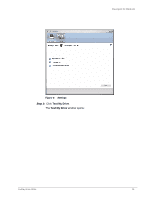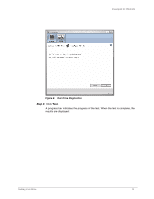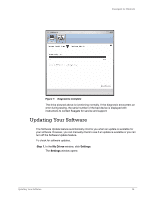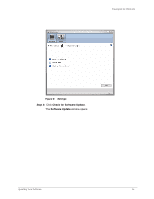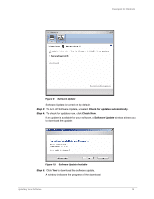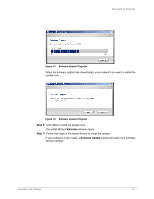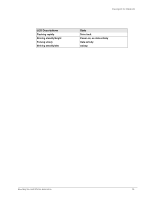Seagate FreeAgent Desktop User Guide (Windows) - Page 19
Step 6, Welcome, Software Update - 1 5 download
 |
View all Seagate FreeAgent Desktop manuals
Add to My Manuals
Save this manual to your list of manuals |
Page 19 highlights
FreeAgent for Windows Figure 11: Software Update Progress When the software update has downloaded, you're asked if you want to install the update now. Figure 12: Software Update Progress Step 6: Click Yes to install the update now. The Install Wizard Welcome window opens. Step 7: Follow the steps in the Install Wizard to install the update. If your software is up to date, a Software Update window provides your software version number: Updating Your Software 17

Updating Your Software
17
FreeAgent for Windows
When the software update has downloaded, you’re asked if you want to install the
update now.
Step 6:
Click
Yes
to install the update now.
The Install Wizard
Welcome
window opens.
Step 7:
Follow the steps in the Install Wizard to install the update.
If your software is up to date, a
Software Update
window provides your software
version number:
Figure 11:
Software Update Progress
Figure 12:
Software Update Progress