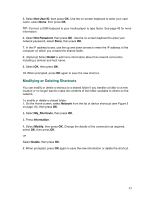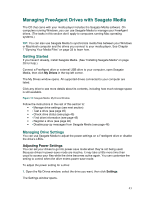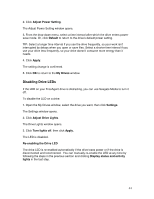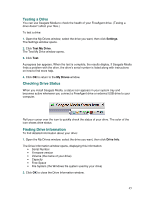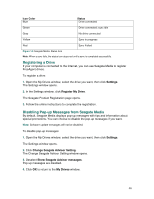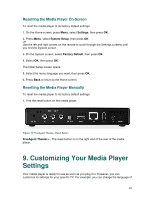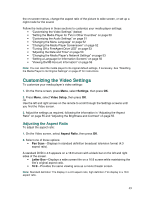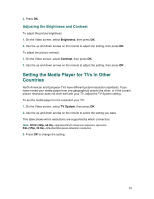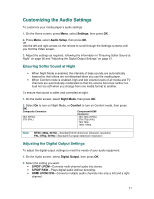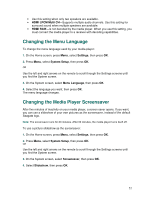Seagate FreeAgent ater User Guide - Page 47
Resetting the Media Player to Its Original Settings
 |
View all Seagate FreeAgent ater manuals
Add to My Manuals
Save this manual to your list of manuals |
Page 47 highlights
Finding Help For more help using Seagate Media, click the blue Help ? button. Removing a FreeAgent Drive To remove a FreeAgent drive from your media player: 1. Turn off the media player by pressing Power on the remote. Caution: You may damage the contents of the drive if you do not turn off the media player before you remove the drive. 2. Carefully slide the drive from the media player. Disconnecting a USB Drive, Camera, or Camcorder To disconnect an external USB device from your media player: 1. Stop and close all active movie, photo, or music files on the media player. 2. Turn off your camera or camcorder (if applicable). 3. Carefully unplug the device from the media player's USB port. Disconnecting the Media Player To disconnect the media player from your TV and/or network: 1. Turn off the media player by pressing Power on the remote. 2. Disconnect the cables from the TV and/or the network connector. 3. Unplug the power cable. To reconnect the media player, refer to the printed Quick Start Guide that came in the box. Resetting the Media Player to Its Original Settings If necessary, you can reset the media player back to its factory default settings. Note: All custom settings are lost when you reset the media player. You can reset the media player two ways: • Using the media player screens • Pressing the manual reset button 47