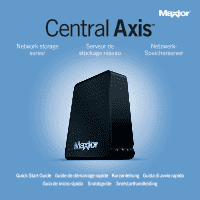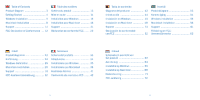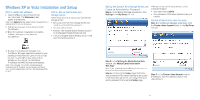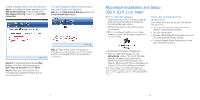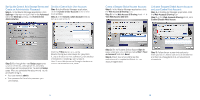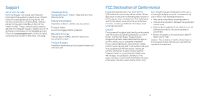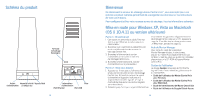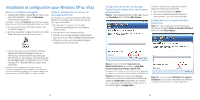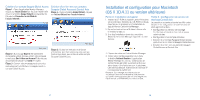Seagate Maxtor Central Axis Central Axis Network storage Server 1 Quick Start - Page 5
Seagate Maxtor Central Axis Manual
 |
View all Seagate Maxtor Central Axis manuals
Add to My Manuals
Save this manual to your list of manuals |
Page 5 highlights
Create a Seagate Global Access

7
8
Part 3: Install the software.
1. Insert the Central Axis CD into your computer,
open the CD, and double-click the Maxtor
Central Axis Manager installer.
2. ±ollow the on-screen instructions to install
the software.
3. When the software installation is complete,
a Maxtor Central Axis Manager icon appears
on your desktop:
4. Double-click the Maxtor Manager icon.
5. Enter your Mac OS X password in the
Authenticate
window. The Maxtor Manager
application opens on your desktop and
searches for Central Axis devices on your
network. When your Central Axis storage server
is found, its ID and IP address are displayed.
Note: If the message “No Central Axis storage server
drives were found” appears, visit our support web site at
http://support.seagate.com and click TROUBLESHOOTING
for tips.
Part 4: Set up the Central Axis
storage server.
Here’s what you’ll do to set up your Central Axis
storage server:
•
Set up your Central Axis storage server and
create an administrator password.
•
Set up a user account.
•
Create a free Seagate Global Access account on
the Seagate Global Access web site.
•
Link your Seagate Global Access account and
your Central Axis account.
Create a Seagate Global Access Account:
Step 1:
In the Maxtor Manager application, click
Web Access & Sharing
at the top to go to the
Web Access & Sharing
window. Click
Visit Web
Access Site
:
Step ±:
On the Seagate Global Access
Sign
In
page, enter your email address below
Don’t Have an Account?
and click
Send
.
Step 3:
Open your email and follow the
instructions to complete the Global Access
account registration.
Link your Seagate Global Access Account
and your Central Axis Account:
Step 1:
In the
Web Access & Sharing
window, click
Enable/Disable Web Access
:
Step ±:
±ollow the on-screen instructions to
enter your local Central Axis account information
and then your Seagate Global Access account
information.
Macintosh Installation and Setup
(OS X 10.4.11 or later)