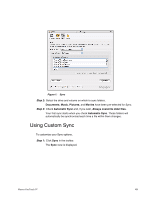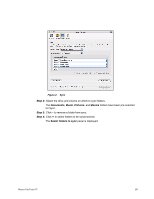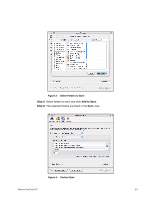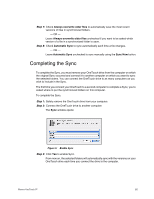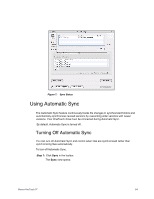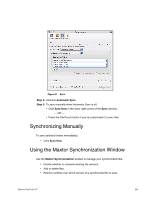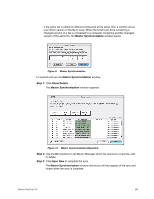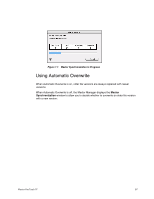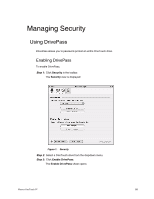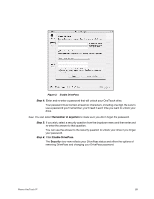Seagate Maxtor OneTouch 4 Plus User Guide for Mac - Page 57
Using Automatic Sync - won t turn off
 |
View all Seagate Maxtor OneTouch 4 Plus manuals
Add to My Manuals
Save this manual to your list of manuals |
Page 57 highlights
Figure 7: Sync Status Using Automatic Sync The Automatic Sync feature continuously tracks file changes in synchronized folders and automatically synchronizes revised versions by overwriting older versions with newer versions. Your OneTouch drive must be connected during Automatic Sync. By default, Automatic Sync is turned off. Turning Off Automatic Sync You can turn off Automatic Sync and control when files are synchronized rather than synchronizing files automatically. To turn off Automatic Sync, Step 1: Click Sync in the toolbar. The Sync view opens: Maxtor OneTouch IV 54
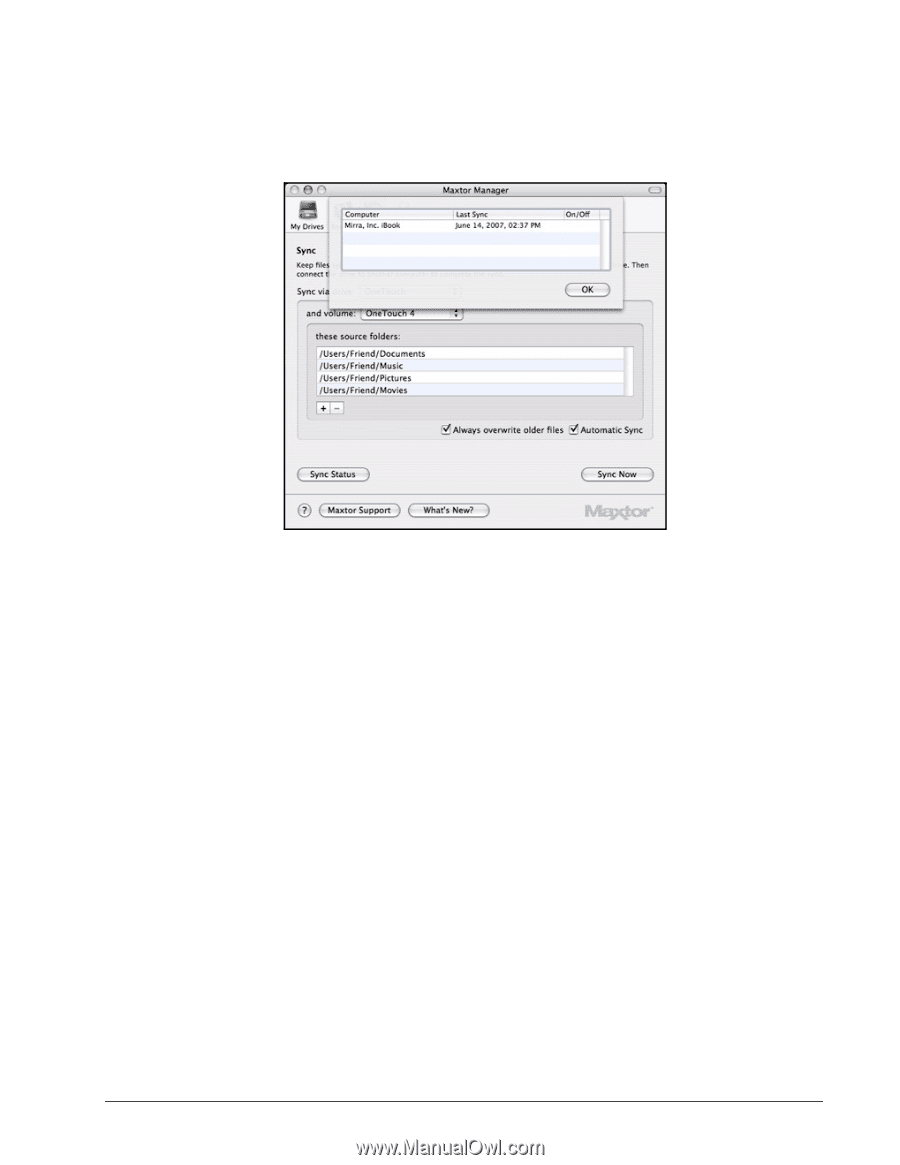
Maxtor OneTouch IV
54
Using Automatic Sync
The Automatic Sync feature continuously tracks file changes in synchronized folders and
automatically synchronizes revised versions by overwriting older versions with newer
versions. Your OneTouch drive must be connected during Automatic Sync.
By default, Automatic Sync is turned off.
Turning Off Automatic Sync
You can turn off Automatic Sync and control when files are synchronized rather than
synchronizing files automatically.
To turn off Automatic Sync,
Step 1:
Click
Sync
in the toolbar.
The
Sync
view opens:
Figure 7:
Sync Status