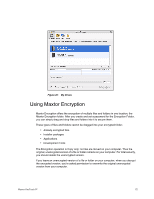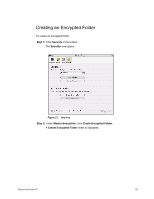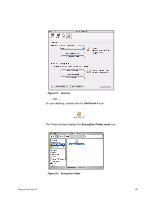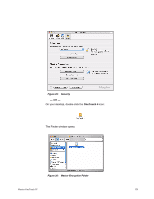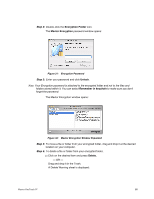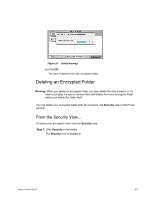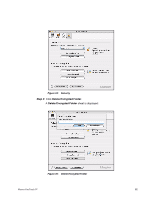Seagate Maxtor OneTouch 4 Plus User Guide for Mac - Page 80
Step 2, Remember in keychain, Encryption Folder.mxef, Encryption Password, Unlock
 |
View all Seagate Maxtor OneTouch 4 Plus manuals
Add to My Manuals
Save this manual to your list of manuals |
Page 80 highlights
Step 2: Double-click the Encryption Folder.mxef icon. The Encryption Password window opens: Figure 26: Encryption Password Step 3: Enter your password and click Unlock. Note: Your Encryption password is attached to the encrypted folder and not to the files and folders stored within it. You can select Remember in keychain to make sure you don't forget the password. The Maxtor Encryption window opens: Figure 27: Maxtor Encryption Window Step 4: Drag files and folders into your encrypted window to secure them: Maxtor OneTouch IV 77
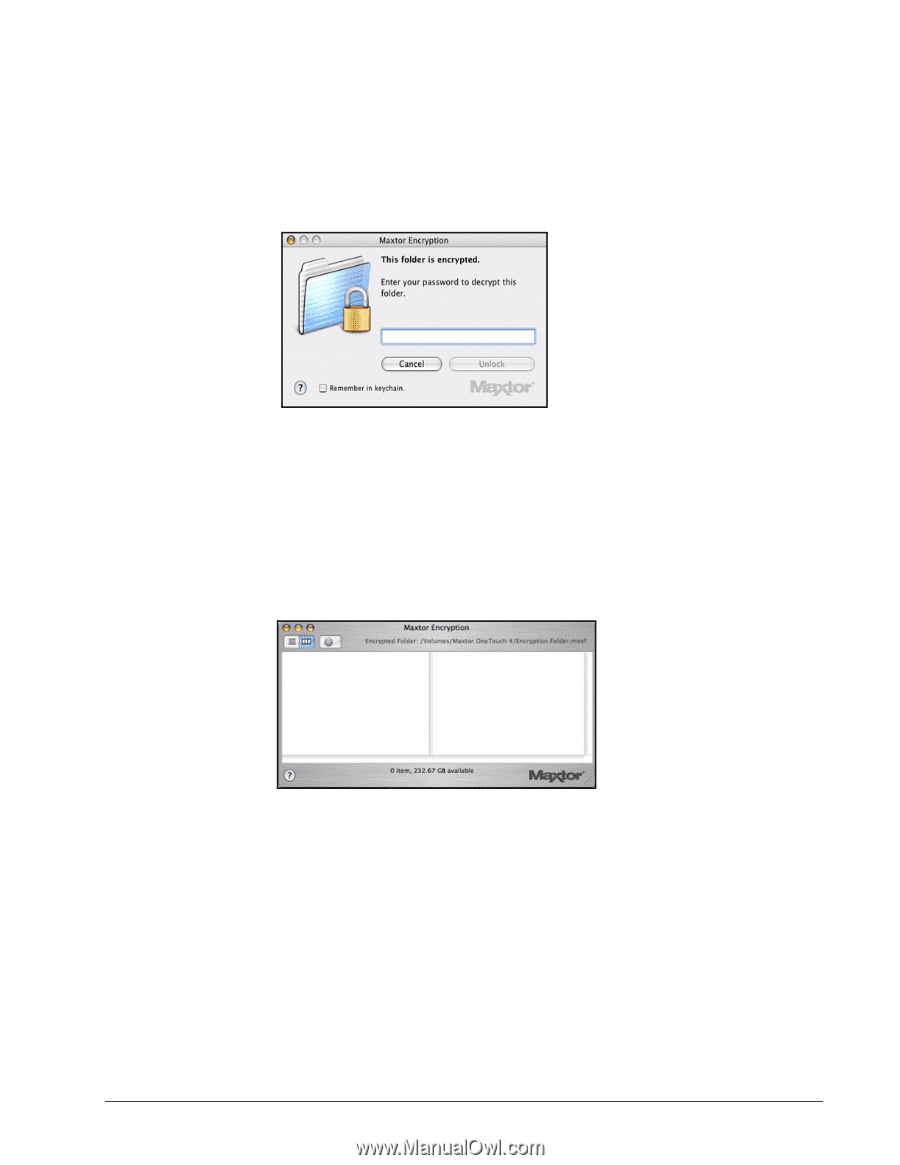
Maxtor OneTouch IV
77
Step 2:
Double-click the
Encryption Folder.mxef
icon.
The
Encryption Password
window opens:
Step 3:
Enter your password and click
Unlock
.
Note:
Your Encryption password is attached to the encrypted folder and not to the files and
folders stored within it. You can select
Remember in keychain
to make sure you don’t
forget the password.
The Maxtor Encryption window opens:
Step 4:
Drag files and folders into your encrypted window to secure them:
Figure 26:
Encryption Password
Figure 27:
Maxtor Encryption Window