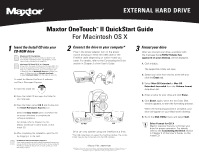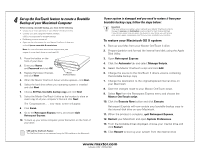Seagate OneTouch II OneTouch II Quick Start Card Mac
Seagate OneTouch II Manual
 |
View all Seagate OneTouch II manuals
Add to My Manuals
Save this manual to your list of manuals |
Seagate OneTouch II manual content summary:
- Seagate OneTouch II | OneTouch II Quick Start Card Mac - Page 1
X 10.1 may not be supported in the software included with your drive. For current information, go to: www.maxtor.com. 1) Select the link for Worldwide Support. 2) Select your region. 3) Select the link for Software downloads. 4) Select OneTouch II Mac from the menu for your OS. To install the Maxtor - Seagate OneTouch II | OneTouch II Quick Start Card Mac - Page 2
the FireWire interface. (USB is not supported for bootable backup) • FileVaulting must be turned off. • Open the Get Info window for your Maxtor OneTouch II drive and uncheck Ignore ownership & permissions. Note: for more information about these requirements, see chapter 2 in the User's Guide on
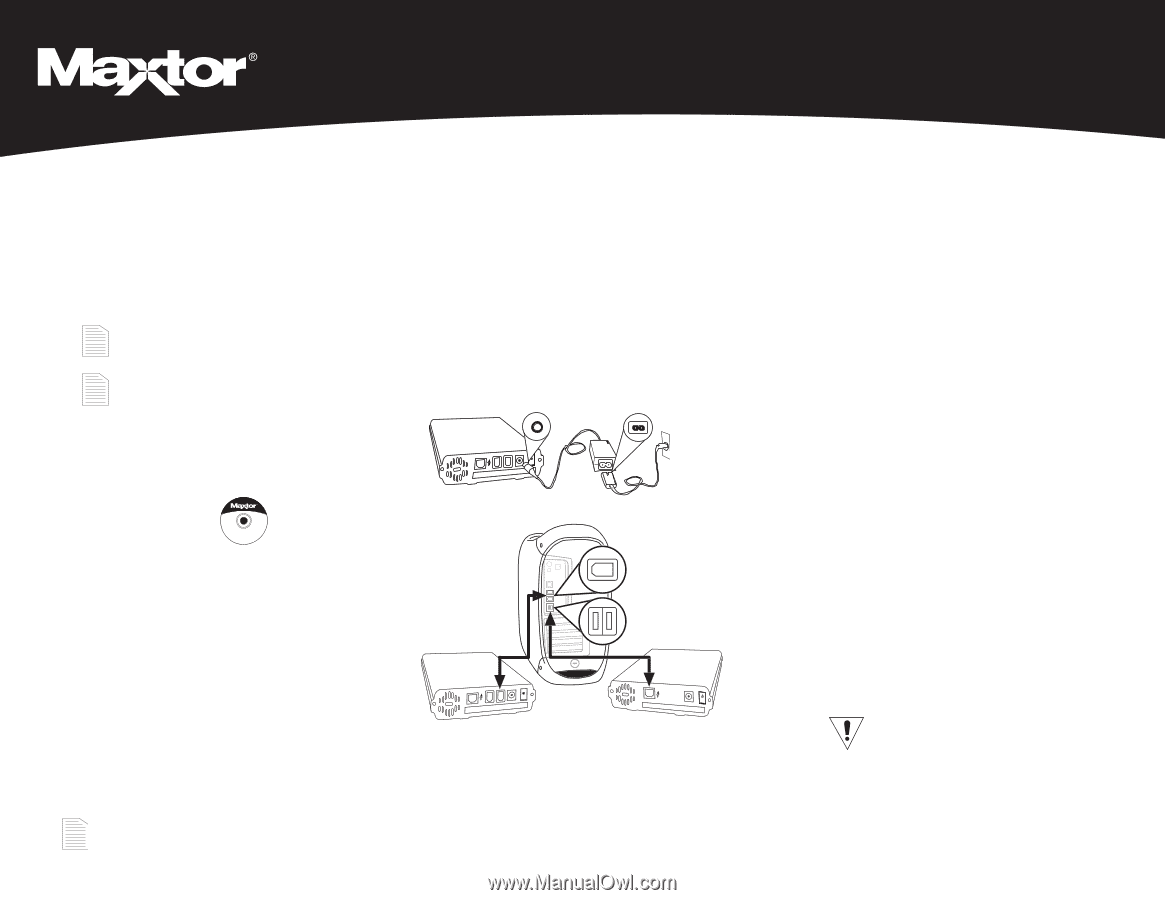
EXTERNAL HARD DRIVE
1
Insert the Install CD into your
CD-ROM drive
To install the Maxtor OneTouch II software
and Dantz Retrospect Express:
1.
Insert the Install CD.
2.
Open the Install CD and open the folder for
your language.
3.
Open the folder named
OS X
and Double-click
the
Install Retrospect Express
icon.
Select the
Easy Install
option and follow the
on-screen directions to complete the
software installation.
For details, refer to Chapter 2 in the
Maxtor OneTouch II User’s Guide, on the
Install CD.
4.
After completing the installation, eject the CD
by dragging it to the trash.
2
Connect the drive to your computer*
Plug in the power adapter, turn on the power
switch and plug in either the USB cable or the
FireWire cable (depending on which model you
have). For details, refer to the Connecting the Drive
section in Chapter 2 of the User’s Guide.
section
in Chapter 2 of the User’s Guide, on the
Maxtor OneTouch
TM
II QuickStart Guide
For Macintosh OS X
Installation without Retrospect Express™
If you wish to install your drive without Retrospect Express, you
can go directly to Step 2 and connect the drive to your computer.
The Maxtor OneTouch feature will not work unless you install
Retrospect Express.
Macintosh OS 9 Installation
For detailed steps on how to install your drive for use
with the OS 9 operating system, see Chapter 2, in the
User’s Guide, included on the Install CD.
3
Format your drive
After you connect your drive, a window with
the message that
a FAT32 Volume has
appeared on your desktop
, will be displayed.
1.
Click Initialize.
The Apple Disk Utility will open.
2.
Select your drive from the list at the left and
click the
Erase
tab.
3.
Select
Mac OS Extended
or
Mac OS
Extended Journaled
from the
Volume format
drop-down list.
4.
Enter a name for your drive and click
Erase.
5.
Click
Erase
, again, when the the Erase Disk
window appears, to start the formatting process.
When the formatting process is complete, your
drive will appear on your Macintosh’s desktop.
6.
Go to the
Disk Utility
menu and select
Quit
.
©2004 Maxtor Corporation. Maxtor and the Maxtor stylized logo are registered trademarks, and Maxtor OneTouch is a
trademark of Maxtor Corporation. Dantz and Retrospect are either registered trademarks or trademarks of Dantz
Development Corporation. Specifications subject to change without notice.
Macintosh OS 9 and OS X 10.1 Features
A few of the OneTouch II features for OS 9 and OS X 10.1
may not be supported in the software included with your
drive. For current information, go to: www.maxtor.com.
1) Select the link for
Worldwide Support
. 2) Select your
region. 3) Select the link for
Software downloads
.
4) Select
OneTouch II Mac
from the menu for your OS.
Maxtor P/N: 20264100