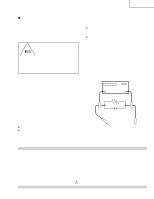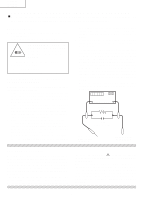Sharp 37D6U Service Manual - Page 10
LC-26D6U, LC-32D6U, LC-37D6U - lc tv manual
 |
UPC - 074000362987
View all Sharp 37D6U manuals
Add to My Manuals
Save this manual to your list of manuals |
Page 10 highlights
LC-26D6U LC-32D6U LC-37D6U 10 Part names Remote control unit 1 16 2 3 4 5 6 7 8 9 10 11 12 13 14 15 1 TV POWER: Switches the Liquid Crystal Television power on or enters Standby mode. 2 DISPLAY: Displays the channel information. 3 SOURCE POWER: Turns the power of the external equipment on and off. 4 External equipment operational buttons: Operates the external equipment. 5 0 - 9/• (DOT): Sets the channel. 6 AIR: Receives air signal. 17 7 CABLE: Receives cable signal. 8 VOL / : Sets the volume. 9 SURROUND: Selects Surround settings. 18 10 INFO: Displays the program information screen. 11 FREEZE: Sets the still image. Press again to return to normal screen. 12 EXIT: Turns off the menu screen. 13 FAVORITE CH A, B, C, D: Selects four preset favorite channels in four 19 different categories. While watching, you can toggle the selected channels 20 by pressing A, B, C and D. 21 14 AUDIO: Selects the MTS/SAP or the audio mode during 22 multi-channel audio broadcasts. 15 SLEEP: Sets the sleep timer. 23 24 16 FUNCTION: Switches the remote control for TV, CBL/ SAT, VCR, DVD and AUDIO operation. Indicator lights up for the current mode. 25 * To enter the code registration mode, you need to press FUNCTION and DISPLAY at the same time. 26 17 LIGHT : When pressed all buttons on the remote control unit will light. The lighting will turn off if no 27 operations are performed within about 5 seconds. This button is used for performing operations in low-light situations. 18 VIEW MODE: Selects the screen size. 28 19 ENT: Enters a channel selection when choosing with the 0-9 buttons. 29 20 FLASHBACK: Returns to the previous channel or 30 external input mode. 21 INPUT: Selects a Liquid Crystal Television input source. (TV, INPUT 1, INPUT 2, INPUT 3, INPUT 4) 22 CH / : Selects the channel. 23 MUTE: Mutes the sound. 24 CH LIST: Displays the channel list screen. 25 MENU: Displays the menu screen. 26 / / / /ENTER: Selects a desired item on the screen. 27 RETURN: Returns to the previous menu screen. 28 FAVORITE: Registers favorite channel. 29 CC: Displays captions when receiving closed-caption signals. 30 AV MODE: Selects an audio or video setting. (STANDARD, MOVIE, GAME, USER, DYNAMIC (Fixed), DYNAMIC) Using external equipment You can connect many types of external equipment to your TV, like a DVD player, VCR, Digital TV tuner, HDMI equipment, game console and camcorder. To view external source images, select the input source from INPUT on the remote control unit or on the TV. Displaying an external equipment image Explanation here is for the setting when connecting DVD to INPUT1 terminal. Selecting the INPUT signal 1 Press MENU and the MENU screen displays. 2 Press / to select "Option". To watch a DVD image, select "INPUT1" from "INPUT SOURCE" menu using INPUT on the remote control unit or on the TV. INPUT SOURCE TV INPUT1 INPUT2 INPUT3 INPUT4 NOTE If the image does not come in clearly, you may need to change the input signal type setting on the "Input Select" menu. 3 Press / to select "Input Select", and then press ENTER. MENU [Option ... Input Select] Option Audio Only Digital Noise Reduction [Low] Input Select [Auto] Output Select [Fixed] Quick Shoot [On] Caption Setup Program Title Display [No] 4 Select the desired signal type. For INPUT1 signal Auto COMPONENT VIDEO The setting is stored and can be selected on the "INPUT SOURCE" menu. CAUTION To protect all equipment, always turn off the TV before connecting to a DVD player, VCR, Digital TV tuner, HDMI equipment, game console, camcorder or other external equipment. NOTE Please refer to the relevant operation manual (DVD player, etc.) carefully before making connections. Each time INPUT is pressed, the input source toggles. Refer to your external equipment operation manual for the signal type.