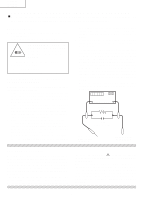Sharp 37D6U Service Manual - Page 11
Using external equipment - hdmi
 |
UPC - 074000362987
View all Sharp 37D6U manuals
Add to My Manuals
Save this manual to your list of manuals |
Page 11 highlights
LC-26D6U LC-32D6U LC-37D6U 11 Using external equipment Connecting a DVD player or a Digital TV STB (Air or Cable) You can use the INPUT 1, INPUT 2 or INPUT 3 terminals when connecting to a DVD player, a Digital TV STB (Air or Cable) and other audiovisual equipment. NOTE If your cable-TV company has CableCARD security module available, you can also use the CableCARD security module to receive HDTV programs. When using component cable. (INPUT 1 or 2) When using composite cable. (INPUT 1, 2 or 3) Component video cable (commercially available) Audio cable (commercially available) DVD player/ Digital TV STB AV cable (commercially available) DVD player/ Digital TV STB Connecting a VCR, game console or camcorder A VCR, game console, camcorder and some other audiovisual equipment are conveniently connected using the INPUT 1 to 3 terminals. Using Digital Audio Output It is possible to output audio through the DIGITAL AUDIO OUTPUT terminal. PCM audio outputs from the terminal. NOTE The S-video terminal has priority over the video terminals. (INPUT 3 only) S-video cable (commercially available) AV cable (commercially available) Optical fiber cable To optical digital input of external audio devices VCR/Game console/ Camcorder NOTE When attempting to record copy protected material on a VCR or other recording device, the copy protection will activate and the protected material will not be recorded correctly. In addition, attempting to display copy protected material on a monitor connected via a VCR, whether for the purpose of viewing or not, will cause an inferior quality picture to be displayed. This is not a fault of the equipment. Please view copy protected material by connecting the product directly to the monitor. Connecting HDMI equipment Please use the INPUT 4 terminal when connecting HDMI equipment. When using an HDMI-DVI conversion cable, input the audio signal to AUDIO terminal of INPUT4. HDMI cable (commercially available) HDMI equipment Displaying an image from HDMI equipment 1 To watch an HDMI equipment image, select "INPUT4" from "INPUT SOURCE" menu 5 Press / to select the desired item and press ENTER. using INPUT on the remote control unit or on the TV. 6 Press / / / to select the desired setting INPUT SOURCE and press ENTER. TV INPUT1 INPUT2 INPUT3 INPUT4 HDMI Setup items Selectable items Signal Type RGB/YCbCr 4:4:4/ YCbCr 4:2:2 Description Select the video signal type from the HDMI terminal. Color Matrix ITU601/ITU709 Select the internal color space conversion method when an RGB signal is input. 2 Press MENU and the MENU screen displays. Dynamic Standard/ Range Out of standard Select the signal amplitude range. Usually, select "Standar d". 3 Press / to select "Option". Auto View Enable/Disable Set whether or not to use VIEW MODE based on signal recognition, including an HDMI signal. 4 Press / to select "HDMI Setup", and then Audio Digital/Analog press ENTER. Select Select "Digital" for audio signal via the HDMI MENU [Option ... HDMI Setup] terminal. Select "Analog" for audio signal via the R- Option AUDIO -L terminal. Audio Only Digital Noise Reduction HDMI Setup [Low] NOTE Refer to your external equipment operation manual for the signal type.