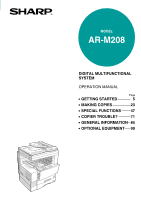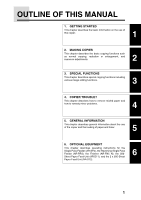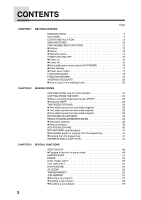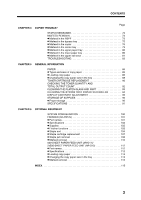Sharp AR-M208 AR-M208 Operation Manual
Sharp AR-M208 Manual
 |
View all Sharp AR-M208 manuals
Add to My Manuals
Save this manual to your list of manuals |
Sharp AR-M208 manual content summary:
- Sharp AR-M208 | AR-M208 Operation Manual - Page 1
MODEL AR-M208 DIGITAL MULTIFUNCTIONAL SYSTEM OPERATION MANUAL Page • GETTING STARTED 5 • MAKING COPIES 23 • SPECIAL FUNCTIONS 47 • COPIER TROUBLE? 71 • GENERAL INFORMATION 85 • OPTIONAL EQUIPMENT 99 - Sharp AR-M208 | AR-M208 Operation Manual - Page 2
FOR YOUR RECORDS ... To protect against loss or theft, record and retain for reference the copier's serial number located on the back of the unit. Model Number Serial Number Date of Purchase Place of Purchase Authorized Sharp Copier Service Department Number - Sharp AR-M208 | AR-M208 Operation Manual - Page 3
of the copier and the loading of paper and toner. 5 6. OPTIONAL EQUIPMENT This chapter describes operating instructions for the Single Pass Feeder (AR-SP4), the Reversing Single Pass Feeder (AR-RP3), the Finisher (AR-FN5 N), the 500Sheet Paper Feed Unit (AR-D11), and the 2 x 500-Sheet Paper Feed - Sharp AR-M208 | AR-M208 Operation Manual - Page 4
6 CAUTIONS 7 COPIER INSTALLATION 8 MAIN FEATURES 10 PART NAMES AND FUNCTIONS 12 24 COPYING FROM THE RSPF 26 G About reversing single pass feeder (RSPF 26 G Using the RSPF 26 TWO-SIDED COPYING ZOOM 36 G Automatic selection 36 G Manual selection 38 ROTATION COPYING 40 BYPASS FEED - Sharp AR-M208 | AR-M208 Operation Manual - Page 5
102 G Finisher functions 103 G Staple sort 104 G Staple cartridge replacement 107 G Staple jam removal 108 G Misfeed removal 110 500-SHEET PAPER FEED UNIT (AR-D11)/ 2x500-SHEET PAPER FEED UNIT (AR-D12 112 G Part names 112 G Specifications 112 G Loading copy paper 113 G Changing the copy - Sharp AR-M208 | AR-M208 Operation Manual - Page 6
CONTENTS 4 - Sharp AR-M208 | AR-M208 Operation Manual - Page 7
1 CHAPTER 1 GETTING STARTED This chapter describes the basic information on the use of this copier. Page G INTRODUCTION 6 G CAUTIONS 7 G COPIER INSTALLATION 8 G MAIN FEATURES 10 G PART NAMES AND FUNCTIONS 12 Exterior 12 Interior 13 Operation panel 14 G POWER ON AND OFF 16 Power on 16 Power - Sharp AR-M208 | AR-M208 Operation Manual - Page 8
while another function is in use. NOTES: G This copier can be used as a network laser printer. This copier can also be used as a facsimile machine and a scanner by installing optional components. However, this manual describes only the copier features. For description of the other features, see the - Sharp AR-M208 | AR-M208 Operation Manual - Page 9
not drop the copier, subject it to shock or strike it against any object. G Store spare toner cartridges in a cool dry place without removing from the package before use. If they are exposed to direct sunlight or excessive heat, poor copies may result. G Do not touch the photoconductive drum (green - Sharp AR-M208 | AR-M208 Operation Manual - Page 10
a cool place to a warm place, condensation may form inside the copier. Operation in this condition will cause poor copy quality and malfunctions. Leave the copier at room temperature for at least 2 hours before use. Do not install your copier in areas that are: G damp, humid, or very dusty G exposed - Sharp AR-M208 | AR-M208 Operation Manual - Page 11
light may flicker. 1 Be sure to allow the required space around the machine for servicing and proper ventilation. GETTING STARTED 12" (30 cm) A small amount of ozone is produced within the copier during operation. The emission level is insufficient to cause any health hazard. NOTE: The present - Sharp AR-M208 | AR-M208 Operation Manual - Page 12
zoom, black and white reverse, and dual page copy are available. AA A A G Key operator programs allow the setting or modification of functions to meet your specific needs. Also the key operator programs allow the internal auditor to be controlled. 10 - Sharp AR-M208 | AR-M208 Operation Manual - Page 13
and reduces wear and tear on the scanning mechanism, which provides for a higher reliability. 1 5 Printer features G This copier can be used as a network laser printer. GETTING STARTED 6 Optional features G A reversing single pass feeder (RSPF) allows automatic document feeding of up to 40 two - Sharp AR-M208 | AR-M208 Operation Manual - Page 14
PART NAMES AND FUNCTIONS Exterior GETTING STARTED Document feeder tray (p. 26) Hold up to 40 originals. Original guides Ajust to the size of the originals. Right side cover (p. 74) Open to remove misfed originals. Feeding roller copier servicing. Paper trays (p. 86) Each tray holds 500 sheets of - Sharp AR-M208 | AR-M208 Operation Manual - Page 15
levers (p. 78) Lower to remove misfed paper. WARNING: The fusing unit is hot. Take care in removing paper. Paper guide (p. 79) Open to remove misfed paper. Accessories Operation manual 1 Key operator's guide 1 Using the printer feature 1 (Printer operation manual) CD-ROM 1 Toner cartridge 1 13 - Sharp AR-M208 | AR-M208 Operation Manual - Page 16
PART NAMES AND FUNCTIONS Operation panel GETTING STARTED COPY key and indicator (p. 84, 92) Press to select the COPY mode. Press and hold during standby or during warmup to display the total output count and the quantity of toner the copier to the manually select a paper tray. COPY RATIO - Sharp AR-M208 | AR-M208 Operation Manual - Page 17
Press to close an open account. Zero key Use as part of numeric keys to enter copy quantity. Press during Press to select the job memory mode. Press to finish scanning of originals and to start copying when copying in the display Messages are displayed regarding copier status and operation. Original - Sharp AR-M208 | AR-M208 Operation Manual - Page 18
to copy." and copying will be possible. See page 20. Power off When the copier is not used for a long time, be sure to turn it off. Ensure that . Doing so will stop the heater. G If an optional 500-sheet paper feed unit or 2x500-sheet paper feed unit is installed, the heater in the unit will also - Sharp AR-M208 | AR-M208 Operation Manual - Page 19
changed. See page 13 of the KEY OPERATOR'S GUIDE. Power save modes The copier has two power save modes to reduce overall power consumption except the mode indicators (the COPY, PRINT, SCAN, or Fax indicator) will be turned off. In this condition, the fuser in the copier will be turned off. To turn - Sharp AR-M208 | AR-M208 Operation Manual - Page 20
GETTING STARTED FUNCTION ICONS The following function icons will be indicated on the setting screen of each copier function. 2-sided copy mode: One-sided to two-sided copying Two-sided to two-sided copying Two-sided to one-sided copying Output mode: Sort - Sharp AR-M208 | AR-M208 Operation Manual - Page 21
FUNCTION REVIEW The current settings of copier functions that have been selected can be viewed in the display. G The XY ZOOM and TRANSPARENCY functions cannot be viewed on the function review screen. 1 - Sharp AR-M208 | AR-M208 Operation Manual - Page 22
until an assigned 5-digit account number has been entered. # KEY OPERATOR See page 17 of the KEY OPERATOR'S GUIDE for setting the auditing mode. How to copy in the auditing mode If the copier has been programmed in the auditing mode, the following message will appear in the display in place of - Sharp AR-M208 | AR-M208 Operation Manual - Page 23
not accepted. When the key operator program for account number security has been set and unassigned numbers are entered three successive times, the copier will not accept another number for one minute, and the following message will appear. Please see your key operator for assistance. #KEY OPERATOR - Sharp AR-M208 | AR-M208 Operation Manual - Page 24
22 GETTING STARTED - Sharp AR-M208 | AR-M208 Operation Manual - Page 25
THE PLATEN GLASS 24 G COPYING FROM THE RSPF 26 About reversing single pass feeder (RSPF 26 Using the RSPF 26 G TWO-SIDED COPYING 28 Two-sided EXPOSURE ADJUSTMENT 34 G REDUCTION/ENLARGEMENT/ZOOM 36 Automatic selection 36 Manual selection 38 G ROTATION COPYING 40 G BYPASS FEED (special paper - Sharp AR-M208 | AR-M208 Operation Manual - Page 26
copies. Also image loss (max. 1/8" (3 mm)) can occur along the other edges of the copies. NOTE: If the copier has been programmed in the auditing mode, enter a 5-digit account number. See page 20. 1 Place an original face select the desired paper tray. See page 15 of the KEY OPERATOR'S GUIDE. 24 - Sharp AR-M208 | AR-M208 Operation Manual - Page 27
the platen glass. G The capacity of the center tray is 500 sheets (400 sheets for 11" x 17", 8-1/2" x 14", A3, and B4 sizes). When the offset function is turned on, a maximum of 350 sheets can be loaded. When the number of copies output reaches this limit, copying will - Sharp AR-M208 | AR-M208 Operation Manual - Page 28
feeder (RSPF) The reversing single pass feeder (RSPF) hold up to 40 originals each for automatic document feeding. If the RSPF is being used, two-sided originals can be copied automatically without having to manually page 10 of the KEY OPERATOR'S GUIDE for information on setting the stream feeding - Sharp AR-M208 | AR-M208 Operation Manual - Page 29
THE RSPF 3 Set the originals face up in the document feeder tray. G The original size will be indicated in the use the PAPER SELECT key to select the desired paper tray. See page 15 of the KEY OPERATOR'S GUIDE. G To copy onto a different size paper, use the PAPER SELECT key to make the selection. - Sharp AR-M208 | AR-M208 Operation Manual - Page 30
COPYING Two-sided copies can be made by manually placing originals on the platen glass as described no original is left on the platen glass. Adjust the original guides to the size of the originals and set the originals face up in the document feeder tray. G If an uneven number of originals are set, - Sharp AR-M208 | AR-M208 Operation Manual - Page 31
MAKING COPIES TWO-SIDED COPYING 3 Use the and keys to select one-sided to two-sided copying. G Also the 2-SIDED COPY key can be used to select a 2-sided copy mode. COPY MODE 1 to 1 1 21 to 2 2 22 to 2 BINDING CHANGE OFF 2 4 Use the or key to select binding change if desired. Then, press the OK key. - Sharp AR-M208 | AR-M208 Operation Manual - Page 32
MAKING COPIES TWO-SIDED COPYING 2 Press the 2-SIDED COPY key. G The 2-sided copy mode selection screen will appear. COPY MODE 1 to 1 1 to 2 3 Use the and keys to select one-sided to two-sided copying. G Also the 2-SIDED COPY key can be used to select a 2-sided copy mode. 4 Use the or key to select - Sharp AR-M208 | AR-M208 Operation Manual - Page 33
are being copied, press the READ-END key after the last original is scanned. The last copy will be output single-sided. Two-sided copies from the platen glass. Adjust the original guides to the size of the originals and set the originals face up in the document feeder tray. G 5-1/2" x 8-1/2" size - Sharp AR-M208 | AR-M208 Operation Manual - Page 34
-sided copies from two-sided originals (Only when a RSPF is being used.) 1 Ensure that no original is left on the platen glass. Adjust the original guides to the size of the originals and set the originals face up in the document feeder tray. G 5-1/2" x 8-1/2" size originals cannot be used. 32 - Sharp AR-M208 | AR-M208 Operation Manual - Page 35
MAKING COPIES TWO-SIDED COPYING 2 Press the 2-SIDED COPY key. G The 2-sided copy mode selection screen will appear. COPY MODE 1 to 1 1 21 to 2 2 22 to 2 2 3 Use the and keys to select two-sided to one-sided copying. COPY MODE 1 21 to 2 2 22 to 2 2 12 to 1 BINDING CHANGE OFF 4 Use the or key to - Sharp AR-M208 | AR-M208 Operation Manual - Page 36
PHOTO, and PHOTO. Auto This is the standard initial setting for this copier. In this mode, the characteristics of an original being copied are " contains both text and photos. This mode is also useful for copying printed photographs. Photo mode: This mode is good for copying photographs with fine - Sharp AR-M208 | AR-M208 Operation Manual - Page 37
MAKING COPIES EXPOSURE ADJUSTMENT 3 Use the and keys to adjust the copy density as desired. G Copy density cannot be adjusted manually in the AUTO exposure mode. EXPOSURE AUTO AUTO TEXT TEXT/PHOTO 2 4 Press the OK key. G To return to the AUTO mode, press the EXPOSURE key, - Sharp AR-M208 | AR-M208 Operation Manual - Page 38
selection G When the auto image function is enabled, the reduction or enlargement ratio cannot be selected manually. 1 Place an original on the platen glass and close the platen cover. Document feeder tray G The original size will be automatically detected and indicated in the display. If the - Sharp AR-M208 | AR-M208 Operation Manual - Page 39
. # KEY OPERATOR Rotation of the image can be disabled using a key operator program. See page 10 of the KEY OPERATOR'S GUIDE. G If the message "Image edge loss" is displayed, part of the original image may not be copied. 2 4 Enter the number of copies and press the START ( ) key. MAKING COPIES - Sharp AR-M208 | AR-M208 Operation Manual - Page 40
MAKING COPIES REDUCTION/ENLARGEMENT/ZOOM Manual selection 1 Place an original on the platen glass and close the platen cover. Document feeder tray 2 Press the release the key and then press and hold it down again. D.Same-size reset: Press the or key repeatedly until the copy ratio returns to 100%. - Sharp AR-M208 | AR-M208 Operation Manual - Page 41
4 Press the OK key. REDUCTION/ENLARGEMENT/ZOOM G The display will return to the basic screen. 5 Ensure that the desired paper tray is selected. 2 G If the auto paper select function has been enabled, the appropriate copy paper size will have been automatically selected based on the original - Sharp AR-M208 | AR-M208 Operation Manual - Page 42
rotated 90°. If the margin shift feature is set, rotation copying will not function. #KEY OPERATOR See page 10 of the KEY OPERATOR'S GUIDE for enabling/disabling rotation copying. Example: Copying from an 11" x 17" original onto 8-1/2" x 11" paper Original Paper Copy 1 Place an original on the - Sharp AR-M208 | AR-M208 Operation Manual - Page 43
windows, linings, selfadhesive patches or synthetic materials. These will cause physical damage to the copier. G For best results, use only paper recommended by SHARP. G Special papers except SHARP recommended transparency film, labels, and envelopes must be fed one sheet to support the paper. 41 - Sharp AR-M208 | AR-M208 Operation Manual - Page 44
BYPASS FEED (special paper) 2 Set the paper guides to the copy paper width. MAKING COPIES 3 Insert the copy paper (print face down) all the way into the bypass tray. G For the number of sheets which can be loaded into the tray, see the previous page. G When adding paper, first remove any paper - Sharp AR-M208 | AR-M208 Operation Manual - Page 45
) 5 Set the number of copies and press the START ( ) key. NOTE: The bypass tray can be used to copy onto the two sides of paper manually. When copying the second original, be sure to turn over the copy of the first original left to right and place it into the bypass - Sharp AR-M208 | AR-M208 Operation Manual - Page 46
copying from the platen glass, the copier will stop and return to the initial copier will stop after completing copying of any original which has been fed by the RSPF. G If this copier When the copier stops, remove the original(s) 3 Select the desired available copier functions. 4 Set the number - Sharp AR-M208 | AR-M208 Operation Manual - Page 47
INTERRUPTING A COPY RUN 5 When all INTERRUPT copies are finished, press the INTERRUPT ( ) key again to cancel the INTERRUPT mode, and remove the original used for interrupt copying. G All settings for the interrupted job will be automatically restored. 2 6 Replace the original(s) for the - Sharp AR-M208 | AR-M208 Operation Manual - Page 48
MAKING COPIES INTERRUPTING A COPY RUN 46 - Sharp AR-M208 | AR-M208 Operation Manual - Page 49
CHAPTER 3 SPECIAL FUNCTIONS This chapter describes special copying functions including various image editing functions. Page G SORT/GROUP 48 Copying in the sort or group mode 48 G MARGIN SHIFT 51 G ERASE 53 G DUAL PAGE COPY 55 G 2 IN 1 OR 4 IN 1 57 G B/W REVERSE 60 G XY ZOOM 62 G - Sharp AR-M208 | AR-M208 Operation Manual - Page 50
tray in the group mode, original images will be stored in the copier memory each time an original is scanned and copying will start after all originals have been scanned. However, if originals are set in the document feeder tray and the sort mode is selected, copying will start immediately after - Sharp AR-M208 | AR-M208 Operation Manual - Page 51
key can be used to select an output mode. 3 4 Make all other desired copier selections and press the START ( ) key. SPECIAL FUNCTIONS G If originals have been it lights up. Repeat this step until all originals have been scanned. G If the non-sort mode has been selected in step 3, copying will start - Sharp AR-M208 | AR-M208 Operation Manual - Page 52
will start. G If the memory becomes full of scanned original image data, a warning message will appear. Press image data by adding commercially available memory modules. Please contact your service center for details. Offset stack If the offset stack mode is enabled GUIDE for the offset function. 50 - Sharp AR-M208 | AR-M208 Operation Manual - Page 53
shift setting can be changed from 1/4" to 1" in 1/4" increments. See page 9 of the KEY OPERATOR'S GUIDE. 3 1 Place an original on the platen glass or in the document feeder tray. Document feeder tray SPECIAL FUNCTIONS G When copying from the platen glass and the margin is to be increased on the - Sharp AR-M208 | AR-M208 Operation Manual - Page 54
LEFT. G Select the shift amount from 1/4", 1/2", 3/4", and 1". 5 Press the OK key. G The display will return to the basic screen. 6 Make all other desired copier selections and press the START ( ) key. G To cancel the margin shift feature, select the margin shift feature again and select "OFF". 52 - Sharp AR-M208 | AR-M208 Operation Manual - Page 55
GUIDE. G This feature cannot be used with the 2 in 1 or 4 in 1 feature. G If the dual page copy feature has been set, center erase and edge + center erase cannot be set. G This feature cannot be used with non-standard size originals. 1 Place an original on the platen glass or in the document feeder - Sharp AR-M208 | AR-M208 Operation Manual - Page 56
keys to adjust the amount of erase if needed. 6 Press the OK key. G The display will return to the basic screen. 7 Make all other desired copier selections and press the START ( ) key. G To cancel the erase feature, select the erase feature again and select "OFF". 54 - Sharp AR-M208 | AR-M208 Operation Manual - Page 57
placed side by side on the platen glass. It is especially useful when copying books and other bound documents. Original Copy G This feature can be used in the one-sided to two-sided copying mode. G This feature cannot be used with the 2 in 1 / 4 in 1, - Sharp AR-M208 | AR-M208 Operation Manual - Page 58
. G 8-1/2" x 11"R paper can also be used if the auto paper select mode is selected and rotation copying has been enabled. 5 Make all other desired copier selections and press the START ( ) key. G To cancel the dual page copy feature, highlight "DUAL PAGE COPY" with a check mark on the SPECIAL MODES - Sharp AR-M208 | AR-M208 Operation Manual - Page 59
in a specified order, onto one sheet. 2 in 1 copying Pattern 4 manually. G The 2 in 1 or 4 in 1 feature cannot be set for interrupt copying. While 2 in 1 or 4 in 1 is being set, interrupt will not function. 3 1 Place an original on the platen glass or in the document feeder tray. Document feeder - Sharp AR-M208 | AR-M208 Operation Manual - Page 60
SPECIAL FUNCTIONS 2 IN 1 OR 4 IN 1 3 Press the SPECIAL FUNCTION key. Then press the OK key. G The SPECIAL MODES screen will appear. SPECIAL MODES MARGIN SHIFT ERASE DUAL PAGE COPY [OK]:ADJUST 4 Use the and keys to select "2in1/4in1" and press the OK key. G The selection screen for 2 in 1 / 4 in 1 - Sharp AR-M208 | AR-M208 Operation Manual - Page 61
G The display will return to the basic screen. 9 Make all other desired copier selections and press the START ( ) key. G The copy ratio will be calculated automatically. G If a RSPF is used, copying will start after originals are scanned. G If the platen glass is used, proceed to the next step. - Sharp AR-M208 | AR-M208 Operation Manual - Page 62
this feature is canceled, the TEXT mode will not automatically be canceled. 1 Place an original on the platen glass or in the document feeder tray. Document feeder tray 2 Press the SPECIAL FUNCTION key. Then press the OK key. G The SPECIAL MODES screen will appear. SPECIAL MODES MARGIN SHIFT ERASE - Sharp AR-M208 | AR-M208 Operation Manual - Page 63
SPECIAL FUNCTIONS B/W REVERSE 4 Make all other desired copier selections and press the START ( ) key. G To cancel the B/W reverse feature, highlight "B/W REVERSE" with a check mark on the SPECIAL MODES screen and press the OK key. 3 61 - Sharp AR-M208 | AR-M208 Operation Manual - Page 64
. If the XY ZOOM feature is set, the AUTO IMAGE function cannot be set. 1 Place an original on the platen glass or in the document feeder tray. Document feeder tray 2 Press the SPECIAL FUNCTION key. Then press the OK key. G The SPECIAL MODES screen will appear. SPECIAL MODES MARGIN SHIFT ERASE DUAL - Sharp AR-M208 | AR-M208 Operation Manual - Page 65
XY ZOOM 3 Use the and keys to select "XY ZOOM" and press the OK key. G The setting screen for XY ZOOM will appear. The copy ratio in the horizontal direction will be highlighted. XY ZOOM 121% ZOOM 100% X: 100% 95% Y: 100% [ ]:X Y 4 Use the , , , and keys to change the copy ratio in the - Sharp AR-M208 | AR-M208 Operation Manual - Page 66
selected based on the original size and the selected copy ratios. Image rotation may occur. 9 Make all other desired copier selections and press the START ( ) key. G To cancel the XY zoom feature, press the COPY RATIO key. ADJUST" and press the OK key, the copy ratio for XY ZOOM can be set. 64 - Sharp AR-M208 | AR-M208 Operation Manual - Page 67
copying or staple sort copying. G Recommended transparency film is SF-85A. 1 Place an original on the platen glass or in the document feeder tray. Document feeder tray 2 Press the SPECIAL FUNCTION key. Then press the OK key. G The SPECIAL MODES screen will appear. 3 SPECIAL MODES MARGIN SHIFT - Sharp AR-M208 | AR-M208 Operation Manual - Page 68
SPECIAL FUNCTIONS TRANSPARENCY 4 Load transparency film into the bypass tray. G Load transparency film one sheet at a time in the portrait orientation. 5 Make all other desired copier selections and press the START ( ) key. G To cancel the transparency feature, highlight "TRANSPARENCY" with a check - Sharp AR-M208 | AR-M208 Operation Manual - Page 69
manually reprogramming each aspect of a job. G The following functions cannot be stored in the job memory: copy quantity, original size, document station (platen glass or document feeder page 15 of the KEY OPERATOR'S GUIDE. Storing a job program 1 Make all copier selections to be stored. 2 Press - Sharp AR-M208 | AR-M208 Operation Manual - Page 70
SPECIAL FUNCTIONS JOB MEMORY 4 Select a program number from 1 to 9 using the numeric keys. G A screen indicating that the settings have been stored will appear and then the display will return to the basic screen. G The numbers with a check mark are program numbers which already contain job - Sharp AR-M208 | AR-M208 Operation Manual - Page 71
JOB MEMORY 3 Select a program number from 1 to 9 using the numeric keys. G The numbers with a check mark are program numbers which contain job programs. If a checked number is entered, the message "Delete job program?" will appear to confirm the selection to delete the program. To delete the - Sharp AR-M208 | AR-M208 Operation Manual - Page 72
SPECIAL FUNCTIONS JOB MEMORY 3 Select a program number from 1 to 9 using the numeric keys. G The numbers with a check mark are program numbers which contain job programs. If a checked number is entered, the settings for that job program will be recalled and the display will return to the basic - Sharp AR-M208 | AR-M208 Operation Manual - Page 73
problems. Page G STATUS MESSAGES 72 G MISFEED REMOVAL 73 Misfeed in the RSPF 73 Misfeed in the bypass tray 75 Misfeed in the copier 76 Misfeed in the center tray 79 Misfeed in the upper paper tray 80 Misfeed in the lower paper tray 80 Misfeed in the upper exit area 81 G TROUBLESHOOTING - Sharp AR-M208 | AR-M208 Operation Manual - Page 74
SHARP service center for service. (Toner cartridge replacement required icon) Toner is low. Replacement of the toner cartridge toner cartridge. Check to see if the toner cartridge has authorized SHARP service center for service. service. your authorized SHARP service center for service. Please - Sharp AR-M208 | AR-M208 Operation Manual - Page 75
drum. G For misfeeds in optional equipment, see their respective sections of the operation manual. COPIER TROUBLE? A B C Location A G Open the feeding roller cover and pull the misfed original gently to the left and out from the document feeder tray. Close the feeding roller cover. Feeding roller - Sharp AR-M208 | AR-M208 Operation Manual - Page 76
the document feeder tray to remove the original. With the RSPF, pull out the reversing tray to remove the misfed original. NOTE: With the RSPF, after removing the misfed original from the exit area, be sure to insert the reversing tray into the exit area until it locks in place. 74 COPIER TROUBLE? - Sharp AR-M208 | AR-M208 Operation Manual - Page 77
cancel the misfeed display by opening and closing the feeding roller cover or the right side cover. G The number of originals that must be returned to the document feeder tray will be indicated in the display. 3 Return misfed paper referring to "A. Misfeed in the paper feed area". 75 COPIER TROUBLE? - Sharp AR-M208 | AR-M208 Operation Manual - Page 78
MISFEED REMOVAL Misfeed in the copier Check the misfeed location. Remove the misfed paper following the instructions for each location in the illustration below. If the misfed paper is seen from area 1 Open the bypass tray and the side cover. 2 Gently open the front cover. COPIER TROUBLE? 76 - Sharp AR-M208 | AR-M208 Operation Manual - Page 79
misfed paper. Doing so may damage the drum and cause smudges on copies. 4 Close the front cover and the side cover. G Confirm that the misfeed display has been cleared. 4 B. Misfeed in the fusing area 1 Open the bypass tray and the side cover. COPIER TROUBLE? 2 Gently open the front cover. 77 - Sharp AR-M208 | AR-M208 Operation Manual - Page 80
of the arrow. Roller rotating knob 4 Carefully drum and cause smudges on copies. G Be careful, there may be unfused toner on the misfed paper which could soil your hands or clothes. 5 Close the front cover and the side cover. G Confirm that the misfeed display has been cleared. 78 COPIER TROUBLE - Sharp AR-M208 | AR-M208 Operation Manual - Page 81
green tabs on either side of the paper guide to rotate the guide open and remove the misfed paper. WARNING: The fusing unit is hot. Take care in removing paper. 3 Close the side cover. G Confirm that the misfeed display has been cleared. 4 COPIER TROUBLE? Misfeed in the center tray 1 Remove the - Sharp AR-M208 | AR-M208 Operation Manual - Page 82
misfeed display has been cleared. Misfeed in the lower paper tray 1 Grasp the handle of the lower side cover and gently open the cover. 80 COPIER TROUBLE? - Sharp AR-M208 | AR-M208 Operation Manual - Page 83
remove the misfed paper. G Be careful not to tear the misfed paper during removal. 4 Close the paper tray. 5 Close the lower side cover. 4 COPIER TROUBLE? G Confirm that the misfeed display has been cleared. Misfeed in the upper exit area If an optional job separator tray kit or an optional - Sharp AR-M208 | AR-M208 Operation Manual - Page 84
MISFEED REMOVAL 2 Gently pull the misfed paper out. 3 Close the upper exit area cover. G Confirm that the misfeed display has been cleared. 82 COPIER TROUBLE? - Sharp AR-M208 | AR-M208 Operation Manual - Page 85
TROUBLESHOOTING Always check the message display whenever the copier stops during an operation or operation is not possible. Messages in the display will give you easy-to-follow directions. For other troubles not described by messages, check the chart below. Problem Solution Copier . (Part of - Sharp AR-M208 | AR-M208 Operation Manual - Page 86
the copier to a power the lighting fixture and the outlet which is not used for other copier? electric appliances. CAUTION: Be sure to use only genuine SHARP parts and supplies. Please contact your SHARP service center immediately if a problem persists after checking the above. COPIER TROUBLE - Sharp AR-M208 | AR-M208 Operation Manual - Page 87
88 G TONER CARTRIDGE REPLACEMENT 90 G CHECKING THE TONER QUANTITY AND TOTAL OUTPUT COUNT 92 G CLEANING THE PLATEN GLASS AND RSPF 93 G CLEANING THE BYPASS TRAY PAPER FEED ROLLER . . . . . 94 G DISPLAY CONTRAST ADJUSTMENT 95 G STORAGE OF SUPPLIES 96 Proper storage 96 G SPECIFICATIONS 97 5 85 - Sharp AR-M208 | AR-M208 Operation Manual - Page 88
lbs. Capacity (21 lb. bond paper) 500 sheets G 5-1/2" x 8-1/2" and A5 copy papers cannot copier has been designed with adjustable front-loading trays, which are easily opened for paper loading. For best results, use only SHARP guide and slide the front guide to match the width of the paper. Front - Sharp AR-M208 | AR-M208 Operation Manual - Page 89
tray holds up to 500 sheets of 21 lb. bond paper. G Do not load paper above the maximum height line. 5 Push the paper tray firmly back into the copier. 5 G If the paper size is changed in steps 3 and 4, place the paper size card in the front of the paper tray to indicate the - Sharp AR-M208 | AR-M208 Operation Manual - Page 90
PAPER Changing the copy paper size in the tray Paper size setting can only be done while the machine is not operating and the COPY mode has been selected. G B5 paper cannot be set for paper tray 2. 1 Press the SPECIAL FUNCTION key. G The SPECIAL FUNCTION screen will appear. SPECIAL FUNCTION SPECIAL - Sharp AR-M208 | AR-M208 Operation Manual - Page 91
PAPER 5 Use the and keys to select the paper size that has been set. G To change the size of another paper tray, press the key and then repeat steps 3 to 5. 6 Press the OK key. G A confirmation message for paper size setting will appear. 7 Press the OK key. G The specified paper size will be - Sharp AR-M208 | AR-M208 Operation Manual - Page 92
the life and performance of SHARP copiers. Look for the Genuine Supplies label on the toner package. 1 Gently open the front cover. GENERAL INFORMATION 2 Push the toner cartridge lock release lever and pull the toner cartridge out. Remove the toner cartridge while supporting it with the left hand - Sharp AR-M208 | AR-M208 Operation Manual - Page 93
the tape. NOTE: Grasp the grip when holding the cartridge. Do not hold the cartridge by the shutter. Be sure to only shake the cartridge before the tape is removed. Approx. 20 times Shutter Tape 4 Gently insert the toner cartridge along the guides until it clicks in place while pushing the lock - Sharp AR-M208 | AR-M208 Operation Manual - Page 94
(%) 0 25 50 75 100 Less than 25% Obtain a replacement toner cartridge as soon as possible. NOTE: G The amount of toner used will vary depending on conditions of machine usage and the content of the documents printed. Use the above toner levels as a general guideline. 92 GENERAL INFORMATION - Sharp AR-M208 | AR-M208 Operation Manual - Page 95
AND RSPF Proper care is essential for clean, sharp copies. Please take a few minutes to regularly clean your copier. Stains or dirt on the platen glass or RSPF will also be copied. Wipe the platen glass, platen cover portion of the RSPF and the scanning window on the platen glass with a soft, clean - Sharp AR-M208 | AR-M208 Operation Manual - Page 96
BYPASS TRAY PAPER FEED ROLLER If misfeeds occur frequently when feeding postcards, envelopes, thick paper, etc. through the bypass tray, wipe the paper feed roller at the feed slot of the bypass tray with a soft, clean cloth dampened with alcohol or water. Paper feed roller 94 GENERAL INFORMATION - Sharp AR-M208 | AR-M208 Operation Manual - Page 97
CONTRAST" and press the OK key. G The screen for contrast setting will appear. DISPLAY CONTRAST 3 Use the and keys to adjust the contrast. 5 G To reset the contrast to the default setting, press the CLEAR (C) key. 4 Press the SPECIAL FUNCTION key. G The display will return to the basic screen. 95 - Sharp AR-M208 | AR-M208 Operation Manual - Page 98
STORAGE OF SUPPLIES Standard supplies for this copier that are to be replaced by the user are copy paper, toner cartridge, and staple cartridge for the optional finisher (AR-FN5 N). GENUINE SUPPLIES For best copying results, be sure to use only SHARP Genuine Supplies which are designed, engineered - Sharp AR-M208 | AR-M208 Operation Manual - Page 99
feed (100 sheets) Heat rollers Magnetic brush development Xenon lamp Scan: 400 dpi Output: 600 dpi Scan: 256 levels Output: 2 levels AC 120 - 127V, 60 Hz, 10 amperes Max. 1.2 kW 24-13/16" (W) x 23-3/64" (D)(628 mm (W) x 585.5 mm (D)) Approx. 105.2 lbs. (47.8 kg), toner cartridge included 24-13 - Sharp AR-M208 | AR-M208 Operation Manual - Page 100
kit (AR-PF1) Job separator tray kit (AR-TR3) Print server card (AR-NC5J) Facsimile expansion kit (AR-FX4) Network scanner expansion kit (AR-NS2) ✼ First-copy time may differ depending on operating conditions, such as power-supply voltage and room temperature. Printer specifications Printing speed - Sharp AR-M208 | AR-M208 Operation Manual - Page 101
instructions for the Single Pass Feeder (AR-SP4), the Reversing Single Pass Feeder (AR-RP3), the Finisher (AR-FN5 N), the 500-Sheet Paper Feed Unit (AR-D11), and the 2 x 500-Sheet Paper Feed Unit (AR-D12). Page G SYSTEM CONFIGURATION 100 G FINISHER (AR-FN5 N 101 Part names 101 Specifications - Sharp AR-M208 | AR-M208 Operation Manual - Page 102
(AR-FN5 N) 500-sheet paper feed unit (AR-D11) 2x500-sheet paper feed unit (AR-D12) Printer expansion kit (AR-P11) PS3 expansion kit (AR-PK1) Barcode font kit (AR-PF1) Job separator tray kit (AR-TR3) Print server card (AR-NC5J) Facsimile expansion kit (AR-FX4) Network scanner expansion kit (AR - Sharp AR-M208 | AR-M208 Operation Manual - Page 103
one sorts copies into sets matching the sequence of the originals and the second groups copies by original. When an optional finisher (AR-FN5 N) is installed, the copier can automatically staple the sorted copies. Each collated set of copies or group of copies can be stacked offset from the previous - Sharp AR-M208 | AR-M208 Operation Manual - Page 104
511 mm (D) x 540 mm (H)) Stapler compiler: 22-11/64" (W) x 17-17/32" (D) x 4-17/64" (H) (563 mm (W) x 445 mm (D) x 108 mm (H)) NOTE: As a part of our policy of continuous improvement, SHARP reserves the right to make design and specification changes for product improvement without prior notice. The - Sharp AR-M208 | AR-M208 Operation Manual - Page 105
FINISHER (AR-FN5 N) Finisher functions When the finisher is installed, the following four output modes can be selected: sort, staple sort, group, and non-sort. Press the - Sharp AR-M208 | AR-M208 Operation Manual - Page 106
FINISHER (AR-FN5 N) Staple sort In the staple sort mode, 8-1/2" x 11", 8-1/2" x 11"R, 8-1/2" x 13", 8-1/2" x of their respective sizes in the staple sort mode. Using the RSPF 1 Set the originals in the document feeder tray. Stapling position G If the number of copies in one set is more than 30, the - Sharp AR-M208 | AR-M208 Operation Manual - Page 107
FINISHER (AR-FN5 N) 3 Use the and keys to select "STAPLE SORT" and press the OK key. G Also the OUTPUT key can be used to select an output - Sharp AR-M208 | AR-M208 Operation Manual - Page 108
FINISHER (AR-FN5 N) 2 Press the OUTPUT key. G The output mode selection screen will appear. output mode. 4 Set the number of copies and press the START ( ) key. 5 Replace the scanned original with the next original and press the START ( ) key after it lights up. Repeat this step until all originals - Sharp AR-M208 | AR-M208 Operation Manual - Page 109
FINISHER (AR-FN5 N) 6 After all originals have been scanned, press the READ-END key. G Copying will start display, remove the copies from the offset tray. Staple cartridge replacement When the message "Add staples." appears, replace the staple cartridge as follows: 1 Open the stapler cover. 2 Grasp - Sharp AR-M208 | AR-M208 Operation Manual - Page 110
FINISHER (AR-FN5 N) 4 Insert the new staple cartridge into the box until it clicks into place. G Insert the new cartridge by aligning the arrows on the cartridge with those on the box. Check that the cartridge locks in place by pulling it slightly. G A cartridge holds 3,000 staples. 5 Remove the - Sharp AR-M208 | AR-M208 Operation Manual - Page 111
FINISHER (AR-FN5 N) 2 Grasp the green portion of the staple box and remove the staple box from the stapler. 3 Raise the lever at the end of the - Sharp AR-M208 | AR-M208 Operation Manual - Page 112
FINISHER (AR-FN5 N) Misfeed removal The copier will stop when a misfeed occurs. The message "Clear paper path." will appear along with a from the transport area. 3 If staple sort copying is being done, open the paper guide and remove any misfed paper from the stapler compiler. 110 OPTIONAL EQUIPMENT - Sharp AR-M208 | AR-M208 Operation Manual - Page 113
4 Close the stapler compiler cover. FINISHER (AR-FN5 N) 5 If the offset tray is being used, remove any misfed paper from the offset tray. 6 If the top tray is being used, open the - Sharp AR-M208 | AR-M208 Operation Manual - Page 114
(H)) Drawn from the copier AR-D12 Two paper trays with capacity for 500 sheets of 21 lb. bond paper each Approx. 26.1 lbs. (11.8 kg) 23-15/32" (W) x 18-35/64" (D) x 7-41/64" (H) (596 mm (W) x 471 mm (D) x 194 mm (H)) NOTE: As a part of our policy of continuous improvement, SHARP reserves the right - Sharp AR-M208 | AR-M208 Operation Manual - Page 115
500-SHEET PAPER FEED UNIT (AR-D11)/2x500-SHEET PAPER FEED UNIT (AR-D12) Loading copy paper The method of loading copy paper for these paper feed units is the same as for the paper trays in the copier. See page 86. Changing the copy paper size in the tray The method of changing the copy - Sharp AR-M208 | AR-M208 Operation Manual - Page 116
500-SHEET PAPER FEED UNIT (AR-D11)/2x500-SHEET PAPER FEED UNIT (AR-D12) 2 Pull out the paper tray which was in use. 3 Remove any misfed paper. 4 Close the paper tray. 5 Close the side cover. G Confirm that the misfeed display has been cleared. 114 OPTIONAL EQUIPMENT - Sharp AR-M208 | AR-M208 Operation Manual - Page 117
5 500-sheet paper feed Center tray 12 Changing copy paper size 88 Copier installation 8 Copier trouble 71 Copying - normal 24, 26 - reduction Manual feeding 41 Manual reduction/enlargement 38 Margin shift 51 Misfeed removal - bypass tray 75 - center tray 79 - finisher 110 - in the copier - Sharp AR-M208 | AR-M208 Operation Manual - Page 118
38 R Reduction 36 Replacement - staple cartridge 107 - toner cartridge 90 Reversing single pass feeder (RSPF 26 Rotation copying 40 RSPF 26 S Sort 48, 103 Special paper 41 Specifications - 500-sheet paper feed unit/2x500-sheet paper feed unit 112 - copier 97 - finisher 102 - paper 41 - Sharp AR-M208 | AR-M208 Operation Manual - Page 119
MATERIAL SAFETY DATA SHEET Date Issued : Apr. 2. 2001 MSDS NO. F-00981 1. PRODUCT AND COMPANY IDENTIFICATION Product Name : AR-270NT/270T/270ST/270FT/270NT-J/270ST-C/270FT-T (Black Toner) Supplier Identification : Sharp Corporation 22-22 Nagaike-cho, Abeno-ku, Osaka, Japan Local suppliers are - Sharp AR-M208 | AR-M208 Operation Manual - Page 120
equipment. Skin Protection : None required when used as intended in Sharp equipment. Other Protective equipment : Use of a dust mask and goggles are recommended when handling a large quantity of toner or during long term exposure, as with any non-toxic dust. 9. PHYSICAL AND CHEMICAL PROPERTIES - Sharp AR-M208 | AR-M208 Operation Manual - Page 121
association between carbon black and lung tumors. Moreover, a two-year cancer bioassay using a typical toner preparation containing carbon black demonstrated no association between toner exposure and tumor development in rats. Chronic Effect : In a study in rats of chronic inhalation exposure to - Sharp AR-M208 | AR-M208 Operation Manual - Page 122
the Carcinogenic Risk of Chemicals to Humans, Vol. 65, Printing Process And Printing Inks, Carbon Black and Some Nitro Compounds, Lyon, pp.149 to Toner upon Chronic Inhalation Exposure in Rats. Fundamental and Applied Toxicology 17, pp.280-299. The information on this data sheet represents - Sharp AR-M208 | AR-M208 Operation Manual - Page 123
Product Name : AR-270ND/270DV/270SD/270SD-C (Black Developer) Supplier Identification : Sharp Corporation 22-22 Nagaike toner. When used as intended according to instructions, studies do not indicate any symptoms of fibrosis will occur. Environmental Effects : No data are available. Specific - Sharp AR-M208 | AR-M208 Operation Manual - Page 124
equipment. Skin Protection : None required when used as intended in Sharp equipment. Other Protective equipment : Use of a dust mask and goggles are recommended when handling a large quantity of toner or during long term exposure, as with any non-toxic dust. 9. PHYSICAL AND CHEMICAL PROPERTIES - Sharp AR-M208 | AR-M208 Operation Manual - Page 125
association between carbon black and lung tumors. Moreover, a two-year cancer bioassay using a typical toner preparation containing carbon black demonstrated no association between toner exposure and tumor development in rats. Chronic Effect : In a study in rats of chronic inhalation exposure to - Sharp AR-M208 | AR-M208 Operation Manual - Page 126
the Carcinogenic Risk of Chemicals to Humans, Vol. 65, Printing Process And Printing Inks, Carbon Black and Some Nitro Compounds, Lyon, pp.149 to Toner upon Chronic Inhalation Exposure in Rats. Fundamental and Applied Toxicology 17, pp.280-299. The information on this data sheet represents - Sharp AR-M208 | AR-M208 Operation Manual - Page 127
. Specifically, SHARP DOES NOT EXTEND TO YOU, THE END-USER, ANY EXPRESS WARRANTY OR ANY IMPLIED WARRANTY OF MERCHANTABILITY, FITNESS FOR USE OR FITNESS FOR ANY PARTICULAR PURPOSE IN CONNECTION WITH THE HARDWARE, SOFTWARE OR FIRMWARE EMBODIED IN, OR USED IN CONJUNCTION WITH THIS PRODUCT. Sharp is - Sharp AR-M208 | AR-M208 Operation Manual - Page 128
AR-M208 SHARP ELECTRONICS CORPORATION Sharp Plaza, Mahwah, New Jersey 07430-2135. www.sharp-usa.com SHARP CORPORATION Printed on Recycled Paper PRINTED IN CHINA 2002H KS➀ TINSE0812QSZZ

•
GETTING STARTED
•
MAKING COPIES
•
SPECIAL FUNCTIONS
•
COPIER TROUBLE?
•
GENERAL INFORMATION
•
OPTIONAL EQUIPMENT
5
23
47
71
85
99
DIGITAL MULTIFUNCTIONAL
SYSTEM
OPERATION MANUAL
Page
MODEL
AR-M208