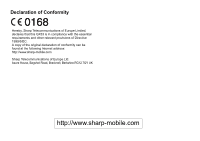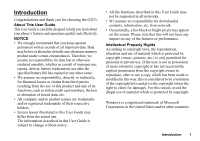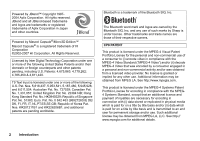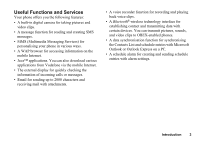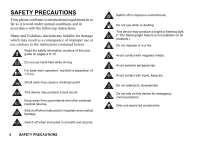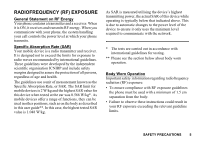Sharp GX33 User Guide
Sharp GX33 Manual
 |
View all Sharp GX33 manuals
Add to My Manuals
Save this manual to your list of manuals |
Sharp GX33 manual content summary:
- Sharp GX33 | User Guide - Page 1
Limited, declares that this GX33 is in compliance with the essential requirements and other relevant provisions of Directive 1999/5/EC. A copy of the original declaration of conformity can be found at the following Internet address: http://www.sharp-mobile.com Sharp Telecommunications of Europe Ltd - Sharp GX33 | User Guide - Page 2
you for choosing the GX33. About This User Guide This User Guide is carefully designed to help you learn about your phone's features and operations quickly and effectively. NOTICE • We strongly recommend that you keep separate permanent written records of all important data. Data may be lost or - Sharp GX33 | User Guide - Page 3
owned by the Bluetooth SIG, Inc. and any use of such marks by Sharp is under license. Other trademarks and trade names are those of their respective in connection with (i) data stored or replicated in physical media which is paid for on a title by title basis and/or (ii) data which is paid for - Sharp GX33 | User Guide - Page 4
Services) for personalising your phone in various ways. • A WAP browser for accessing information on the mobile Internet. • Java™ applications. You can also download various applications from Vodafone via the mobile clips to OBEX-enabled phones. • A data synchronisation function for synchronising - Sharp GX33 | User Guide - Page 5
conditions and in accordance with the following instructions. Sharp and Vodafone disclaim any liability for damage which may result as a consequence of improper use or use contrary to the instructions contained herein. Read the safety information sections of this user guide on pages 4 to 15. Do not - Sharp GX33 | User Guide - Page 6
communicate with your phone, the system handling your call controls the power level at which your phone transmits. Specific Absorption Rate (SAR) Your mobile device is a the phone must be used with a minimum of 1.5 cm separation from the body. • Failure to observe these instructions could result - Sharp GX33 | User Guide - Page 7
the length of calls, or using 'hands-free' devices to keep mobile phones away from the head and body. • For further information readers are phone is a radio transmitter and receiver. It is designed and manufactured not to exceed the emission limits for exposure to radio frequency (RF) energy set - Sharp GX33 | User Guide - Page 8
The exposure standard for wireless mobile phones employs a unit of measurement known as the Specific Absorption Rate, or SAR. The SAR limit set by the FCC is 1.6 W/kg.* Tests for SAR are conducted using standard operating positions specified by the FCC with the phone transmitting at its highest - Sharp GX33 | User Guide - Page 9
purchase a similar new one. *) Please contact your local authority for further details. If your used electrical or electronic equipment has batteries or accumulators, please dispose of these separately beforehand according to local requirements. By disposing of this product correctly you will help - Sharp GX33 | User Guide - Page 10
is used for business purposes and you want to discard it: Please contact your SHARP dealer who will inform you about the take-back of the product. You order to reduce the risk of an accident. Using a phone while driving (even with a handsfree kit) causes distraction and can lead to an accident. You - Sharp GX33 | User Guide - Page 11
or others, or could accidentally damage the phone. Your phone contains small parts with sharp edges that may cause an injury or which phone as this may interfere with the performance. If you cover it, call quality may deteriorate, and may shorten talk and standby times because the mobile phone - Sharp GX33 | User Guide - Page 12
the risk of RSI (Repetitive strain injury), when texting or playing games with your phone: • Do not grip the phone too tightly. • Press the buttons lightly. • Make use of the special features in the handset which minimise the number of buttons which have to be pressed, such as message templates - Sharp GX33 | User Guide - Page 13
liability for damage caused by the use of other chargers, batteries or accessories. • Before connecting the phone with a PC or a peripheral unit, read the operation manual for the other unit carefully. • Do not touch the battery terminals. Batteries can cause damage, injury or burns if a conductive - Sharp GX33 | User Guide - Page 14
device whenever you are instructed to do so by airport or airline staff. Interference in Cars Please note that because of possible interference to electronic equipment, some vehicle manufacturers forbid the use of mobile phones in their vehicles unless a handsfree kit with an external antenna - Sharp GX33 | User Guide - Page 15
all posted signs to turn off wireless devices such as your phone or other radio equipment. • Areas with potentially explosive atmospheres include Caps and Areas To avoid interfering with blasting operations, turn off your mobile phone or wireless device when in a blasting area or in areas posted " - Sharp GX33 | User Guide - Page 16
continue using your phone ignoring the alert, the phone may cease to function, and all data and settings you have stored may be lost. • Before removing the battery from the phone, make sure the phone is switched off. • Replace and charge the new battery as soon as possible after removing the old one - Sharp GX33 | User Guide - Page 17
21 Optional Accessories 21 Getting Started 22 Inserting the SIM Card and the Battery .... 25 Charging the Battery 27 Connecting the Handsfree Kit 28 Turning Your Phone On and Off 28 Display Indicators (Main Display 29 16 Table of Contents Display Indicators (External Display) ....... 31 - Sharp GX33 | User Guide - Page 18
48 Speed Dial List 48 Sending a Contacts List Entry 49 Receiving a Contacts List Entry 49 Dialling a Service Phone Number 50 Call Log 51 Speed Dial List 52 My Numbers 52 Call Timers 52 Data Counter 52 Call Costs 53 Camera 54 Take Picture 54 Record Video 58 Messages 62 Multimedia (MMS - Sharp GX33 | User Guide - Page 19
98 Profiles 101 Setting the Display 108 Sound 111 Call Settings 111 Date & Time 116 Changing the Language 117 Network 117 Security 121 Master Reset 122 Connecting GX33 to Your PC 123 System Requirements 123 GSM/GPRS Modem 123 Handset Manager 126 Troubleshooting 127 Index 130 - Sharp GX33 | User Guide - Page 20
4 Sound (p. 111) 4 Messages 4 Email 5 Media Album (p. 71) - 9 Settings 5 Call Settings 6 Date & Time (p. 111) (p. 116) 6 Vodafone Mail - 7 Language (p. 117) 7 Cell Broadcasts (p. 73) 8 Network (p. 117) 8 Area Info - 9 Security (p. 121) 0 Master Reset (p. 122) * Depends on SIM - Sharp GX33 | User Guide - Page 21
for the menu references for the Postcard and Media Album services • The menu references for the Postcard and Media Album services vary in the United Kingdom and Ireland as follows: Current references in the User Guide "Postcard" "As Postcard" "State/Province" "Media Album" "To Album" References - Sharp GX33 | User Guide - Page 22
1900 GPRS phone • Rechargeable Li-ion Battery • AC Charger • Handsfree Kit • CD-ROM • User Guide • Quick Start Guide* * This item is not provided in some areas. Optional Accessories • Li-ion Spare Battery (XN-1BT33) • Cigarette Lighter Charger (XN-1CL30) • USB Data Cable (XN-1DC30) • AC Charger (XN - Sharp GX33 | User Guide - Page 23
Getting Started 1 2 3 4 5 6 7 22 Getting Started 8 9 10 15 11 12 13 16 14 17 19 18 20 - Sharp GX33 | User Guide - Page 24
to the Voice mail centre automatically. (Depends on the SIM card.) 7. */Shift Key: P 8. Main Display 9. Right Soft Key: C 10.End/Power Key: F 11.Keypad Switches character case among of the screen. Used to access "Vodafone live!" by opening the browser in standby mode. Ends a call, turns power - Sharp GX33 | User Guide - Page 25
on or off. 13.Microphone 14.External Display 15.Handsfree Kit Connector 16.External Connector: Used to connect either the charger or USB Data Cable. 17.Camera 18.Battery Cover 19.Built-in Antenna: Warning: Do not cover the hinge area of the phone with your hand when in use as this may - Sharp GX33 | User Guide - Page 26
2 2. Slide the SIM card into the SIM holder. 3. Hold the battery so that the metal contacts of the battery are facing down, slide the guides on the top of the battery into the battery slots , and then insert it . 4 3 4. Replace the battery cover and slide it as shown below. SIM card Note • Make - Sharp GX33 | User Guide - Page 27
Pick up the battery using the protruding edge and remove the battery from the phone. Battery Disposal In order to protect the environment, please read the following points concerning battery disposal: • Take the used battery to your local waste depot, dealer or customer service centre for recycling - Sharp GX33 | User Guide - Page 28
from the AC outlet. 2. Push and hold the side buttons of the charger , then disconnect the charger from the external socket of the phone . 2. Connect the charger to an AC outlet. When the phone is charging, the animated battery status icon ( ) in the upper right of the screen displays the current - Sharp GX33 | User Guide - Page 29
is running low, an alarm will sound and " " is displayed on the main display and the external display. If you are using your phone and you hear the "low battery" alarm, attach your charger as soon as possible. The phone may not be able to continue normal operation if you continue to use it. The - Sharp GX33 | User Guide - Page 30
is enabled you are asked to enter the PIN code each time the phone is switched on. For details on setting the PIN code, see "Enabling/Disabling the PIN Code" on page 121. 1. Enter your PIN code. 2. Press e. Note • If your PIN code is entered incorrectly three times in a row, the SIM card is locked - Sharp GX33 | User Guide - Page 31
progress 6. : "Diverts" (p. 111) set to "All Calls" 7. / : Secure WAP page displayed 8. / : Text message alerts [unread/mailbox full] 9. / : Multimedia message alerts [unread/ mailbox full] 10. / : Email alerts [unread/mailbox full] 11. : USB Data Cable connected 12. / : Bluetooth wireless - Sharp GX33 | User Guide - Page 32
multimedia messages 22. : WAP alert 23. : Voicemail message alert Display Indicators (External Display) Status Indicators 1. : Strength of received signal 2. : Battery level 3. : USB Data Cable connected 4. / : Bluetooth wireless connection [enabled/ communicating] Getting Started 31 - Sharp GX33 | User Guide - Page 33
Back". To close the Main menu, press the right soft key if it displays "Exit". Each section in this User Guide starts with a list of items you will need to select in order (indicated in italics) before performing the procedures shown. Select each item to reveal the next set - Sharp GX33 | User Guide - Page 34
by the area code (without the leading zero) and the phone number, and press D to dial. Speed Dialling Up to 8 phone numbers from the Contacts List memory (Handset and SIM) can be assigned to speed dials. You can call the numbers using the digit keys (H to O). For details on setting the Speed Dial - Sharp GX33 | User Guide - Page 35
is not available for fax and data calls. 34 Call Functions Answering a Call When an incoming call is detected, the phone rings. 1. Press D, e or [Answer] to answer the call. Or press any key except F and [Busy] when the "Any Key Answer" function is enabled. Set the Any Key Answer function in - Sharp GX33 | User Guide - Page 36
phone has additional functions available while a call is in progress. Adjusting the Earpiece Volume During a call, you can adjust the earpiece volume (and handsfree e when the volume is set to the desired level. The phone returns to the incall screen automatically if left unused. Call Functions 35 - Sharp GX33 | User Guide - Page 37
you to manage two calls a call, press [Options] and select "Retrieve". 3. Enter the phone number you wish to make another call to, then press D. Tip • You Note • You need to set "Call Waiting" to "On" if you use the Call Waiting service (p. 112). • Call Waiting service may not be available on - Sharp GX33 | User Guide - Page 38
to answer the second call. 2. Select "Conference All" to join the conference call. 3. Press F to end the conference call. Note • Conference call service may not be available on all networks. Contact your network operator for more information. • You have more options for the Conference call in step - Sharp GX33 | User Guide - Page 39
To Add New Participants to the Conference Call 1. Press [Options] and select "Dial". 2. Enter the number you wish to include in the conference call and press D to dial. 3. Press [Options] and select "Multiparty". 4. Select "Conference All" to join the conference call. If you wish to add other - Sharp GX33 | User Guide - Page 40
Entering Characters When entering characters to create Contacts List entries, text messages or multimedia messages, etc., press the corresponding keys. In multi-tap input method, press each key until the desired character is displayed. For example, press H once for the letter "A" or twice for the - Sharp GX33 | User Guide - Page 41
Changing the Input Method T9 Text Input T9 text input method is a shortcut to enter text easily and quickly. 1. On the text entry screen, press and hold P to enter T9 mode. 2. Press [Options]. 3. Select "Input Method". If "Input Method" is not displayed, select "Text Options" and then select "Input - Sharp GX33 | User Guide - Page 42
To edit a word in the list 1. On the text entry screen in T9 mode, press [Options]. 2. Select "My Dictionary". If "My Dictionary" is not displayed, select "Text Options" and then select "My Dictionary". 3. Highlight the desired word. 4. Press [Options] and select "Edit". 5. Modify the word. Tip • - Sharp GX33 | User Guide - Page 43
menus by pressing e and digit keys for the menu's corresponding number on the Main menu. See the List of Menu Functions on page 19 for reference. Shortcuts are listed in the headings of this manual. For example: "M 9-7". Example: To Access "Language" Sub Menu Using Shortcut Keys Press e O M. Note - Sharp GX33 | User Guide - Page 44
In a Contacts List, you can store the following items. Items stored in the handset memory First Name Last Name Tel Mobile Tel Private Tel Office Email Private Email Business Group Address (Street & Number, Postal Code, City, State/ Province, Country) Note Items stored in the SIM memory Name: The - Sharp GX33 | User Guide - Page 45
new entry on the SIM card, you need to enter a phone number. Adding a Thumbnail to Entries Only Contacts saved to the handset can have Thumbnails attached to them. "Contacts" → "Contacts List" 1. Highlight the desired handset entry. 2. Press [Options] and select "Edit/Add Details". 3. Press [Options - Sharp GX33 | User Guide - Page 46
entries to be copied varies depending on the SIM capacity. Copying a Single Entry from Handset to SIM Card "Contacts" → "Contacts List" 1. Select the desired entry. 2. Highlight the desired phone number. 3. Press [Options] and select "Copy to SIM". Finding a Name and Number "Contacts" → "Contacts - Sharp GX33 | User Guide - Page 47
On the details screen, select the desired phone number and press D. Editing Contacts List handset code, see "To Change Handset Code" on page 122. Deleting a Contact Entry "Contacts" → "Contacts List" 1. Highlight the desired entry. 2. Press [Options] and select "Delete". Viewing Groups You can set - Sharp GX33 | User Guide - Page 48
when the Contacts location is set to "Handset Memory". Tip • Press [Options] and select "Current Only" to view only the selected group or "Select All" to view all groups. Group Call Different ringtones can be set for each group. When you purchase this phone, groups are set to off. If you do - Sharp GX33 | User Guide - Page 49
used in the Contacts List. "Contacts" → "Contacts List" → [Options] → "Advanced" → "Memory Status" Speed Dial List You can set a maximum of 8 phone numbers in the Speed Dial List (p. 52). Setting Contacts List Entries in the Speed Dial List "Contacts" → "Contacts List" 1. Select the desired entry - Sharp GX33 | User Guide - Page 50
enabled device for the first time except when "Authentication" (p. 100) is set to "Off". Tip • You can send your own Contacts List entry. Contacts List Entry" on page 50. Receiving a Contacts List Entry When the phone receives a Contacts List entry, a confirmation message appears. 1. Press [Yes]. - Sharp GX33 | User Guide - Page 51
/Add Details". 2. Select the field you wish to fill in, and enter the relevant information. 3. Press [Save] when finished. Dialling a Service Phone Number Certain SIM cards contain service phone numbers that can be dialled. Contact your SIM card vendor for more information. On the Contacts screen - Sharp GX33 | User Guide - Page 52
"Received Calls". The selected call log list is displayed. 2. Select the phone number you wish to view. If you wish to dial the number, press page 69. Note • The Postcard service is not available with some service providers. Please contact your service provider for more information. Deleting a Call - Sharp GX33 | User Guide - Page 53
Dial List are displayed in order. My Numbers (M 8-4) You can check your own voice, data and fax phone numbers. "Contacts" → "My Numbers" 1. Select the phone number you wish to check from "Voice", "Data" or "Fax". Note • "Data" or "Fax" may not be displayed depending on the SIM card. Call Timers - Sharp GX33 | User Guide - Page 54
for your calls. Some networks do not support Charging Advice. Please check with your service provider for availability. Checking the Cost of the charge limit. "Contacts" → "Call Costs" → "Max Cost" → "Set Limit" 1. Enter your PIN2 code. 2. Enter a value. To enter a decimal point, press R. Resetting - Sharp GX33 | User Guide - Page 55
wherever you are. Take Picture (M 5-1) Put the phone into the digital camera mode to take a picture. service is not available with some service providers. Please contact your service Note • When "Picture Size" is set to "S", you cannot use the full screen. Tip • You can turn on/ - Sharp GX33 | User Guide - Page 56
Picture Size" is set to "S", the zoom function has 3 magnifications (×1, ×2, ×4). • When "Picture Size" is set to "M", the zoom , some pictures may still appear too bright or too dark. • If the phone has been left in a hot place for a long time before taking or data!" is displayed. Camera 55 - Sharp GX33 | User Guide - Page 57
adjust the brightness of the picture. Picture brightness (exposure level) indicators : (Bright → Normal → Dark) Once the phone has returned to the standby screen, the brightness settings return to default. Viewing the Taken Pictures "Camera" → "Take Picture" → [Options] → "My Pictures" The list of - Sharp GX33 | User Guide - Page 58
indicators appear on the screen. * When delay timer and Continuous Shoot functions are simultaneously set, " " is displayed instead. "Camera" → "Take Picture" → [Options] → "Continuous Shoot" 1. Select "Auto Shoot" or "Manual Shoot". Select "Off" to cancel. 2. Press e or the side-down key to start - Sharp GX33 | User Guide - Page 59
back the shutter sound, press [Play]. Note • Continuous Shoot uses the specialised shutter sound that cannot be changed for the above settings. Record Video (M 5-2) Put the phone into the video camera mode to record a video. Video clips are saved in ".3gp" format in the following two modes: Record - Sharp GX33 | User Guide - Page 60
"For Message" is selected, the size of the video clip that can be recorded depends on the message size set in MMS settings (p. 66). • When the Message Size described on page 66 is set to "300 KB", "Record Size" is not displayed. • "Save and Send" is not displayed after recording in extended video - Sharp GX33 | User Guide - Page 61
data!" is displayed. Adjusting the Brightness of the Video Clips According to Light Conditions Press a or b to adjust the brightness of the video clip. Picture brightness (exposure level) indicators : (Bright → Normal → Dark) Once the phone has returned to the standby screen, the brightness settings - Sharp GX33 | User Guide - Page 62
Clip with the Timer "Camera" → "Record Video" → [Options] → "Delay Timer" 1. Select "On" or "Off". When you select "On", " " is displayed on the screen and the phone returns to video camera mode. 2. Press e or the side-down key to start the delay timer. 10 seconds after the timer sounds, the camera - Sharp GX33 | User Guide - Page 63
Messages (M 4) Your phone allows you to send and receive text or multimedia as well as receive WAP alerts. Multimedia (MMS) (M 4-2) About Multimedia Messaging Multimedia Messaging Service (MMS) allows you to send and receive multimedia messages with graphical images, photographs, sound, animations - Sharp GX33 | User Guide - Page 64
select "Enter Number" or "Enter Email Address" and enter the phone number or Email address. 5. Select "Send". Note • Selecting "Message "Message Template" first, then enter messages. Turning the Slide Show Setting On or Off A → "Multimedia" → "Settings" → "Slide Show" 1. Select "On" or "Off". If - Sharp GX33 | User Guide - Page 65
Data You can send pictures, sounds and video clips saved in the handset memory attached to multimedia messages. When attaching video clips, "Slide Show" must be set and select the desired file. • To remove the attached files, press [Options] and select "Remove". Note • Pictures/Sounds/Video clips - Sharp GX33 | User Guide - Page 66
the screen to read the message. Tip • The volume varies depending on the Multimedia Volume settings (p. 106). The sound is deactivated when "Multimedia Volume" is set to "Silent". Storing the Phone Number or Email Address of a Sender in the Contacts List A → "Multimedia" → "Inbox" 1. Highlight the - Sharp GX33 | User Guide - Page 67
(Inbox and Sent) is full. • Slide Show (On, Off): Enables or disables Slide Show when sending a message. • Message Size (100 KB, 300 KB): Sets the maximum message size that can be sent. • Advanced • Priority: Prioritises created messages. • Delivery Report: Enables Delivery Report. • Expiry Time - Sharp GX33 | User Guide - Page 68
specified in the MMS message. (Your phone is initially provided with the address of a Vodafone specific Postcard service centre, and its address cannot be changed.) Note • This service is not available with some service providers. Please contact your service provider for more information. To Create - Sharp GX33 | User Guide - Page 69
depending on the picture size. Text (SMS) (M 4-3) About Text Messaging The Short Message Service (SMS) allows you to send text messages of up to 1024 characters to other GSM users. To Use SMS with Your Phone Messages longer than 160 characters may be composed. During sending, the messages are split - Sharp GX33 | User Guide - Page 70
2. Select the desired recipient from the Contacts List entries. If the desired entry does not exist, select "Enter Number" and enter the phone number. 3. Select "Send". The phone begins the sending process and the SMS is sent. After the message has been sent, the message is added to the Sent box. To - Sharp GX33 | User Guide - Page 71
select "Make Call". To save this phone number in the Contacts List, select "Save Number". Setting Up SMS (M 4-3-5) To Set Up the Service Centre Address A → "Text" → "Settings" → "Message Centre" 1. Enter the centre phone number. If you wish to enter a country code for a message to an international - Sharp GX33 | User Guide - Page 72
Email (M 4-4) About Email Messaging The Email service allows you to send and receive Email messages. Email messages of up to 2000 characters can be sent. The size of the Email messages to be received depends on Email settings. Note • You cannot send Email messages with files attached. If you forward - Sharp GX33 | User Guide - Page 73
[Options] and select "Save Sender". For details on entering a name, see "Add New Contact" on page 44. Setting Up Email (M 4-4-7) A → "Email" → "Settings" 1. Select the item you wish to set up. • Download Size (Whole Message, First 20KB): Controls the download size of the Email. The "Whole Message - Sharp GX33 | User Guide - Page 74
mobile phone Set Info Subjects" 1. Select "Add/Remove". If "Add/Remove" is not displayed on the screen, press [Options]. 2. Select the desired page. 3. Press [Save]. Tip • If the desired page is not in the list that appears in step 2, select "Create Subject" in step 1, then enter the subject code - Sharp GX33 | User Guide - Page 75
on a mobile phone. Also, the connection is 'always on' which means there is no need to wait for dialling up. You only have to pay for the data you send or receive, not how long you're connected. * If you have problems getting connected, please phone Vodafone Customer Support. Your phone contains - Sharp GX33 | User Guide - Page 76
Selects an action displayed in the lower right corner of the screen. Used to access "Vodafone live!" by opening the browser. • Q (press and hold): Starts the "Go setting Hotkeys, see "Setting the Hotkeys to Web Page Bookmarks" on page 77. • F: Exits the browser (short press). Turns off the phone. - Sharp GX33 | User Guide - Page 77
means that a service provider sends WAP content to your phone, without any set up. • Settings: Includes "Downloads", etc. • Security: Sets the security. • Clear...: Clears history, cache, etc. • Restart Browser: Restarts the browser. • About ...: Displays the browser information. 76 Vodafone live! - Sharp GX33 | User Guide - Page 78
to delete. 4. Press [Options] and select "Delete". 5. Press [Options] and select "OK". Setting the Hotkeys to Web Page Bookmarks You can access Web pages quickly by pressing the shortcut keys (hotkeys). The list of registered bookmarks is displayed. 6. Select the desired bookmark. Vodafone live! 77 - Sharp GX33 | User Guide - Page 79
phones. Note • The phone can store approximately 5 MB of data across Pictures, Games & More, Sounds and Videos. Pictures (M 6-1) Pictures that are taken by your phone's camera or images that are downloaded from mobile Internet sites can be managed [Options] and select "Set as Wallpaper". 3. Specify - Sharp GX33 | User Guide - Page 80
your service provider for more information. • Pictures protected with a copyright cannot be sent attached to a message. Tip • For details on transmitting My Items data, see "Sending My Items Data" on page 85. Saving to Contacts List You can use this option only for pictures saved in the handset - Sharp GX33 | User Guide - Page 81
to the Media Album. Note • This service is not available with some service providers. Please contact your service provider for more information. "My Items" kinds of Vodafone specific applications can be used in this phone. To use applications, download the applications via the mobile Internet. Some - Sharp GX33 | User Guide - Page 82
. Sounds (M 6-3) The ringtones and the AMR data recorded by Voice Recorder are managed in Saved Sounds. : SMAF format : Standard MIDI format : i Melody format : WAVE format : AMR format Tip • SMAF (Synthetic music Mobile Application Format) is a format of music data for mobile phones. My Items 81 - Sharp GX33 | User Guide - Page 83
Using the Sound Files as Ringtone "My Items" → "Sounds" → "Saved Sounds" 1. Highlight the file you wish to use as ringtone. 2. Press [Options] and select "Set as Ringtone". The selected sound is automatically used for the ringtone of the current Profiles. Note • Files in AMR or WAVE format cannot be - Sharp GX33 | User Guide - Page 84
This service is not available with some service providers. Please contact your service provider phone's video camera or video clips that are downloaded from mobile Internet sites can be managed the Multimedia Volume settings (p. 106). The sound is deactivated when "Multimedia Volume" is set to "Silent - Sharp GX33 | User Guide - Page 85
to a message. Uploading Video Clip Files You can upload your video clips to the Media Album. Note • This service is not available with some service providers. Please contact your service provider for more information. "My Items" → "Videos" → "Saved Videos" 1. Highlight the file you wish to upload - Sharp GX33 | User Guide - Page 86
enabled device for the first time except when "Authentication" (p. 100) is set to "Off". Receiving the My Items Data When the phone receives the My Items data, a confirmation message appears. 1. Press [Yes]. The received data is registered in the corresponding My Items folder. Press [No] to reject - Sharp GX33 | User Guide - Page 87
Text Templates (M 6-5) You can register up to 20 text templates for use in text messages and multimedia messages. 120 characters may be registered in any text template. Adding Phrases to Text Templates "My Items" → "Text Templates" 1. Select the number you wish to register. 2. Enter the text and - Sharp GX33 | User Guide - Page 88
. 2. Press [Options] and select "Application Details". The detailed information is displayed. Setting Permission When using Java™ applications that access the network, online security for monetary transactions can be set with this option. To Select the Function and Confirmation Method "Games & More - Sharp GX33 | User Guide - Page 89
" The downloaded applications are displayed. 1. Select the desired screensaver application. Resume Time (M 1-2-3) You can set the time period for the screensaver application to activate. "Games & More" → "Screensavers" → "Resume Time" 1. Enter the resume time in two digits using the digit - Sharp GX33 | User Guide - Page 90
application. Sound Volume (M 1-4-2) You can set the volume of the application such as sound Settings". • "Always On": Lit while the application is operated. • "Always Off": Unlit while the application is operated even if a key is pressed. • "Default Settings": Works with the main backlight setting - Sharp GX33 | User Guide - Page 91
Format) is a music data format for mobile phones. "Games & More" → "Settings" → "Vibration" 1. Select from "On" or "Off". Set to Default (M 1-4-5) To Reset All Items in Settings Menu "Games & More" → "Settings" → "Set to Default" 1. Enter your handset code. The default handset code is "0000". For - Sharp GX33 | User Guide - Page 92
the SIM. Contact your service provider for further details. Alarms (M 3-2) Setting the Alarms The alarm set. Note • The alarm functions even if the phone is switched off. • The alarm will not ring when "Ringer Volume" (p. 102) is set to "Silent". "Applications" → "Alarms" 1. Select the blank setting - Sharp GX33 | User Guide - Page 93
"Applications" → "Alarms" 1. Select the alarm you wish to reset. 2. Press [Options] and select "Reset Alarm". Resetting All Alarm Settings "Applications" → "Alarms" → "Clear All" Deactivating or Activating an Alarm "Applications" → "Alarms" 1. Highlight the alarm you wish to deactivate or activate - Sharp GX33 | User Guide - Page 94
the calculator as a currency calculator to convert from/to a home currency using a conversion rate that you enter. To Set a Currency Conversion Rate "Applications" → "Calculator" → [Options] → "Exchange Rate" 1. Select "Foreign -> Domestic" or "Domestic -> Foreign". 2. Enter the currency conversion - Sharp GX33 | User Guide - Page 95
varies depending on the Multimedia Volume settings (p. 106). The sound is deactivated when "Multimedia Volume" is set to "Silent". To adjust the volume voice mode. Phone Help (M 3-5) You can view the help list and use it to guide you in the phone's functions. "Applications" → "Phone Help" 1. - Sharp GX33 | User Guide - Page 96
Select the desired duration. 9. Select the desired reminder option. Note • The reminder function sounds even if the phone is switched off. • The reminder will not sound when "Ringer Volume" (p. 102) is set to "Silent". • When selecting "Other" in step 8, you can enter the desired end date and time - Sharp GX33 | User Guide - Page 97
Press [Options] and select "Send". 4. Select "Via Bluetooth". For "Via Bluetooth" The phone starts searching for Bluetooth wireless technology enabled devices within 10 metres. When detected, a list of enabled for the first time except when "Authentication" (p. 100) is set to "Off". 96 Calendar - Sharp GX33 | User Guide - Page 98
Receiving a Schedule Entry When the phone receives a schedule entry, a confirmation message appears. 1. Press [Yes]. The received entry is registered in the Calendar. Press [No] to reject. Tip • For details on making Bluetooth wireless settings, see "Connectivity" on page 98. Viewing an Entry " - Sharp GX33 | User Guide - Page 99
menu, you can connect to Bluetooth wireless technology enabled phones, as well as PCs (USB connection is possible using the optional Data Cable accessory). Using the Bluetooth Wireless Function (M 9-1-1) To Turn On or Off "Settings" → "Connectivity" → "Bluetooth" → "Switch On/Off" 1. Select "On" or - Sharp GX33 | User Guide - Page 100
• Devices that do not have a user interface have a factory-set passcode (i.e. headsets and car kits - see the device user guide). • If the Bluetooth wireless function is off before searching, the phone turns the Bluetooth wireless function on automatically and starts searching. • When you wish to - Sharp GX33 | User Guide - Page 101
the Bluetooth wireless function off automatically to save battery power, etc. To Rename Your Phone You can rename your phone. The name is shown on other devices when your phone is detected. "Settings" → "Connectivity" → "Bluetooth" → "Bluetooth Settings" → "Device Name" 1. Enter the new device name - Sharp GX33 | User Guide - Page 102
126. "Settings" → "Connectivity" → "PC Software" 1. Select the desired connection type from "Data Cable" or "Bluetooth". Profiles (M 9-2) Tone sound and vibration set can be customised for each profile according to your environment. There are 6 profiles: Normal, Meeting, Activity, Car, Headset and - Sharp GX33 | User Guide - Page 103
Profiles" 1. Highlight the profile you wish to reset. 2. Press [Options] and select "Set to Default". 3. Enter your handset code. The default handset code is "0000". For details on changing the handset code, see "To Change Handset Code" on page 122. Ringer Volume You can adjust the ringer volume to - Sharp GX33 | User Guide - Page 104
the default ringtone is set. Vibration When the vibrator option is set on, the phone will vibrate for incoming calls regardless of the ringer volume and tone settings. "Settings" → "Profiles" personalise profiles for alerts including warning tone, message alert and low battery alert. Settings 103 - Sharp GX33 | User Guide - Page 105
Warning Tone Your phone emits the warning tone when an error occurs. "Settings" → "Profiles" 1. Highlight the profile you wish to customise. 2. desired time. Message Alert When receiving messages, special ringtones can be set. "Settings" → "Profiles" 1. Highlight the profile you wish to customise. - Sharp GX33 | User Guide - Page 106
" 1. Highlight the profile you wish to customise. 2. Press [Options] and select "Personalise". 3. Select "Alerts". 4. Select "Low Battery Alert". 5. Select from "High", "Low" or "Silent". Keypad Tones When the keypad tone is set on, you will hear a confirmation tone each time you press any keys - Sharp GX33 | User Guide - Page 107
press b (or c) at level 1. Power On Sound/Power Off Sound The phone can be set to emit a sound when it is switched on or off. You can define the volume, duration and the melody to be used for this task. "Settings" → "Profiles" 1. Highlight the profile you wish to customise. 2. Press [Options - Sharp GX33 | User Guide - Page 108
Echo Cancel This function is for cancelling irritating echoes, especially when using the handsfree car kit. "Settings" → "Profiles" 1. Highlight the profile you wish to customise. 2. Press [Options] and select "Personalise". 3. Select "Echo Cancel". 4. Select "On" or "Off". Any Key Answer You can - Sharp GX33 | User Guide - Page 109
used because of their picture and data types. • When using a file in the Animation GIF format, turn the "Standby Calendar" option off. To Display Monthly Calendar You can display the monthly calendar during standby. "Settings" → "Display" → "Main Display" → "Standby Calendar" 1. Select "One Month - Sharp GX33 | User Guide - Page 110
keys. Note • Some pictures cannot be used because of their picture and data types. To Set the Greeting Message You can set the message which will appear when the phone is turned on. "Settings" → "Display" → "Main Display" → "Greeting Message" 1. Select "Switch On/Off". 2. Select "On" or "Off - Sharp GX33 | User Guide - Page 111
Charger With this setting On, the phone's backlight is on when the Cigarette Lighter Charger is connected. "Settings" → "Display" → "Main Display" → "Backlight" → "In Car conserve battery life. Tip • When you purchase this phone, Display Saving is set to 10 minutes. "Settings" → "Display" → "Main - Sharp GX33 | User Guide - Page 112
your handset code. The default handset code is "0000". For details on changing the handset code, see "To Change Handset Code" on page 122. Sound (M 9-4) You can use this menu to check or edit the current Profiles settings. Call Settings (M 9-5) Set various types of functions and services. Diverts - Sharp GX33 | User Guide - Page 113
call while you have a call in progress, you must activate the Call Waiting service. "Settings" → "Call Settings" → "Call Waiting" 1. Select "On" or "Off". Note • The Call Waiting service may not be available on all mobile phone networks. Contact your network operator for more information. 112 - Sharp GX33 | User Guide - Page 114
lets you control whether to show your phone number when calling another party or not. "Settings" → "Call Settings" → "Show Your Number" 1. Select "On" or "Off". Note • Some networks do not support this service. Please check with your service provider for availability. Restrict Calls (M 9-5-4) This - Sharp GX33 | User Guide - Page 115
providers or SIM cards. Please contact your service provider for more information. To Enable Fixed Dialling No. "Settings" → "Call Settings" → "Restrict Calls" → "Fixed Dialling No." 1. Enter your PIN2 code. Pin2 is a second PIN code used to unlock certain features of a SIM card, such as Fixed - Sharp GX33 | User Guide - Page 116
". Call Setting Reset (M 9-5-7) The call settings can be reset to their default settings. "Settings" → "Call Settings" → "Set to Default" 1. Enter your handset code. The default handset code is "0000". For details on changing the handset code, see "To Change Handset Code" on page 122. Settings 115 - Sharp GX33 | User Guide - Page 117
the correct time and date in order for your phone's various time-based functions to work correctly. "Settings" → "Date & Time" → "Set Date/Time" 1. Enter the day, month, year and time using the digit keys. Tip • When you enter the time in the 12-hour format, press P - Sharp GX33 | User Guide - Page 118
. • If the language preset on the SIM card is not supported, then the default language of the phone is selected. Network (M 9-8) Network Settings (M 9-8-1) To Select a Network Automatically Each time the power is turned on, your phone always tries to connect to the preferred network. If your - Sharp GX33 | User Guide - Page 119
and perform the following steps. 1. Select "Add". 2. Enter the country code. 3. Enter the network code. 4. Enter a new network name. To Change the Position of a Network in the Preferred List "Settings" → "Network" → "Select Network" → "Set Preferred" 1. Select the name of the network to change the - Sharp GX33 | User Guide - Page 120
Settings": "APN"*: Access point name "Username": User name "Password": Password "CSD Settings": "Phone Settings (*: Item to be set as mandatory) "Profile Name"*: MMS profile name (Unique name) "IP Address"*: IP address for MMS "Relay Server URL"*: MMS relay server "Port Number"*: Security - Sharp GX33 | User Guide - Page 121
name "User ID"*: User ID "Password"*: Password "Port Number": Security option (1-65535) "SMTP Server": Server for sending Email messages "Server or "CSD") "GPRS Settings": "APN"*: Access point name "Username": User name "Password": Password "CSD Settings": "Phone No."*: Telephone Number " - Sharp GX33 | User Guide - Page 122
you are asked to enter the PIN code each time the phone is switched on. Your PIN code is stored on the SIM card and you should have been made aware of the code when you purchased the SIM card. Contact your service provider for further details. "Settings" → "Security" → "PIN Entry" 1. Select "On" to - Sharp GX33 | User Guide - Page 123
the phone or certain features. "Settings" → "Security" → "Handset Lock" 1. Select "On" or "Off". 2. Enter your handset code. To Change Handset Code Before you change the handset code, select "On" in step 1 in "Handset Lock". The default handset code is "0000". "Settings" → "Security" → "Handset Lock - Sharp GX33 | User Guide - Page 124
USB driver software from our web-site, http://www.sharp-mobile.com. • During installation, the on-screen instructions ask you to connect your phone to your PC. Power on your phone and attach the phone to the USB port of your PC using the USB Data Cable (Optional Accessory). Connecting GX33 to - Sharp GX33 | User Guide - Page 125
• You can also download modem driver software from our web-site, http://www.sharp-mobile.com. 5. Follow the on-screen instructions to use your phone as a modem driver. • When the on-screen instructions ask modem driver type, select the cable as a modem driver. Modem via Bluetooth Connection 1. Turn - Sharp GX33 | User Guide - Page 126
gr vitamax.wap.vodafone.net web.omnitel.it wap.vodafone.com.mt internet.vodafone.pt airtelnet.es pp.vodafone.co.uk cytamobile ointernet live.gprs.is vflive User Name user vodawap wap vodafone vodafone web vodafone Password pass vodawap wap vodafone vodafone web vodafone Connecting GX33 to Your PC - Sharp GX33 | User Guide - Page 127
Data Cable (Optional Accessory). 5. Turn on the PC software connectivity of your phone. For how to turn on the PC software connectivity, see page 101. 6. Launch Handset Manager from the relevant folder. 7. Follow the on-screen instructions of Handset Manager. For details, see the User Guide Software - Sharp GX33 | User Guide - Page 128
PC, reinstall Handset Manager and restart. • Connecting your phone to your PC via the USB Data Cable may not charge the battery. To charge the battery, always use the AC Charger recommended by the manufacturer. Troubleshooting Problem The phone does not turn on. PIN code or PIN2 code is rejected - Sharp GX33 | User Guide - Page 129
dialling setting, remaining battery and call forwarding settings. • Check if your phone is currently performing data communication using Bluetooth wireless technology interface or a USB Data Cable. • Check the remaining balance if you are using a pre-paid SIM card. 128 Troubleshooting Problem Call - Sharp GX33 | User Guide - Page 130
setting (Handset or SIM) and View Groups setting are made correctly. • Before transmitting fax data, configure your fax software to use the software flow control. • Use of the optional data cable is recommended for transmitting fax data. Problem Cannot receive OBEX data. Solution The OBEX data - Sharp GX33 | User Guide - Page 131
Accessories 21 Alarms 91 B Battery 25 Bluetooth 98, 100 Bluetooth wireless function 98 Bluetooth wireless settings 100 C Calculator 92 Calendar 49 Viewing groups 46 D Data Counter 52 Date & Time 116 Display indicators 29 Display language 117 Display settings 108 Backlight 110 Backlight brightness - Sharp GX33 | User Guide - Page 132
setting on or off 63 My Numbers (Voice/Data/Fax) 52 N Navigation keys 23 Network settings 117 P PC connection 123 PC Software 101 Phone Help 94 Picture files 78 PIN code 121 PIN2 code 23 S Screensavers 88 Security 121 Changing PIN2 code 122 Enabling/Disabling PIN code 121 Handset Lock 122 SIM - Sharp GX33 | User Guide - Page 133
Extracting phone numbers 69 Reading 69 Setting up 70 Text Templates 86 Troubleshooting 127 V Video clip file 83 Vodafone live! 74 Voice mail key 23 Voice Recorder 93 132 Index - Sharp GX33 | User Guide - Page 134
http://www.sharp-mobile.com
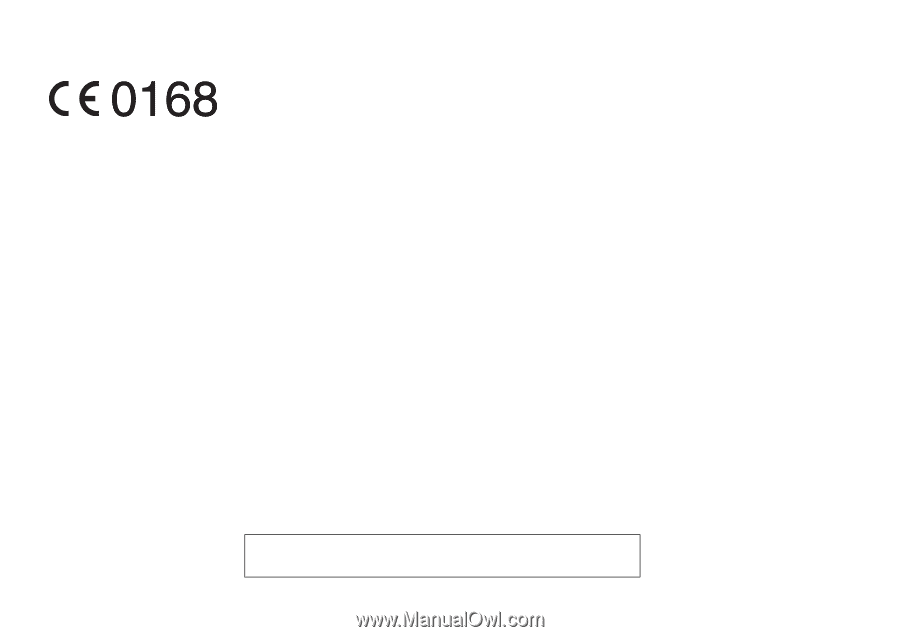
Declaration of Conformity
Hereby, Sharp Telecommunications of Europe Limited,
declares that this GX33 is in compliance with the essential
requirements and other relevant provisions of Directive
1999/5/EC.
A copy of the original declaration of conformity can be
found at the following Internet address:
Sharp Telecommunications of Europe Ltd.
Azure House, Bagshot Road, Bracknell, Berkshire RG12 7QY UK